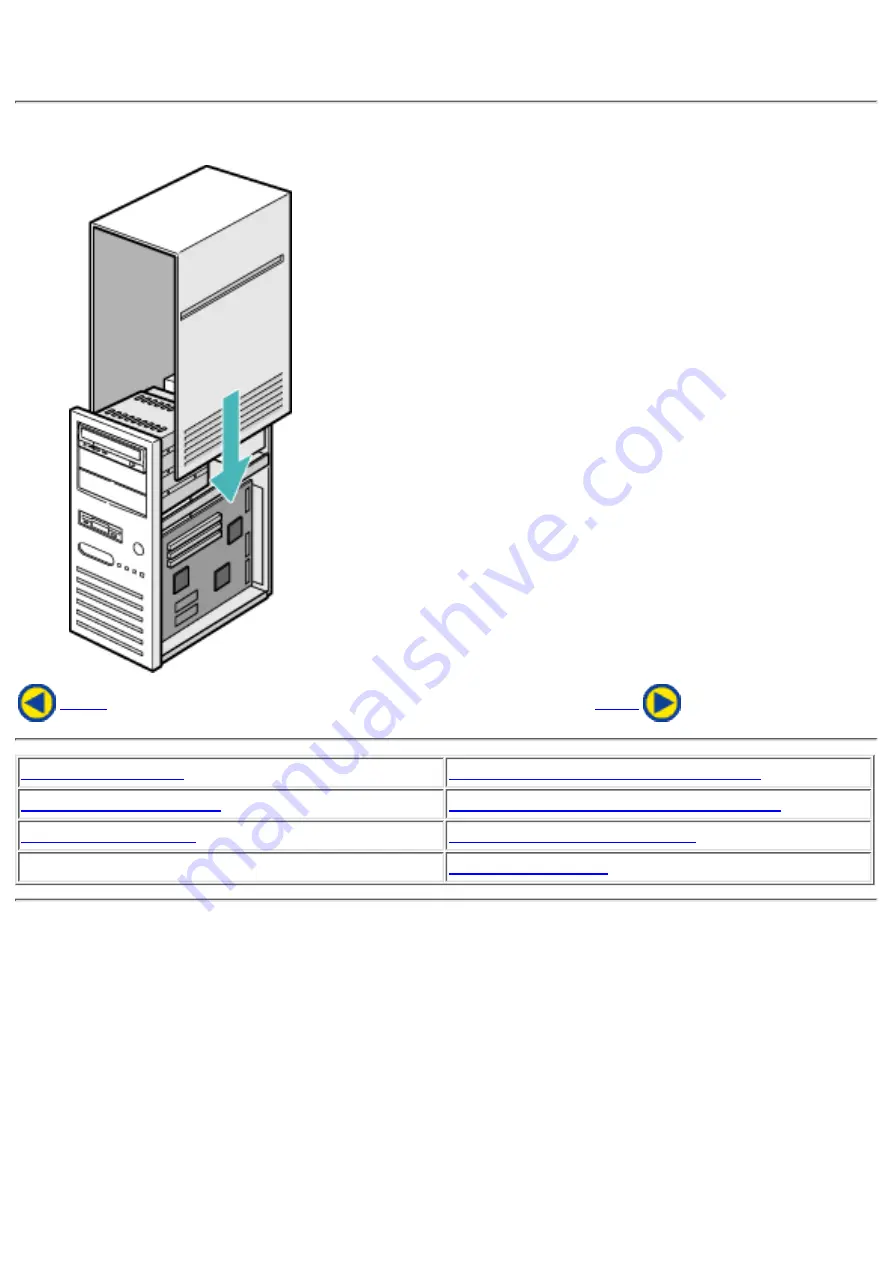
7. Replacing the Computer Cover
When the installation of the drive unit is complete, replace the computer cover.
2. Removing the Computer Cover
4. Connecting the Power Connector
7. Replacing the Computer Cover
Содержание MP7320A
Страница 7: ...fig1 Check 1 Recording surface 2 fig2 50 to 100mm 1 Back...
Страница 17: ...Load the disc by pressing the eject button or by lightly pushing in the disc tray 3...
Страница 18: ...Next Load the disc Disc ejection Emergency Eject Using the Drive in a Vertical Position...
Страница 28: ......







































