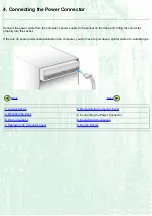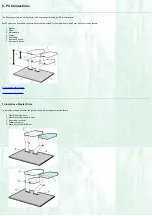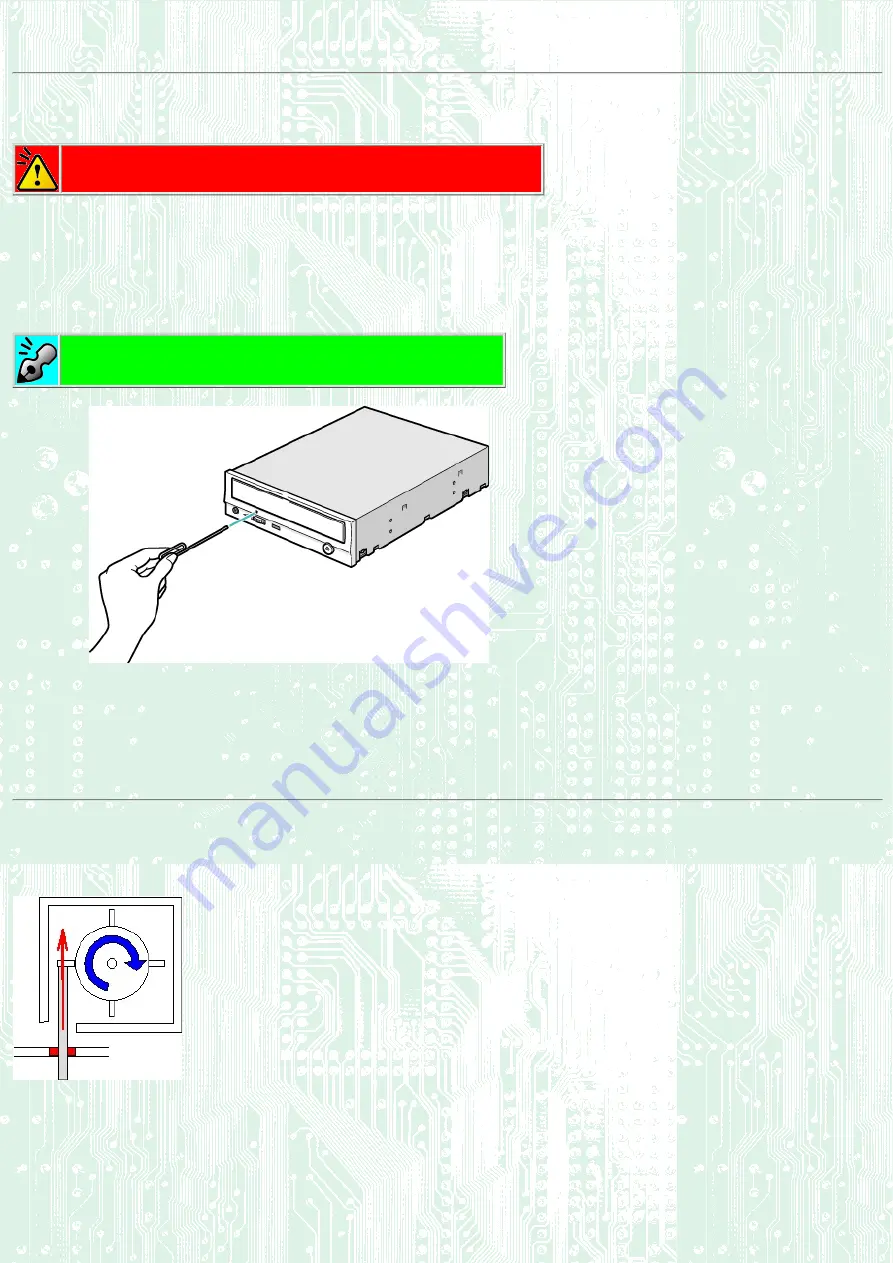
Emergency Eject
This drive has a function that allows the CD to be ejected manually, if this becomes necessary in an emergency such as failure of the drive or a power outage.
Follow the following procedures in such a case.
Caution
This feature is a last measure to be used only in an emergency. Using it excessively will cause malfunction.
1.
Turn the power to OFF.
2.
Insert a fine tipped object into the emergency eject hole.
The front door pops open and the disk tray comes partway out.
3.
Pull the front door to open it all the way,
then grip the disc tray between thumb and forefinger and gently pull it straight out.
If you cannot get a good grip on the disc tray with your fingers, use a steel binder clip or spring clamp to pull it out.
Emergency Eject Hole
The structure inside the emergency eject hole is as shown below. When
you push a thin, stiff wire into the hole, it presses one of the vanes around
the gear, thus rotating the gear for ejecting the tray. Repeating this action
three times or so ejects the tray out.