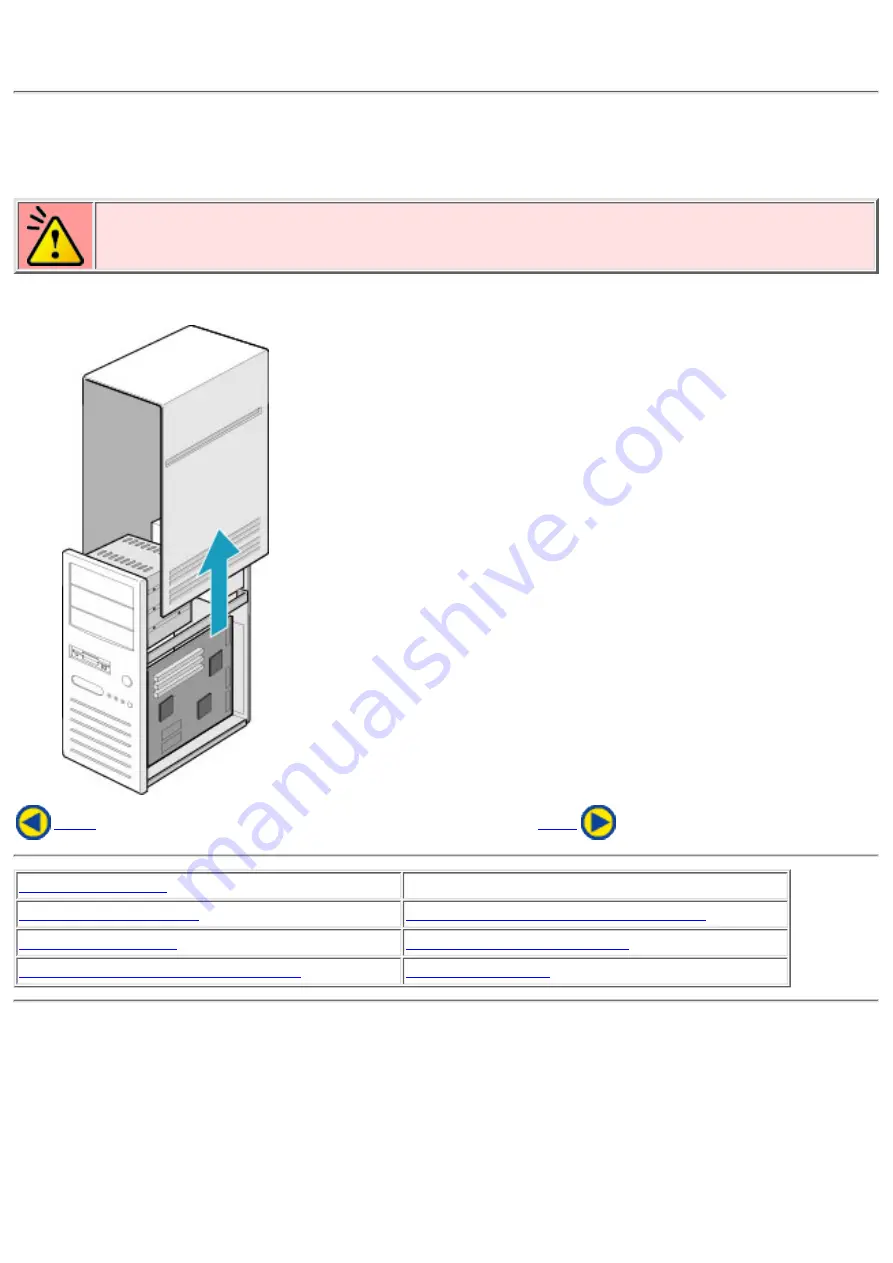
2. Removing the Computer Cover
Make sure all peripheral devices of the computer and the computer itself are turned off, and then
remove the cover.
Refer to the manual for the computer for details about removing the cover.
Caution
There may be sharp edges inside the computer take care to avoid injury.
(Example: When newly installing the MP7083A drive into a PC.)
2. Removing the Computer Cover
4. Connecting the Power Connector















































