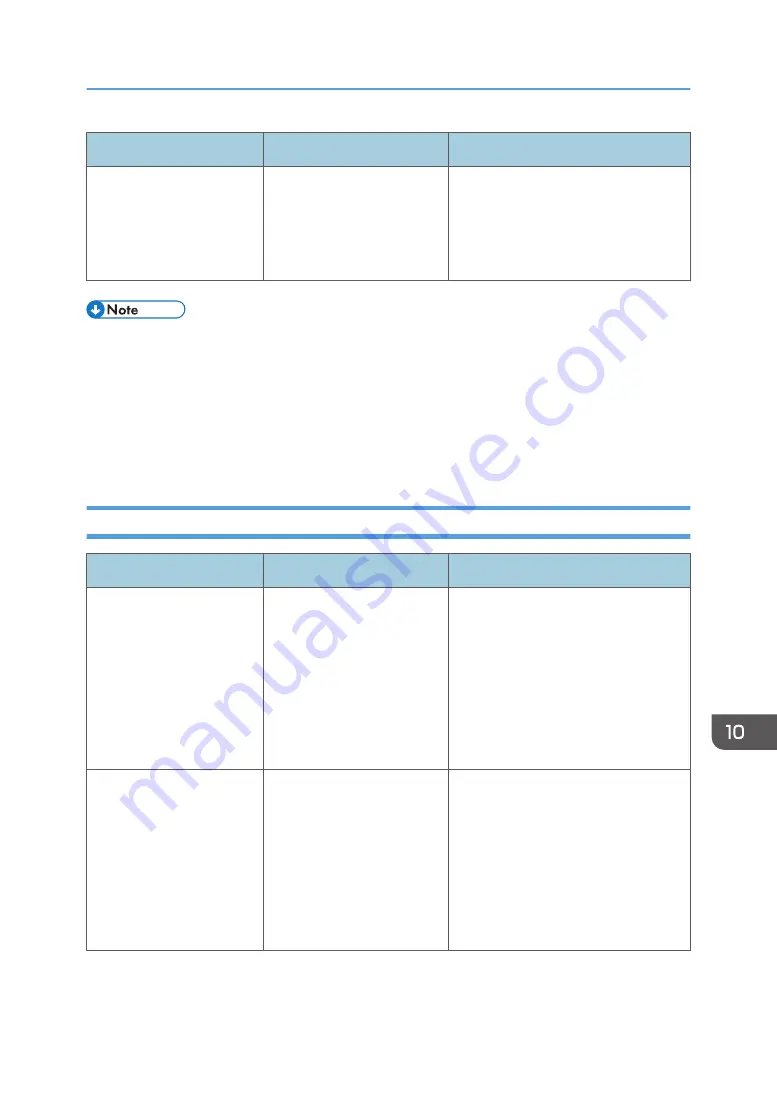
Message
Causes
Solutions
"Some page(s) are near
blank."
The first page of the
document is almost blank.
The original's blank side might have
been scanned. Be sure to place your
originals correctly. For details about
determining the cause of blank pages,
see "Detecting Blank Pages", Fax.
• Settings that can be confirmed in System Settings or Facsimile Features on the control panel can
also be confirmed from Web Image Monitor. For details about how to confirm the settings from
Web Image Monitor, see Web Image Monitor Help.
• If the paper tray runs out of paper, "There is no paper. Load paper." appears on the screen,
prompting you to add paper. If there is paper left in the other trays, you can receive documents as
usual, even if the message appears on the screen. You can turn this function on or off with
"Parameter Settings". For details about how to do this, see "Parameter Settings", Fax.
When Network Setting Problems Occur
Message
Causes
Solutions
"Check whether there are
any network problems."
[13-10]
The alias telephone number
you entered is already
registered on the gatekeeper
by another device.
• Check that the correct alias phone
number is listed in [H.323
Settings] of [Facsimile Features].
For details about H.323 Settings,
see "Initial Settings", Fax.
• For details about network
problems, contact your
administrator.
"Check whether there are
any network problems."
[13-11]
Cannot access gatekeeper.
• Check that the correct gate
keeper address is listed in [H.323
Settings] of [Facsimile Features].
For details about H.323 Settings,
see "Initial Settings", Fax.
• For details about network
problems, contact your
administrator.
Messages Displayed When You Use the Facsimile Function
169
Содержание MP C401
Страница 2: ......
Страница 8: ...INDEX 219 6 ...
Страница 12: ...10 ...
Страница 42: ...3 Press Edit Home 4 Press Add Icon 5 Press the Program tab 2 Getting Started 40 ...
Страница 89: ...7 Press the key Transmitting while Checking Connection to Destination Immediate Transmission 87 ...
Страница 102: ...4 Pages per Sheet Right then Down Down then Right Left then Down Down then Left 5 Print 100 ...
Страница 126: ...6 Scan 124 ...
Страница 130: ...7 Document Server 128 ...
Страница 156: ...9 Adding Paper and Toner 154 ...
Страница 216: ...10 Troubleshooting 214 ...
Страница 220: ...11 Information for This Machine 218 ...
Страница 224: ...MEMO 222 ...
Страница 225: ...MEMO 223 ...
Страница 226: ...MEMO 224 EN GB EN US D193 7501 ...
Страница 227: ... 2013 ...
Страница 228: ...D193 7501 US EN GB EN ...
















































