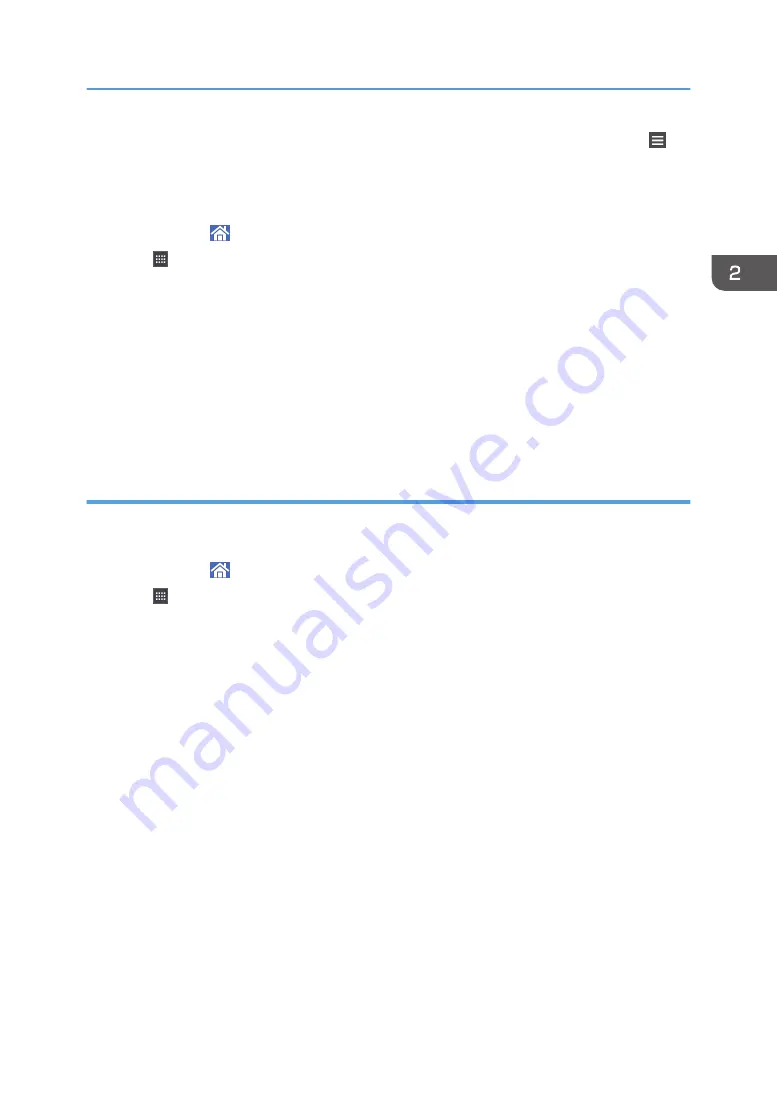
2.
When you are using the standard applications or quick applications, press [Menu] ( ) at
the bottom of the screen in the center. When you are using the Classic Applications, press
[Recall/Program/Change Program] on the bottom left of the screen.
3.
Register a program.
4.
Press [Home] ( ) at the bottom of the screen in the center.
5.
Press .
6.
Press the [Program] tab.
7.
To display a program registered to the standard applications or quick applications, hold
down the application icon. To display a program registered to the [Copier (Classic)] or
[Scanner (Classic)], hold down the [Classic Applications] icon.
The image of where the shortcut is to be placed on the [Home] screen is displayed.
8.
Drag the icon to where you want to place it on the screen.
9.
Select the program you want to add from the list.
Adding widgets to the [Home] screen
You can add widgets to the [Home] screen to show the remaining amount of toner or change the display
language.
1.
Press [Home] ( ) at the bottom of the screen in the center.
2.
Press .
3.
Press the [Widget] tab.
4.
Press and hold down the widget icon you want to add.
The image of where the widget is to be placed on the [Home] screen is displayed.
5.
Drag the icon to where you want to place it on the screen.
How to Use the [Home] Screen
41
Содержание MP 6503 Series
Страница 2: ......
Страница 12: ...10...
Страница 30: ...1 What You Can Do with This Machine 28...
Страница 92: ...3 Copy 90...
Страница 101: ...7 Press Transmitting while Checking Connection to Destination Immediate Transmission 99...
Страница 110: ...4 Fax 108...
Страница 122: ...5 Print 120...
Страница 142: ...3 Press OK 6 Scan 140...
Страница 146: ...7 Document Server 144...
Страница 250: ...MEMO 248 EN GB EN US EN AU D223 7202...
Страница 251: ...2016...
Страница 252: ...D223 7202 AU EN US EN GB EN...






























