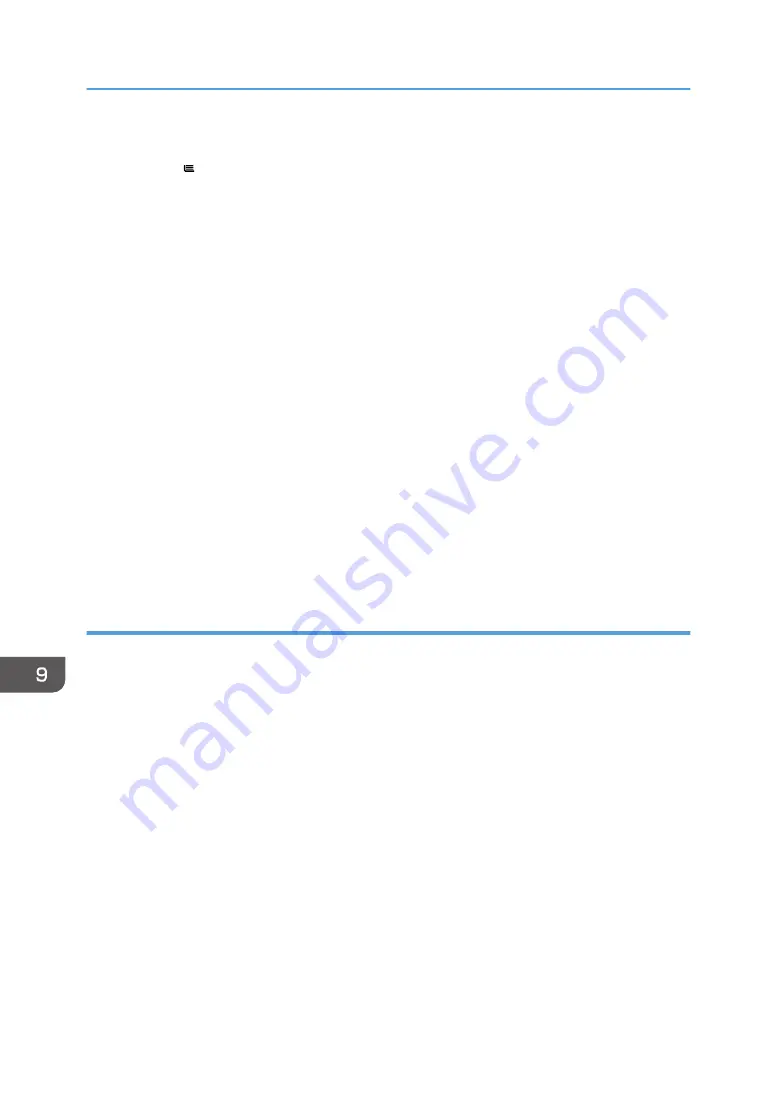
• It is recommended to place one sheet at a time.
• Press [ ], and then select the appropriate paper thickness for [Paper Type].
• When loading OHP transparencies:
• When copying onto OHP transparencies, see "Copying onto OHP Transparencies", Copy/
Document Server.
• It is recommended to place one sheet at a time.
• When printing on OHP transparencies from the computer, see page 155 "Specifying thick
paper or OHP transparencies for paper type using the control panel".
• Fan OHP transparencies thoroughly whenever you use them. This prevents OHP
transparencies from sticking together, and from feeding incorrectly.
• Remove copied or printed sheets one by one.
• When loading translucent paper:
• It is recommended to place one sheet at a time.
• When loading translucent paper, always use long grain paper, and set the paper direction
according to the grain.
• Translucent paper easily absorbs humidity and becomes curled. Remove curl in the translucent
paper before loading.
• Remove copied or printed sheets one by one.
Thick paper
This section gives you various details about and recommendations concerning thick paper.
When loading thick paper of 104–256 g/m
2
(28 lb. Bond–140 lb. Index) in the paper trays, or 104–
300 g/m
2
(28 lb. Bond–110 lb. Cover) in the bypass tray, follow the recommendations below to
prevent misfeeds and loss of image quality.
• Store all your paper in the same environment - a room where the temperature is 20–25°C (68–
77°F) and the humidity is 30–65%.
• When loading paper in the paper trays, be sure to load at least 20 sheets. Also, be sure to position
the side fences flush against the paper stack.
• Jams and misfeeds can occur when printing on thick glossy sheets, thick sheets that sticks together,
or thick sheets with large cutting burrs. To prevent such problems, be sure to fan glossy sheets
thoroughly before loading them. If sheets continue to become jammed or feed in together even
after they are fanned, turn over each sheet before loading them on the tray, or load them one by
one from the bypass tray.
• When loading thick paper, set the paper direction according to its grain, as shown in the following
diagram:
9. Adding Paper and Toner
170
Содержание MP 6503 Series
Страница 2: ......
Страница 12: ...10...
Страница 30: ...1 What You Can Do with This Machine 28...
Страница 92: ...3 Copy 90...
Страница 101: ...7 Press Transmitting while Checking Connection to Destination Immediate Transmission 99...
Страница 110: ...4 Fax 108...
Страница 122: ...5 Print 120...
Страница 142: ...3 Press OK 6 Scan 140...
Страница 146: ...7 Document Server 144...
Страница 250: ...MEMO 248 EN GB EN US EN AU D223 7202...
Страница 251: ...2016...
Страница 252: ...D223 7202 AU EN US EN GB EN...
















































