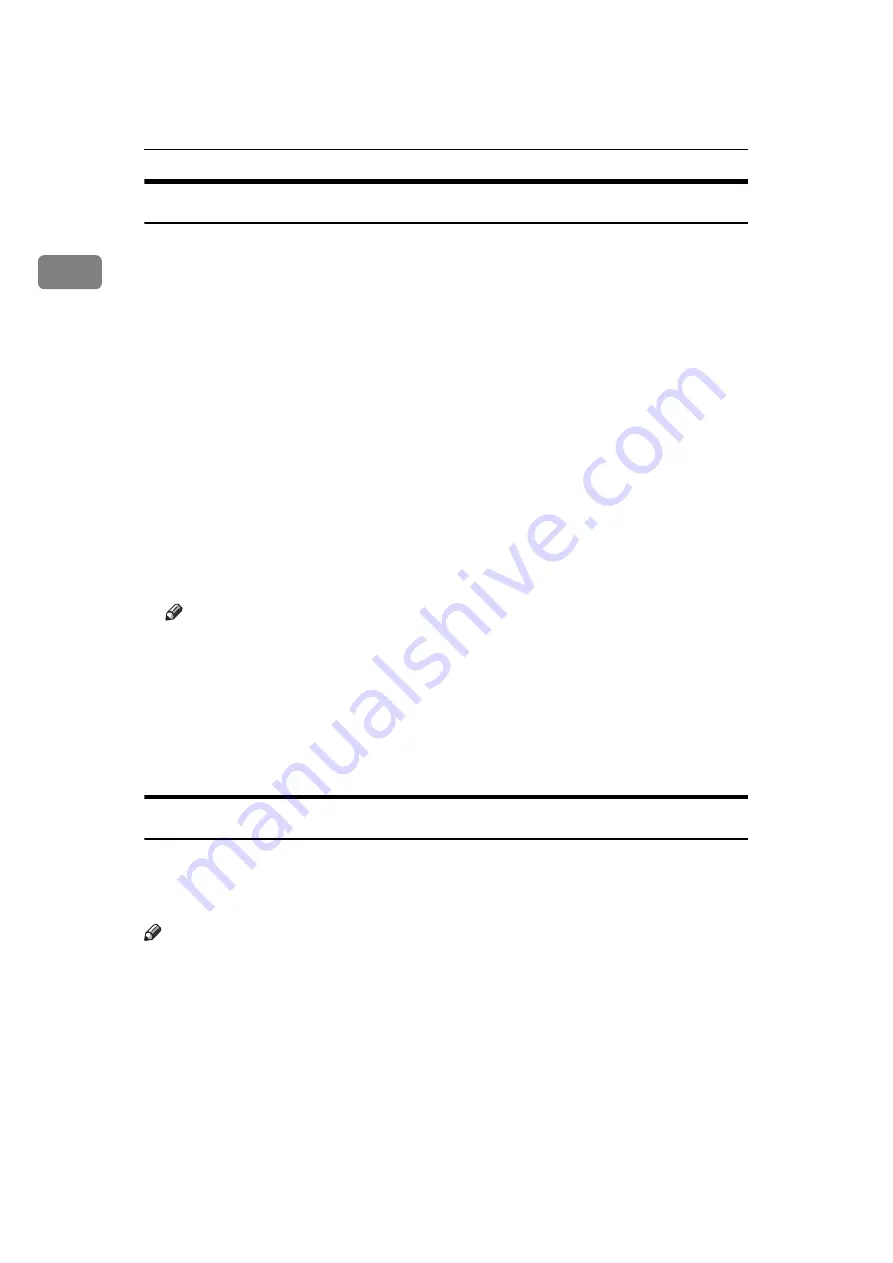
Sending Scan Files by E-mail
10
1
Preparation for Sending by E-mail
This section explains the preparation and settings for sending scan files by e-
mail.
A
Connect the machine to the network.
Connect the machine to the network using an Ethernet cable or wireless LAN
(IEEE 802.11b).
B
Make the necessary network setting in
[
System Settings
]
.
If you have connected the machine to the network using an Ethernet cable,
make the following settings. For details, see General Settings Guide.
• Specify the machine’s IP address and subnet mask
• Make settings for the DNS server
• Specify the gateway address
• In
[
Effective Protocol
]
, enable
[
TCP/IP
]
• Specify the SMTP server
C
If necessary, change settings in
[
Send Settings
]
under
[
Scanner Features
]
.
Note
❒
To connect the machine to the network using a wireless LAN (IEEE
802.11b), an extended wireless LAN board is required respectively. For de-
tails, see Network Guide.
❒
Items to set up in
[
System Settings
]
vary depending on the network environ-
ment. For more information about network settings, see General Settings
Guide.
❒
For more information about
[
Scanner Features
]
, see General Settings Guide.
Registering E-mail Addresses in the Address Book
You can register frequently used e-mail addresses in the address book.
Register e-mail addresses in
[
Address Book Management
]
under
[
Administrator
Tools
]
from
[
System Settings
]
. Addresses can also be registered as groups.
Note
❒
For details about registering e-mail addresses in the address book, see Gener-
al Settings Guide.
❒
You can also register e-mail addresses in the address book using Web Image
Monitor or SmartDeviceMonitor for Admin. For details about how to install
these applications, see Network Guide. For details about registering address-
es in the address book, see Help of respective applications.
❒
Depending on the machine type, you may not be able to use the machine
when it is updating the address book using CSV files (retrieved using Smart-
DeviceMonitor for Admin) that contain user codes.
Содержание MP 2590
Страница 8: ...vi...
Страница 132: ...Various Scan Settings 124 6 B Press File Name The soft keyboard appears C Enter a file name D Press OK twice...
Страница 140: ...Various Scan Settings 132 6...
Страница 158: ...Operating Instructions Scanner Reference GB GB AE AE D313 6600...






























