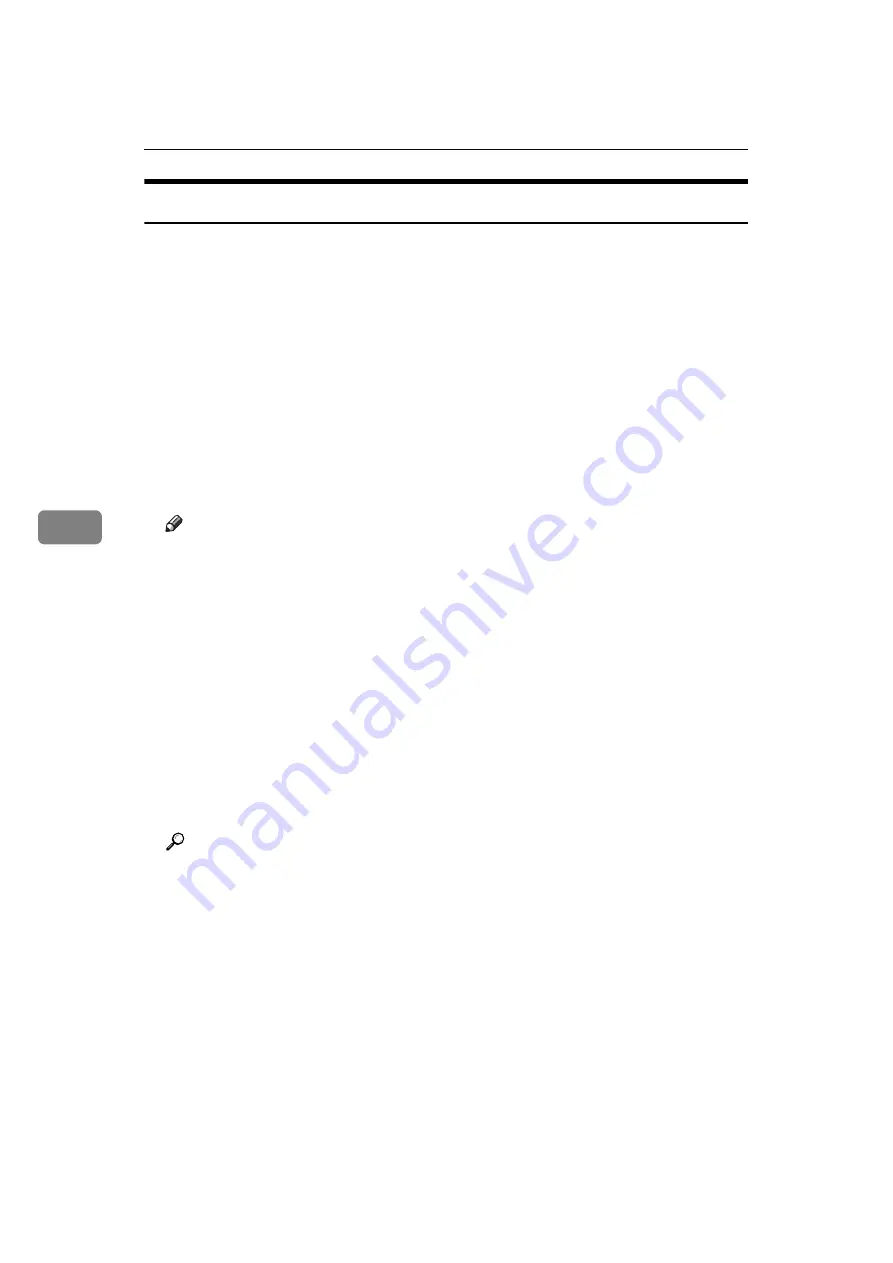
Scanning Originals with the Network TWAIN Scanner
96
5
Installing the TWAIN Driver from the Supplied CD-ROM
This section explains how to install the TWAIN driver on a client computer from
the supplied "Scanner Driver and Utilities" or "Scanner Driver/Font Manager
and Utilities" CD-ROM.
To use the network TWAIN scanner, you must install the TWAIN driver on a cli-
ent computer.
A
Start Windows, and then insert the CD-ROM labeled "Scanner Driver and
Utilities" or "Scanner Driver/Font Manager and Utilities" into the CD-ROM
drive of the client computer.
The installer is automatically started.
B
Click
[
TWAIN Driver
]
.
C
The installer of the TWAIN Driver starts. Follow the instructions.
Note
❒
Before you start the installation, check the system requirements for the
TWAIN driver. For details about the system requirements, see "Software
Supplied on CD-ROM".
❒
You can install the software using the auto-run program. For details about
the auto-run program, see "Auto-Run Program".
❒
If the installer does not start automatically, see "Auto-Run Program".
❒
When the installation is complete, a message about restarting the client
computer may appear. In this case, restart the client computer.
❒
After the installation is complete, a folder with the name of the machine in
use is added in
[
Programs
]
or
[
All Programs
]
on the
[
Start
]
menu. Help can be
displayed from here.
❒
Notes on using the network TWAIN scanner are provided in "Readme.txt".
Be sure to read them before use.
Reference
Содержание MP 2590
Страница 8: ...vi...
Страница 132: ...Various Scan Settings 124 6 B Press File Name The soft keyboard appears C Enter a file name D Press OK twice...
Страница 140: ...Various Scan Settings 132 6...
Страница 158: ...Operating Instructions Scanner Reference GB GB AE AE D313 6600...
















































