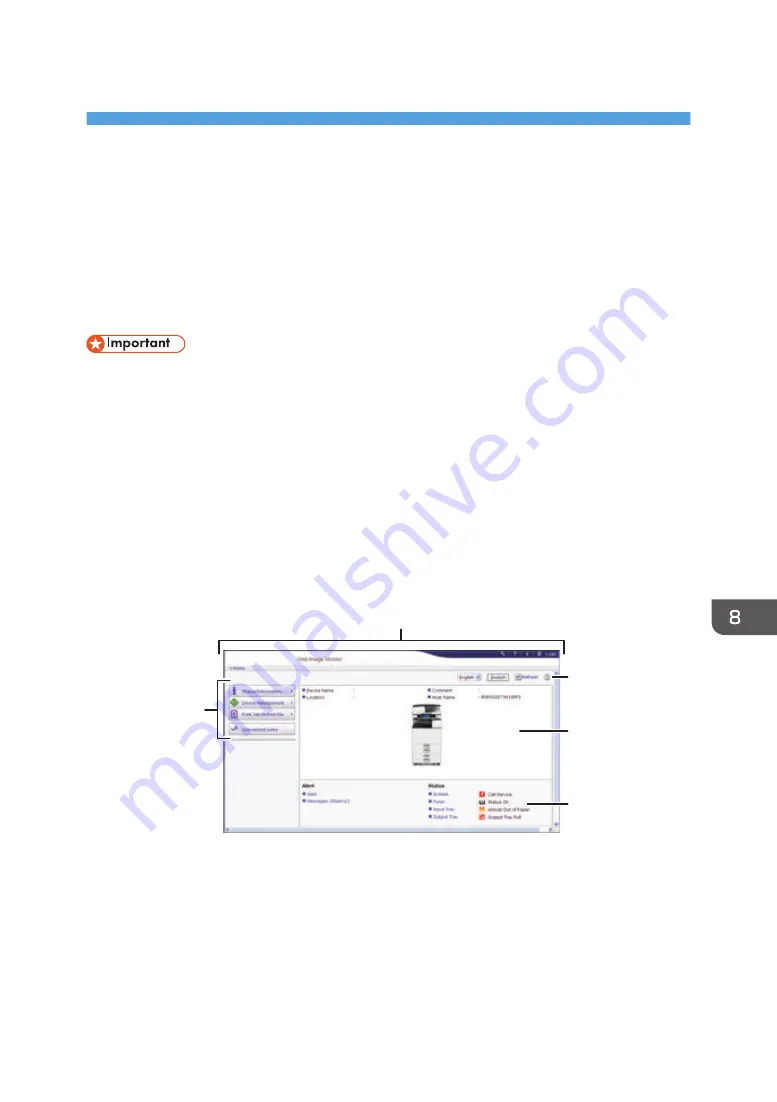
8. Web Image Monitor
This chapter describes frequently used Web Image Monitor functions and operations. For information
not included in this chapter, see Connecting the Machine/ System Settings available on our website or
Web Image Monitor Help.
Displaying Top Page
This section explains the Top Page and how to display Web Image Monitor.
• When entering an IPv4 address, do not begin segments with zeros. For example: If the address is
"192.168.001.010", you must enter it as "192.168.1.10".
1.
Start your web browser.
2.
Enter "http://(machine's IP address or host name)/" in your web browser's URL bar.
Top Page of Web Image Monitor appears.
If the machine's host name has been registered on the DNS or WINS server, you can enter it.
When setting SSL, a protocol for encrypted communication, under environment which server
authentication is issued, enter "https://(machine's IP address or host name)/".
Web Image Monitor is divided into the following areas:
1
2
3
5
4
DDE001
1. Menu area
If you select a menu item, its content will be shown.
2. Header area
Display icons for the links to Help and the keyword search function. This area also displays [Login] and
[Logout], which allow you to switch between the administrator and guest mode.
157
Содержание MP 2554 Series
Страница 2: ......
Страница 6: ...4...
Страница 12: ...1 Manuals Provided with This Machine 10...
Страница 24: ...2 Safety Information for This Machine 22...
Страница 32: ...MEMO 30...
Страница 33: ...MEMO 31...
Страница 34: ...MEMO 32 EN US D202 7011...
Страница 35: ...2014...
Страница 36: ...D202 7011 US EN...
Страница 38: ......
Страница 48: ...10...
Страница 128: ...1 Press Auto Reduce Enlarge 2 Select the paper size 3 Place the originals and then press the Start key 3 Copy 90...
Страница 143: ...2 Enter the number of copy sets with the number keys 3 Press Continue Copying starts again Sort 105...
Страница 153: ...7 Press the key Transmitting while Checking Connection to Destination Immediate Transmission 115...
Страница 166: ...4 Pages per Sheet Right then Down Down then Right Left then Down Down then Left 5 Print 128...
Страница 190: ...6 Scan 152...
Страница 194: ...7 Document Server 156...
Страница 224: ...9 Adding Paper and Toner 186...
Страница 294: ...11 Information for This Machine 256...
Страница 298: ...W Web Image Monitor 24 157 Widget 72 WSD scanner 22 233 260 EN GB EN US EN AU D202 7482...
Страница 299: ...2014...
Страница 300: ...D202 7482 AU EN US EN GB EN...
Страница 302: ......
Страница 312: ...1 Introduction 10...
Страница 344: ...2 Installing the Printer Driver 42...
Страница 346: ...3 Installing the Scanner Driver 44...
Страница 356: ...5 Troubleshooting 54...
Страница 368: ...MEMO 66...
Страница 369: ...MEMO 67...
Страница 370: ...MEMO 68 EN GB EN US EN AU D202 7483...
Страница 371: ......
Страница 372: ...EN GB EN US EN AU D202 7483 2014...
Страница 373: ...2013 D687 8860...
Страница 378: ...Environmental Advice for Users 35 4 Appendix Trademarks 37 2...
Страница 392: ...1 Manuals Provided with This Machine 16...
Страница 406: ...2 Safety Information for This Machine 30...
Страница 415: ...MEMO 39...
Страница 416: ...MEMO 40 EN GB D146 7565...






























