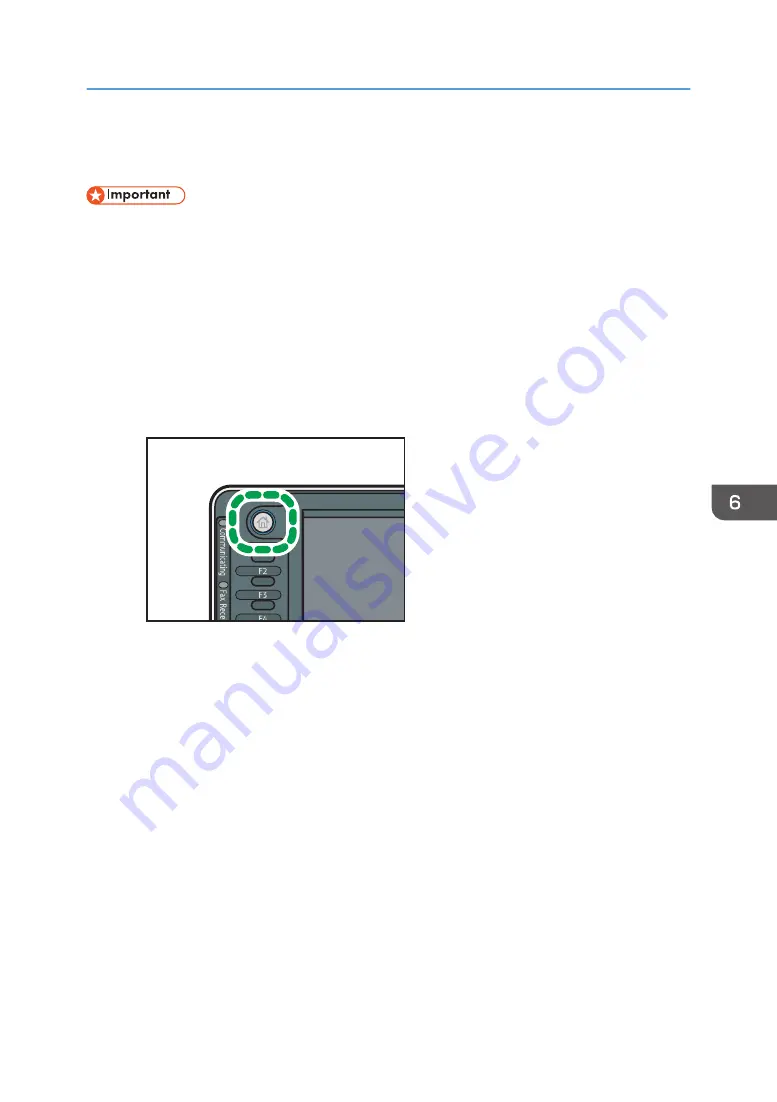
Basic Procedure for Storing Scan Files
• You can specify a password for each stored file. We recommend that you protect stored files from
unauthorized access by specifying passwords.
• Scan file stored in the machine may be lost if some kind of failure occurs. We advise against using
the hard disk to store important files. The supplier shall not be responsible for any damage that may
result from the loss of files.
1.
Display the initial scanner screen.
• When using the standard operation panel
Press the [Home] key on the top left of the control panel, and press the [Scanner] icon on the
[Home] screen.
CXX002
• When using the Smart Operation Panel
Press the [Home] key on the top left of the control panel. Flick the screen to the left, and then
press the [Scanner] icon on the Home screen 4.
2.
Make sure that no previous settings remain.
If a previous setting remains, press the [Reset] key.
3.
Place originals.
Basic Procedure for Storing Scan Files
147
Содержание MP 2554 Series
Страница 2: ......
Страница 6: ...4...
Страница 12: ...1 Manuals Provided with This Machine 10...
Страница 24: ...2 Safety Information for This Machine 22...
Страница 32: ...MEMO 30...
Страница 33: ...MEMO 31...
Страница 34: ...MEMO 32 EN US D202 7011...
Страница 35: ...2014...
Страница 36: ...D202 7011 US EN...
Страница 38: ......
Страница 48: ...10...
Страница 128: ...1 Press Auto Reduce Enlarge 2 Select the paper size 3 Place the originals and then press the Start key 3 Copy 90...
Страница 143: ...2 Enter the number of copy sets with the number keys 3 Press Continue Copying starts again Sort 105...
Страница 153: ...7 Press the key Transmitting while Checking Connection to Destination Immediate Transmission 115...
Страница 166: ...4 Pages per Sheet Right then Down Down then Right Left then Down Down then Left 5 Print 128...
Страница 190: ...6 Scan 152...
Страница 194: ...7 Document Server 156...
Страница 224: ...9 Adding Paper and Toner 186...
Страница 294: ...11 Information for This Machine 256...
Страница 298: ...W Web Image Monitor 24 157 Widget 72 WSD scanner 22 233 260 EN GB EN US EN AU D202 7482...
Страница 299: ...2014...
Страница 300: ...D202 7482 AU EN US EN GB EN...
Страница 302: ......
Страница 312: ...1 Introduction 10...
Страница 344: ...2 Installing the Printer Driver 42...
Страница 346: ...3 Installing the Scanner Driver 44...
Страница 356: ...5 Troubleshooting 54...
Страница 368: ...MEMO 66...
Страница 369: ...MEMO 67...
Страница 370: ...MEMO 68 EN GB EN US EN AU D202 7483...
Страница 371: ......
Страница 372: ...EN GB EN US EN AU D202 7483 2014...
Страница 373: ...2013 D687 8860...
Страница 378: ...Environmental Advice for Users 35 4 Appendix Trademarks 37 2...
Страница 392: ...1 Manuals Provided with This Machine 16...
Страница 406: ...2 Safety Information for This Machine 30...
Страница 415: ...MEMO 39...
Страница 416: ...MEMO 40 EN GB D146 7565...






























