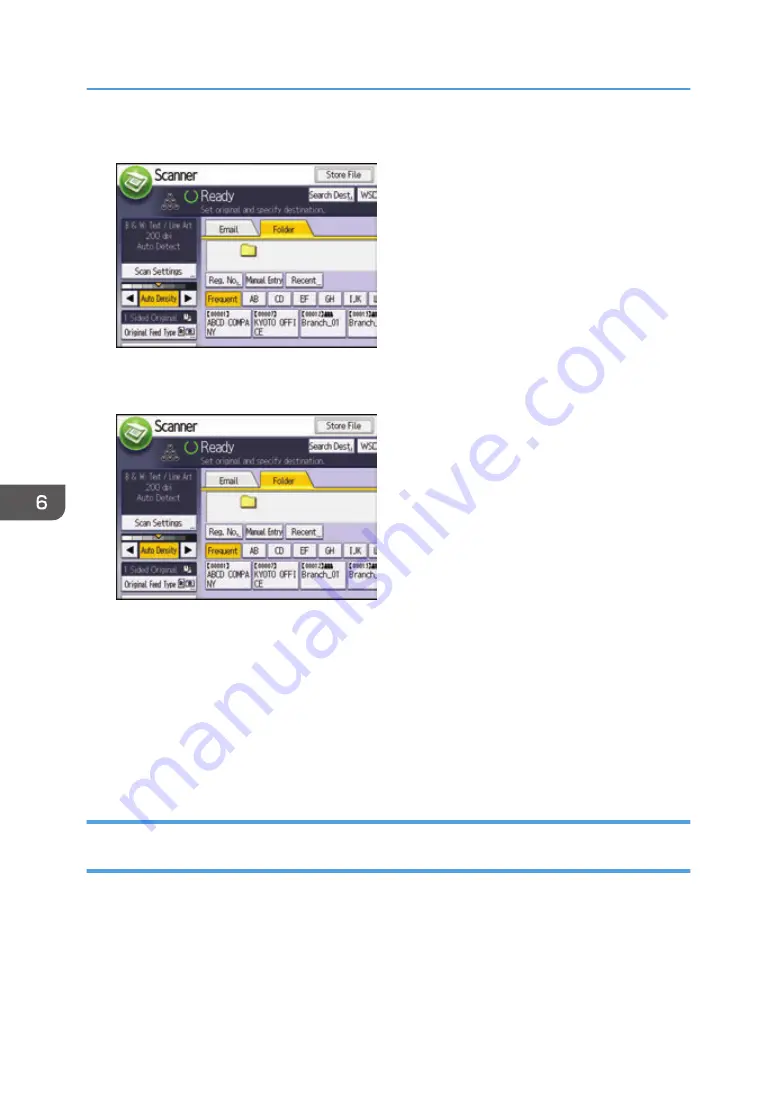
3.
Press the [Folder] tab.
4.
Place originals.
5.
If necessary, specify the scan settings according to the original to be scanned.
Example: Scanning the document in color/duplex mode, and saving as a PDF file.
• Press [Scan Settings], and then press [Full Color: Text / Photo] in the [Original Type] tab.
• Press [Original Feed Type], and then press [2 Sided Original].
• Press [PDF] under [Send File Type / Name].
6.
Specify the destination.
You can specify multiple destinations.
7.
Press the [Start] key.
Creating a Shared Folder on a Computer Running Windows/Confirming a
Computer's Information
The following procedures explain how to create a shared folder on a computer running Windows, and
how to confirm the computer's information. In these examples, Windows 7 Ultimate is the operating
system, and the computer is a member in a network domain. Write down the confirmed information.
6. Scan
134
Содержание MP 2554 Series
Страница 2: ......
Страница 6: ...4...
Страница 12: ...1 Manuals Provided with This Machine 10...
Страница 24: ...2 Safety Information for This Machine 22...
Страница 32: ...MEMO 30...
Страница 33: ...MEMO 31...
Страница 34: ...MEMO 32 EN US D202 7011...
Страница 35: ...2014...
Страница 36: ...D202 7011 US EN...
Страница 38: ......
Страница 48: ...10...
Страница 128: ...1 Press Auto Reduce Enlarge 2 Select the paper size 3 Place the originals and then press the Start key 3 Copy 90...
Страница 143: ...2 Enter the number of copy sets with the number keys 3 Press Continue Copying starts again Sort 105...
Страница 153: ...7 Press the key Transmitting while Checking Connection to Destination Immediate Transmission 115...
Страница 166: ...4 Pages per Sheet Right then Down Down then Right Left then Down Down then Left 5 Print 128...
Страница 190: ...6 Scan 152...
Страница 194: ...7 Document Server 156...
Страница 224: ...9 Adding Paper and Toner 186...
Страница 294: ...11 Information for This Machine 256...
Страница 298: ...W Web Image Monitor 24 157 Widget 72 WSD scanner 22 233 260 EN GB EN US EN AU D202 7482...
Страница 299: ...2014...
Страница 300: ...D202 7482 AU EN US EN GB EN...
Страница 302: ......
Страница 312: ...1 Introduction 10...
Страница 344: ...2 Installing the Printer Driver 42...
Страница 346: ...3 Installing the Scanner Driver 44...
Страница 356: ...5 Troubleshooting 54...
Страница 368: ...MEMO 66...
Страница 369: ...MEMO 67...
Страница 370: ...MEMO 68 EN GB EN US EN AU D202 7483...
Страница 371: ......
Страница 372: ...EN GB EN US EN AU D202 7483 2014...
Страница 373: ...2013 D687 8860...
Страница 378: ...Environmental Advice for Users 35 4 Appendix Trademarks 37 2...
Страница 392: ...1 Manuals Provided with This Machine 16...
Страница 406: ...2 Safety Information for This Machine 30...
Страница 415: ...MEMO 39...
Страница 416: ...MEMO 40 EN GB D146 7565...






























