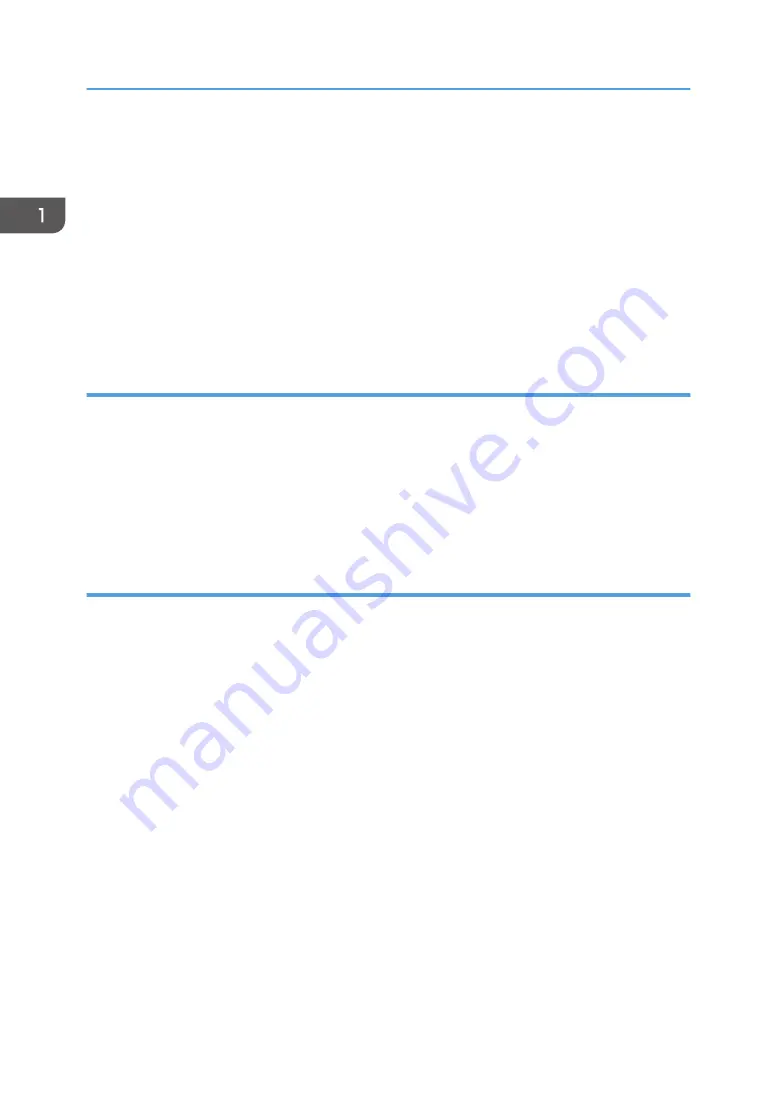
• Bulk paper feed unit
• USB to Print, Scan to USB
• Wireless LAN option
• NRS support (no UZ, Basil, or Cumin options available)
• Memory expansion
• HDD expansion
• G3 expansion (no G3 option available for 4 in 1)
• PictBridge
Duplex Printing
These machines have no mechanism for automatic duplexing.
• However, the operator can run a print job and print on the first side of the pages, remove the
printed sheets from the output tray, turn the stack over so the blank side is facing up, load the stack
in the paper feed tray, and then run another job to print on the second sides of the pages.
• Both portrait and landscape printing are possible. Duplex printing must be set up with the print
application. For more details, refer to the operating instructions.
Important Points to Remember
These are very important points to keep in mind while using the service manual:
• Functionality. Only the 4in1 has both the ADF and flatbed unit. The 3 in 1 has the flatbed unit but
not the ADF. The Printer has neither ADF nor flatbed.
• Smart Organizing Monitor. This utility (installed with the printer driver at installation) is used to
configure the system and handle errors of all machines of this series.
• Message and error displays. Only the 4in1 has a LCD display that can show errors (SC codes)
and messages. The 3in1 display is limited to two digits, and the Printer has no display. The Service
Mode of Smart Organizing Monitor can be used to view error messages for all three machines.
• User Tool. Only the 4in1 has a [User Tool] button which opens the User Tool menu settings used to
configure the machine. The Service Mode of the Smart Organizing Monitor is used to configure all
three machines. (The User Tool menus on the 4in1 are duplicated in the Service Mode, so either
feature can be used to configure the 4in1.)
• Scanning. The 3in1 and 4in1 both support applications that use the TWAIN and WIA drivers for
scanning. The originals can be scanned and saved directly onto a computer disk.
1. Product Information
26
Содержание M178-21
Страница 2: ......
Страница 24: ...22 ...
Страница 69: ... Front cover Left cover 1 Disconnect the fusing unit harness A 1 2 Free the harness B 2 Basic Procedures 67 ...
Страница 71: ...6 Disconnect the thermistor harness 1 7 Disconnect the exit sensor 1 Basic Procedures 69 ...
Страница 90: ...Friction Pad 1 Remove 3 screws 3 2 Release 2 tabs 2 4 Replacement and Adjustments 88 ...
Страница 103: ...Solenoid 101 ...
Страница 105: ...2 Remove the breaker switch screw A 1 3 Disconnect and remove the switch B 2 Switches 103 ...
Страница 108: ...4 Replacement and Adjustments 106 ...
Страница 117: ...Ground Plate 1 Note the correct position for the ground plate before re installation Fusing Unit 115 ...
Страница 133: ...3 On the left side slide the base of the supply plug off its mount 4 Disconnect both connectors 2 PCB 131 ...
Страница 143: ...Filling the AIO with New Toner 1 Remove the round cap of the toner supply tank with a screwdriver Refilling the AIO 141 ...
Страница 190: ...5 System Maintenance Reference 188 ...
Страница 221: ...MEMO 219 ...
Страница 222: ...MEMO 220 EN ...
Страница 224: ......
Страница 226: ...2 ...
Страница 237: ...Scan Area TWAIN Driver Flatbed Margin Width mm A Left 0 B Right 0 C Leading 0 D Trailing 0 Machine Specifications 13 ...
Страница 250: ...MEMO 26 ...
Страница 251: ...MEMO 27 ...
Страница 252: ...MEMO 28 EN ...
















































