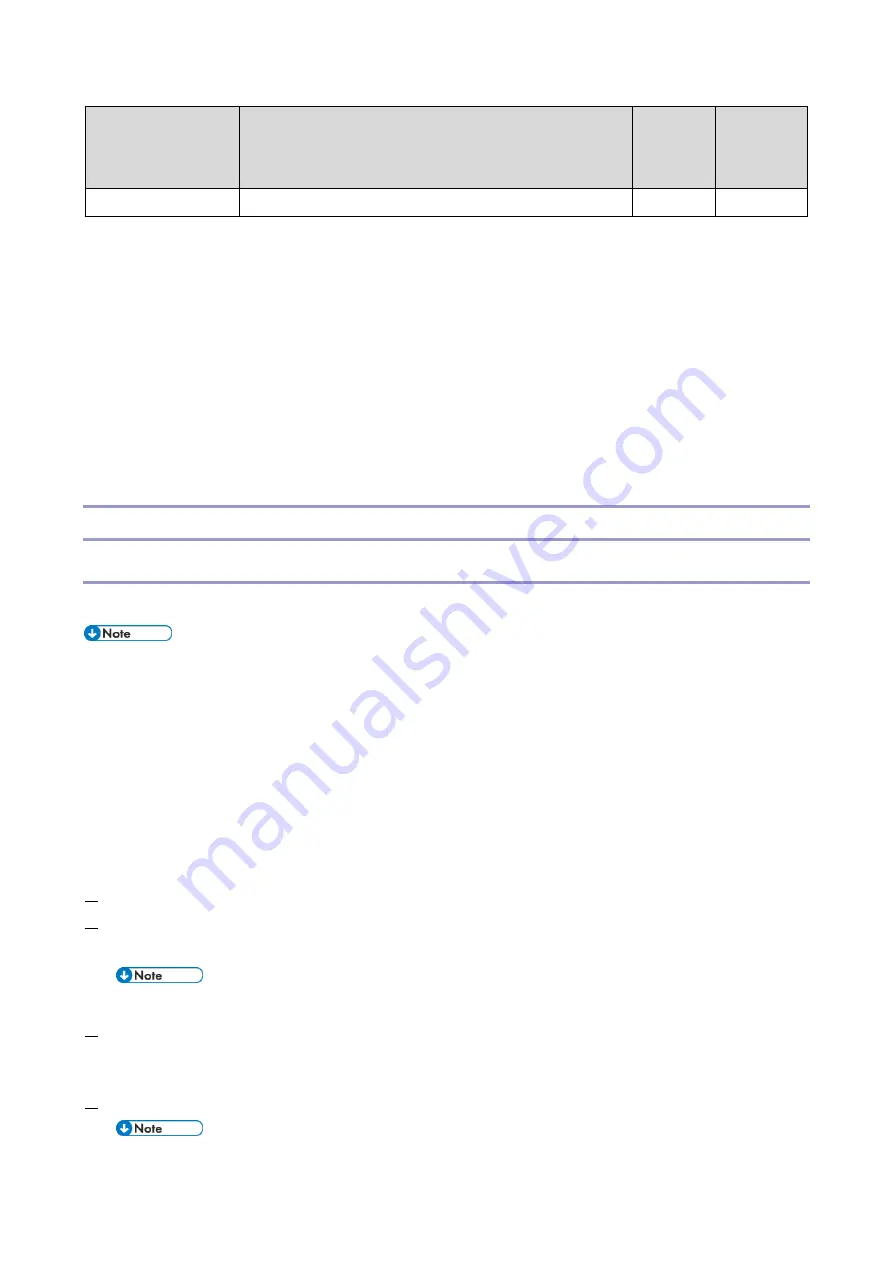
3.System Maintenance
50
Update method
Features
Control
panel
firmware
Applications
with CE privilege.
*1 Update can only be done by using a package file.
The following three methods can be used for updating the firmware.
Update from an SD card (recovery mode)
Package update
Installation/update from Application Site
The following four methods can be used for updating an application.
Installation/update from an SD card
Package update
Installation/update from the eDC Server
Installation/update from Application Site
Installation/update from an SD card
Updating the Smart Operation Panel Firmware
Enter the recovery mode to update the firmware of the Smart Operation Panel.
When [Quick] is selected for [Screen Startup Mode], the control panel cannot enter the recovery mode.
Change the startup mode to [Normal]. When update is completed, restore the startup mode setting because
the setting affects startup time.
Shut down the MFP with [Normal] selected for [Screen Startup Mode], or shut it down using the special
shutdown procedure used for maintenance.
If [Prohibit] is selected for [Update Firmware] in [System Settings], the machine cannot enter Recovery mode.
Ask the administrator of the MFP to change the setting.
Creating an SD card for firmware update
1.
Download the update module “Cheetah System” from the Firmware Download Center.
2.
Execute the downloaded file.
A file named “part suffix.zip” will be created.
Do not unzip the created file.
3.
Copy the “part suffix.zip” file to the root directory of the SD card.
Updating the firmware (for the Cheetah System)
1.
Turn OFF the MFP.
Shut down the MFP with [Normal] selected for [Screen Startup Mode], or shut it down using the special
Содержание M0A0
Страница 2: ......
Страница 10: ...8 ...
Страница 12: ......
Страница 30: ...2 Installation 18 Destination For printing images For operating NA 8 66 10 8 66 15 EU AP CHN 10 15 ...
Страница 33: ...2 Installation 21 6 Enter the password again 7 Press OK 8 Change the Administrator 1 login password ...
Страница 34: ...2 Installation 22 9 Enter the password 10 Press OK 11 Enter the password again ...
Страница 85: ...2 Installation 73 ...
Страница 127: ...4 Replacement and Adjustment 115 PCDU PCDU 1 Open the front cover A 2 Hold the grip to pull the PCDU A out ...
Страница 189: ...4 Replacement and Adjustment 177 ...
Страница 203: ...5 System Maintenance 191 SP Mode Tables See Appendices ...
Страница 229: ...5 System Maintenance 217 LDAP authorization information ...
Страница 344: ...7 Detailed Descriptions 332 side guides from side to side ...
Страница 358: ...7 Detailed Descriptions 346 ...
Страница 367: ...Latest Release Initial Release August 2016 Copyright c 2016 Ricoh Co Ltd MP 402SPF Machine Code M0A0 Appendices ...
Страница 368: ......
Страница 558: ......
Страница 560: ...2 Software Update Errors 57 Errors That Occur When the Control Panel Downloads Data from the Controller at Startup 62 ...
Страница 574: ...1 Replacement and Adjustment 16 7 LCD A 4 8 Microphone A cushioning 1 ...
Страница 622: ......
Страница 624: ... A Short Edge Feed SEF B Long Edge Feed LEF ...
Страница 626: ......
Страница 632: ...1 Installation 6 ...
Страница 703: ...4 Service Tables 77 0 Off 1 On change occurs such as an optical fiber line 5 7 Not used Do not change the settings ...
Страница 752: ...5 Detailed Section Descriptions 126 Report Sample ...
Страница 758: ...6 Specifications 132 Fax Unit Configuration Component No Remarks FCU 1 Speaker 2 ...
Страница 760: ......
Страница 762: ......
Страница 766: ...1 Detailed Descriptions 4 SW 1 SW 2 SW 3 Paper Size 7 H L H Half Letter SEF 8 H H H Paper cassette is not set ...
Страница 776: ...2 Replacement and Adjustment 14 4 Detach the paper size switch from the bracket A Hook x2 ...
















































