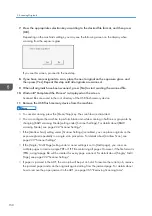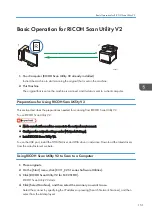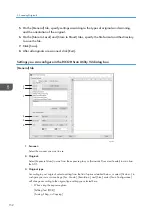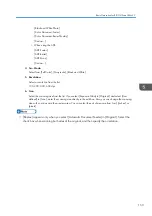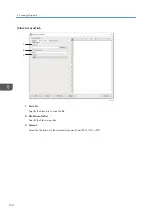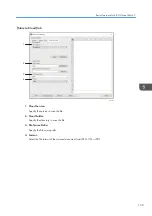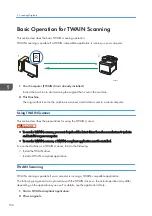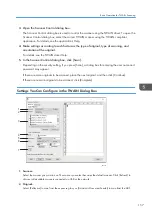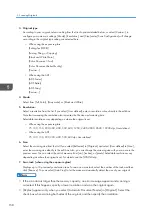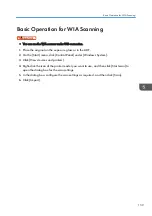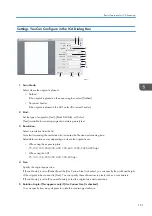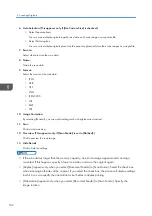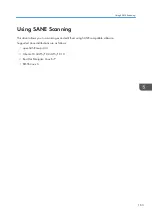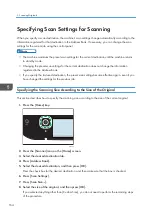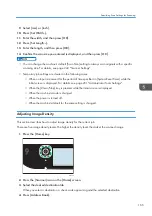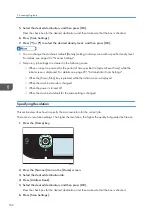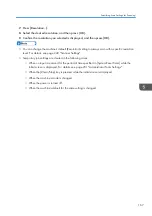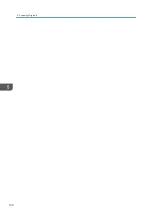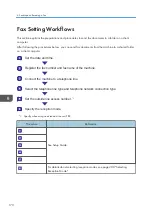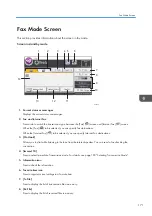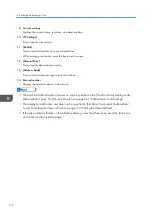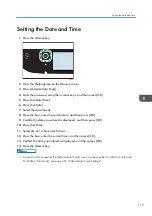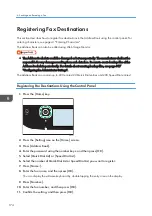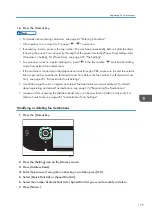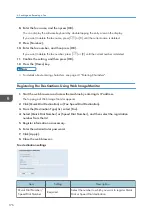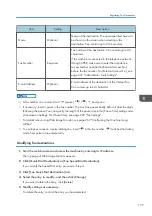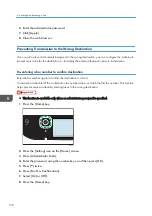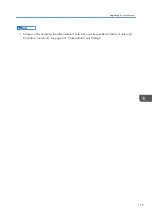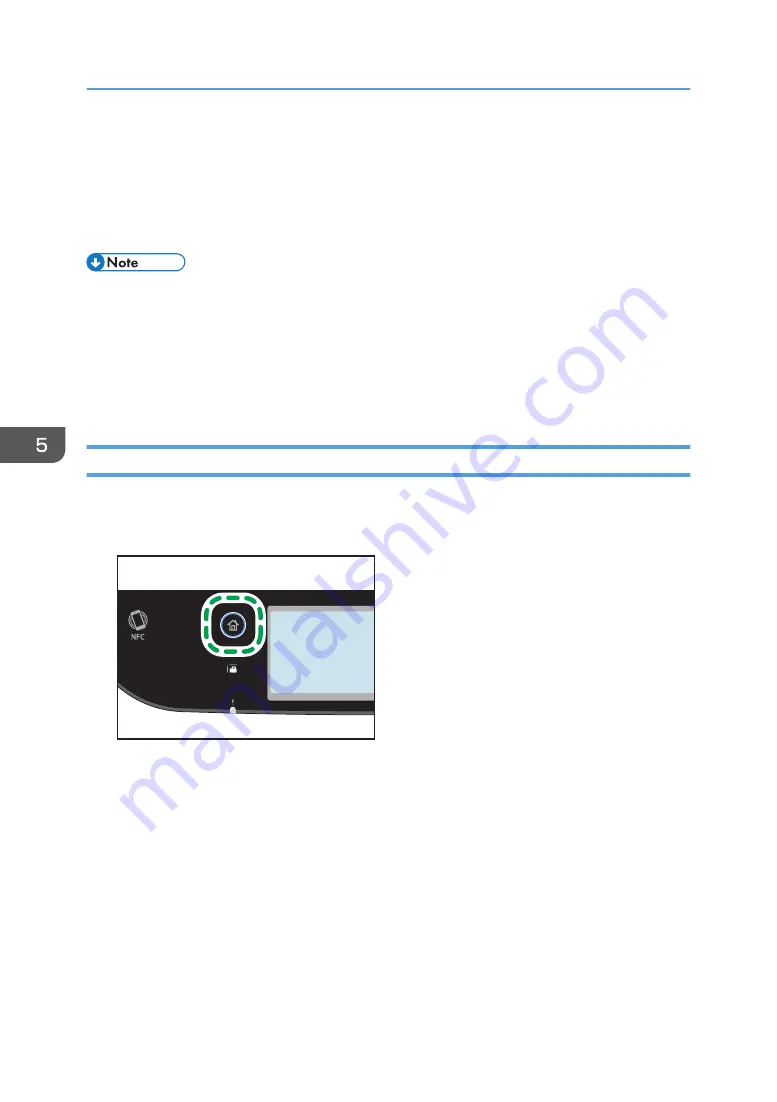
Specifying Scan Settings for Scanning
When you specify a scan destination, the machine's scan settings change automatically according to the
information registered for that destination in the Address Book. If necessary, you can change the scan
settings for the current job using the control panel.
• The machine maintains the preset scan settings for the current destination until the machine returns
to standby mode.
• Changing the preset scan settings for the current destination does not change the information
registered in the Address Book.
• If you specify the last used destination, the preset scan settings become effective again, even if you
have changed the settings for the previous job.
Specifying the Scanning Size According to the Size of the Original
This section describes how to specify the scanning size according to the size of the current original.
1.
Press the [Home] key.
ECC202
2.
Press the [Scanner] icon on the [Home] screen.
3.
Select the desired destination tab.
4.
Press [Address Book].
5.
Select the desired destination, and then press [OK].
Press the check box for the desired destination, and then make sure that the box is checked.
6.
Press [Scan Settings].
7.
Press [Scan Size...].
8.
Select the size of the original, and then press [OK].
If you selected anything other than [Custom Size], you do not need to perform the remaining steps
of the procedure.
5. Scanning Originals
164
Содержание M C251FW
Страница 2: ......
Страница 23: ...3 2 1 ECC105 Interior ECC106 4 3 2 1 Guide to Components 21 ...
Страница 45: ...Deleting characters 1 Press to delete characters Entering Characters 43 ...
Страница 48: ...1 Guide to the Machine 46 ...
Страница 82: ...2 Paper Specifications and Adding Paper 80 ...
Страница 100: ...3 Printing Documents 98 ...
Страница 124: ...4 Copying Originals 122 ...
Страница 170: ...5 Scanning Originals 168 ...
Страница 216: ...6 Sending and Receiving a Fax 214 ...
Страница 270: ...7 Configuring the Machine Using the Control Panel 268 ...
Страница 346: ...6 Close the ADF cover 9 Maintaining the Machine 344 ...
Страница 360: ...Main unit DUE292 1 3 2 1 DUE288 2 DUE289 10 Troubleshooting 358 ...
Страница 361: ...3 DUE290 Waste toner bottle ECC168 Paper feed unit DUE320 1 Removing Paper Jams 359 ...
Страница 440: ...12 Appendix 438 ...
Страница 445: ...MEMO 443 ...
Страница 446: ...MEMO 444 EN GB EN US EN AU M0EQ 8504A ...
Страница 447: ......
Страница 448: ...EN GB EN US EN AU M0EQ 8504A 2021 2022 Ricoh Co Ltd ...