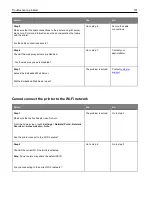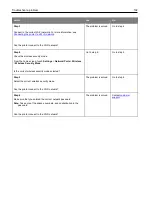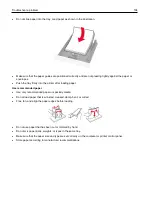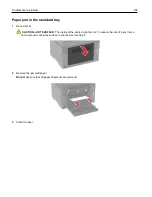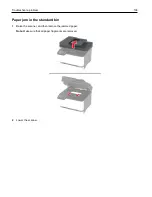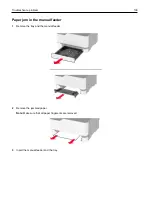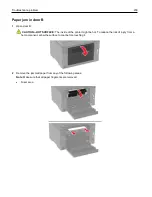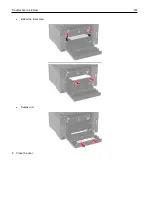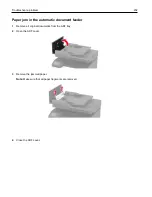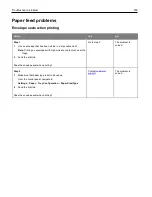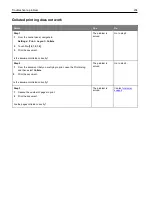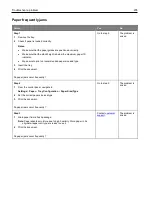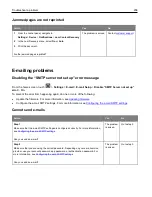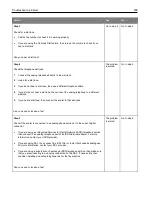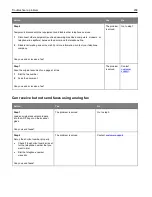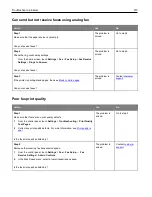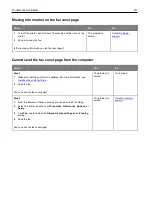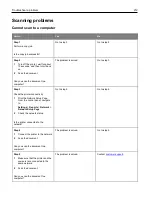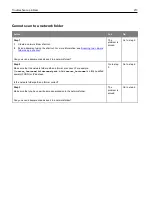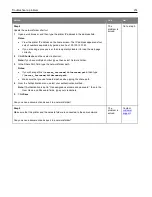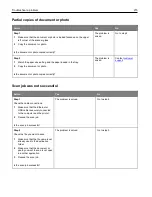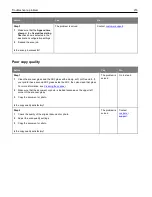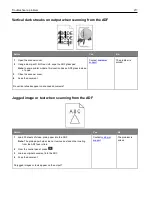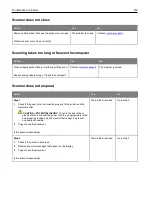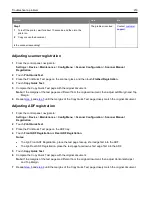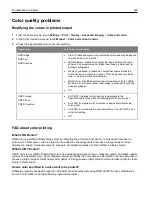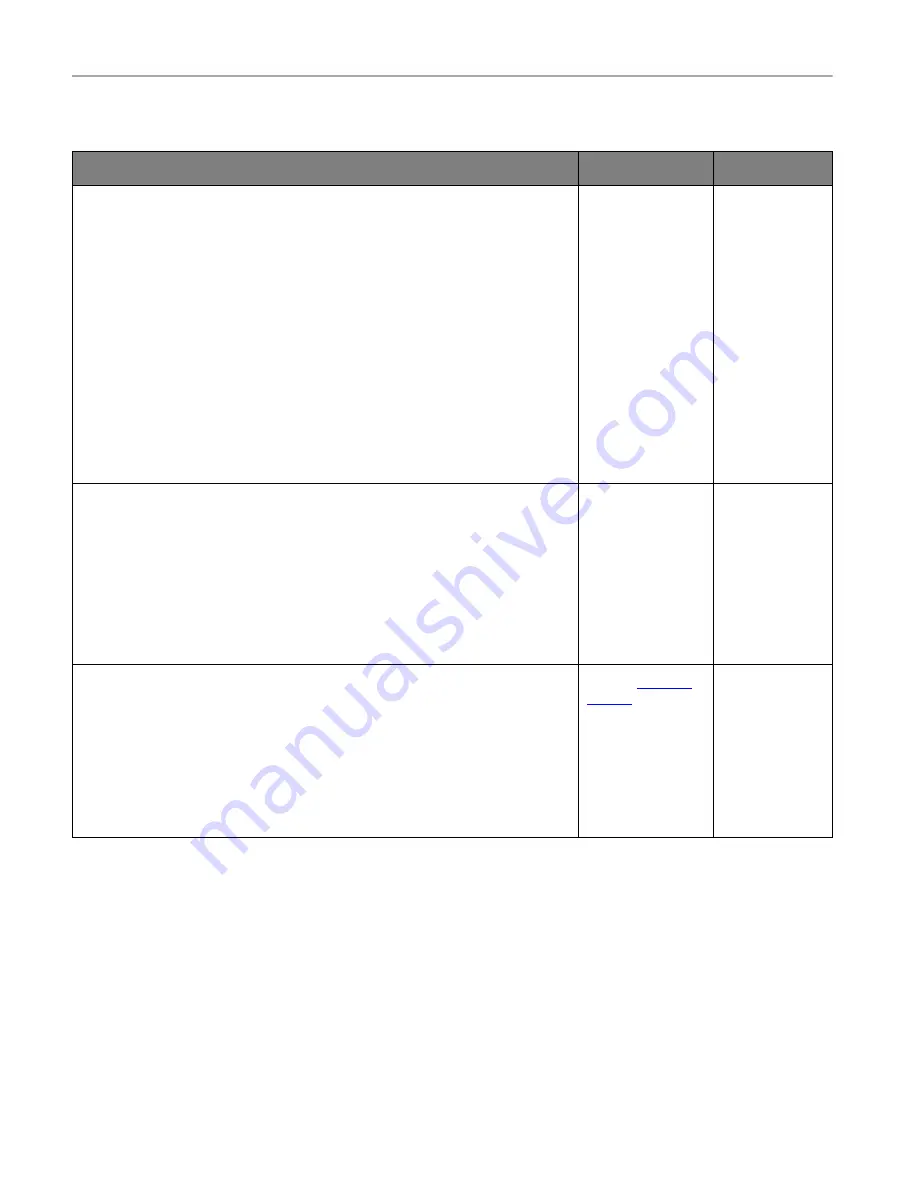
Troubleshoot a problem
205
Paper frequently jams
Action
Yes
No
Step 1
1
Remove the tray.
2
Check if paper is loaded correctly.
Notes:
•
Make sure that the paper guides are positioned correctly.
•
Make sure that the stack height is below the maximum paper fill
indicator.
•
Make sure to print on recommended paper size and type.
3
Insert the tray.
4
Print the document.
Do paper jams occur frequently?
Go to step 2.
The problem is
solved.
Step 2
1
From the control panel, navigate to:
Settings
>
Paper
>
Tray Configuration
>
Paper Size/Type
2
Set the correct paper size and type.
3
Print the document.
Do paper jams occur frequently?
Go to step 3.
The problem is
solved.
Step 3
1
Load paper from a fresh package.
Note:
Paper absorbs moisture due to high humidity. Store paper in its
original wrapper until you are ready to use it.
2
Print the document.
Do paper jams occur frequently?
The problem is
solved.
Содержание M C240FW
Страница 142: ...Maintain the printer 142 2 Pull out the print cartridge tray 3 Remove the used print cartridge ...
Страница 147: ...Maintain the printer 147 Scanner glass pad ADF glass Scanner glass 3 Close the scanner cover ...
Страница 201: ...Troubleshoot a problem 201 Below the fuser area Duplex unit 3 Close the door ...
Страница 235: ... 2021 Ricoh Co Ltd M995 7040A AU EN US EN GB EN ...