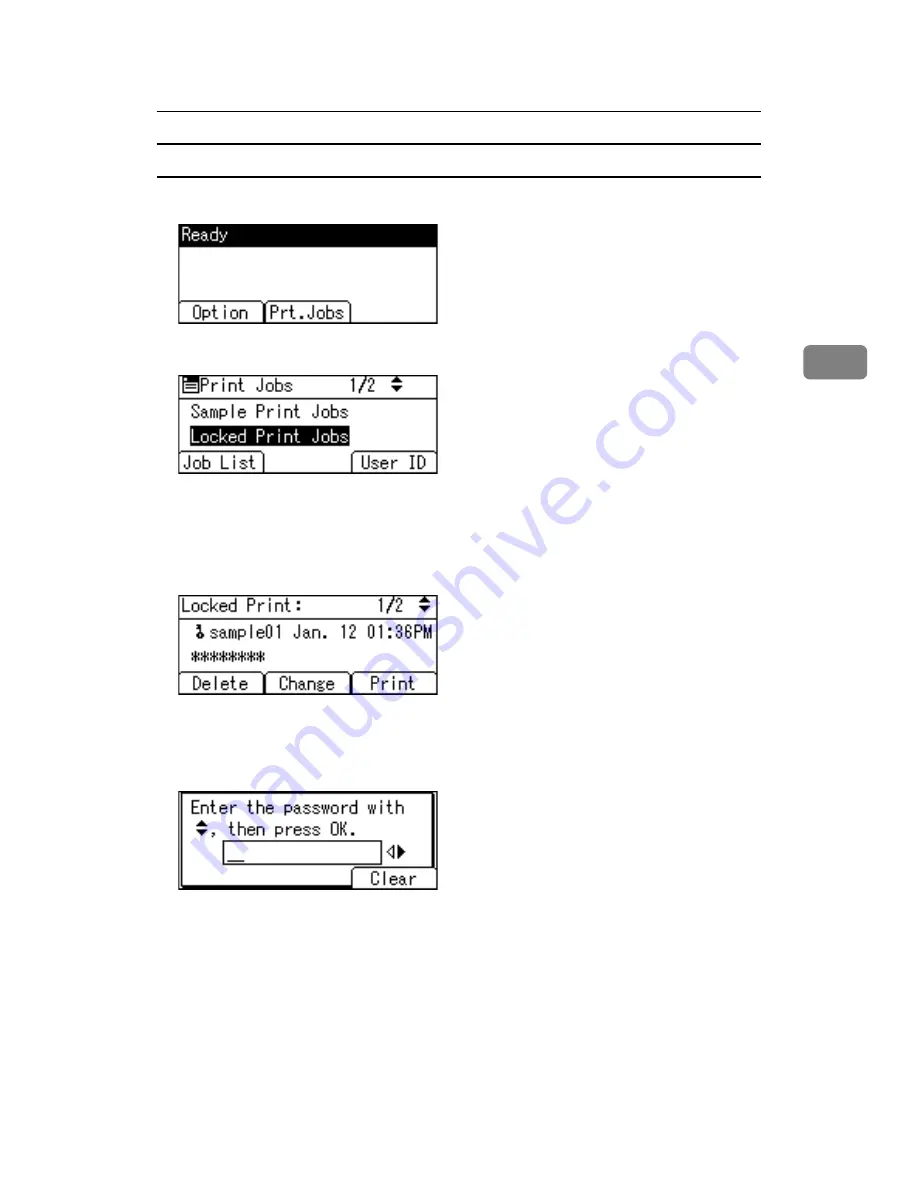
Printing from the Print Job Screen
89
3
Deleting Locked Print files
A
Press
[
Prt.Jobs
]
.
B
Select
[
Locked Print Jobs
]
using the
{U}
,
{T}
key, and then press
[
Job List
]
.
A list of Locked Print files stored in the printer appears.
Depending on the security settings, certain print jobs may not be displayed.
C
Select the file you want to delete using the
{U}
,
{T}
key, and then press
[
Delete
]
.
The password screen appears.
D
Enter the password using the
{U}
,
{T}
,
{W}
or
{V}
key, and then press the
{
OK
}
key.
The delete confirmation screen appears.
A confirmation screen will appear if the password is not entered correctly.
Press
[
Clear
]
to enter the password again.
If you forget your password, ask your network administrator for help.
E
Press
[
Delete
]
.
The selected file is deleted.
If you do not want to delete the file, press
[
Cancel
]
.
Содержание LP124w
Страница 14: ...xii ...
Страница 86: ...Setting Up the Printer Driver 72 2 ...
Страница 126: ...Other Print Operations 112 3 ...
Страница 288: ...Monitoring and Configuring the Printer 274 6 ...
Страница 321: ...Configuring the Printer 307 9 Configuring the Printer Use the control panel to enable AppleTalk The default is active ...
Страница 350: ...Security Measures Provided by this Printer 336 10 ...
Страница 375: ...Copyright 2007 ...
Страница 376: ...Operating Instructions Software Guide EN USA G180 6505 ...






























