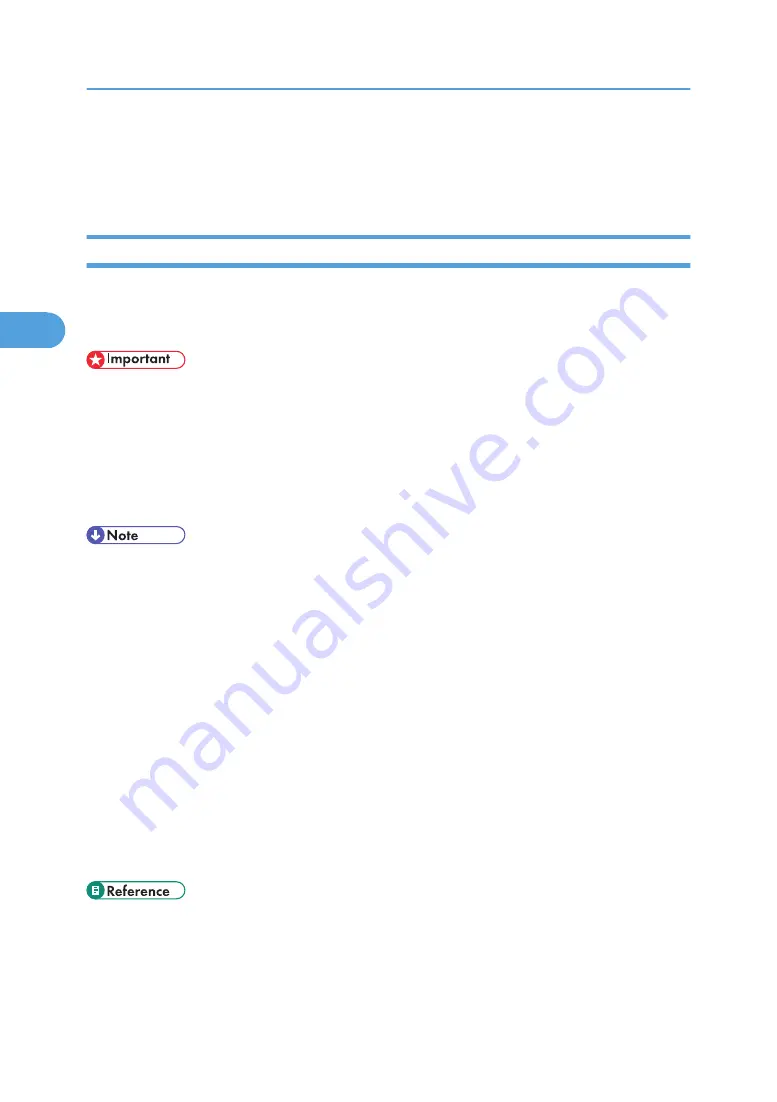
Printing from the Print Job Screen
This describes about Sample Print, Locked Print, Hold Print, and Stored Print.
Sample Print
Use this function to print only the first set of a multiple-set print job. After you have checked the result,
remaining sets can be printed or canceled using the machine's control panel. This can reduce misprints due
to mistakes in contents or settings.
• A Sample Print file cannot be stored if:
• the total number of Sample Print, Locked Print, Hold Print, and Stored Print files in the machine
is over 100. (The maximum number varies depending on the volume of data in files.)
• the file contains over 1,000 pages.
• the machine's sent or stored files total over 9,000 black-and-white pages. (The total varies
depending on the size of the files.)
• The PostScript 3 printer driver is also available for this machine. For details about installing and
configuring the PostScript 3 printer driver, see PostScript 3 Supplement.
• If a Sample Print file has not been stored properly, check the error log on the control panel.
• Even after you turn off the machine, stored documents in the machine remain. However, the [Auto
Delete Temporary Print Jobs] or [Auto Delete Stored Print Jobs] settings are applied first.
• If the application has a collate option, make sure it is not selected before sending a print job. By
default, Sample Print jobs are automatically collated by the printer driver. If a collate option is selected
from the application's [Print] dialog box, more prints than intended may be produced.
• If the first set of the Sample Print files is not as you expected and you do not want to print remaining
sets, delete the Sample Print file using the control panel. If you print the remaining sets of the Sample
Print file, the job in the machine is deleted automatically.
• For details about the error log on the control panel, see "Checking the Error Log".
• For details about the [Auto Delete Temporary Print Jobs] and [Auto Delete Stored Print Jobs], see
"Printer Features", General Settings Guide.
• p.98 "Checking the Error Log"
3. Other Print Operations
76
3
Содержание LD528
Страница 28: ...BAT029S 1 Vertical size 2 Horizontal size For details about envelopes see Envelope About This Machine 26 ...
Страница 32: ... p 52 Printing with Parallel Connection 1 Preparing the Machine 30 1 ...
Страница 60: ...1 Preparing the Machine 58 1 ...
Страница 122: ...ftp ftp put path name file name Virtual Printer Name 3 Other Print Operations 120 3 ...
Страница 134: ...5 Appendix 132 5 ...
Страница 137: ...MEMO 135 ...
Страница 138: ...MEMO 136 EN GB EN US EN AU D383 ...
Страница 140: ...Operating Instructions Printer Reference D383 7301 EN US ...






























