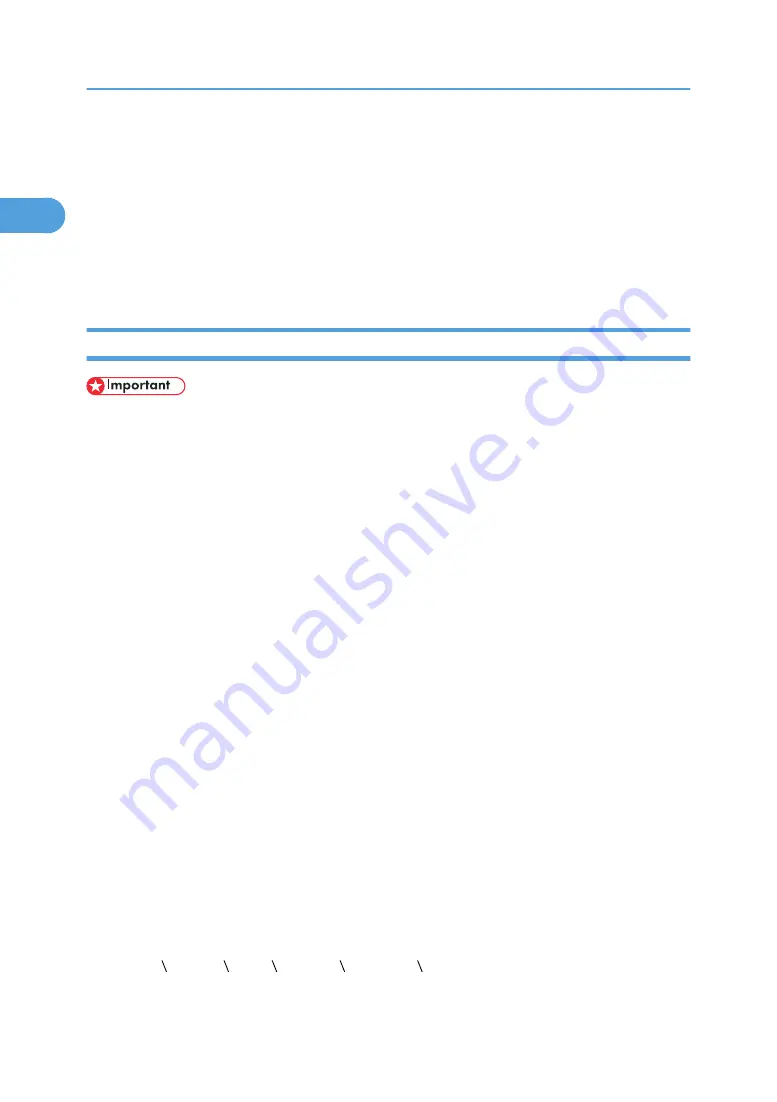
Installing the Printer Driver Using USB
This section explains how to install printer drivers using USB.
Before installing, check that only the operating system is running on the computer and no print jobs are in
progress.
You can use the printer driver included on the CD-ROM provided with this machine, or can download it
from the supplier's web site.
Windows 2000 - USB
• To install a printer driver, you must have Administrator privilege. Log on using an account that has
Administrator privilege.
When USB is first used, Found New Hardware Wizard starts, and USB Printing Support is installed
automatically.
If the printer driver is already installed and plug-and-play is enabled, the icon of the printer connected to
the "USB" port appears in the [Printers] window.
The printer drivers can be installed from the CD-ROM provided with this machine.
If the printer driver is not already installed, follow the printer's plug-and-play instructions to install it from
the provided CD-ROM.
1.
Check that the power of the machine is off.
2.
Connect the machine to the computer using a USB cable.
Connect the USB cable firmly.
3.
Turn on the power of the machine.
Found New Hardware Wizard starts, and USB Printing Support is installed automatically.
4.
In the Found New Hardware Wizard window, click [Search for a suitable driver for my
device [recommended]], and then click [Next >].
5.
Select the [Specify location] check box, and then click [Next >].
6.
Insert the CD-ROM into the CD-ROM drive.
If Auto Run starts, click [Cancel] and then [Exit].
7.
Specify the location where the source files of the printer driver are stored.
If the CD-ROM drive is D, the source files of the printer driver are stored in the following location:
• PCL 5e
D: DRIVERS PCL5E XP_VISTA (Language) DISK1
• PCL 6
1. Preparing the Machine
48
1
Содержание LD528
Страница 28: ...BAT029S 1 Vertical size 2 Horizontal size For details about envelopes see Envelope About This Machine 26 ...
Страница 32: ... p 52 Printing with Parallel Connection 1 Preparing the Machine 30 1 ...
Страница 60: ...1 Preparing the Machine 58 1 ...
Страница 122: ...ftp ftp put path name file name Virtual Printer Name 3 Other Print Operations 120 3 ...
Страница 134: ...5 Appendix 132 5 ...
Страница 137: ...MEMO 135 ...
Страница 138: ...MEMO 136 EN GB EN US EN AU D383 ...
Страница 140: ...Operating Instructions Printer Reference D383 7301 EN US ...






























