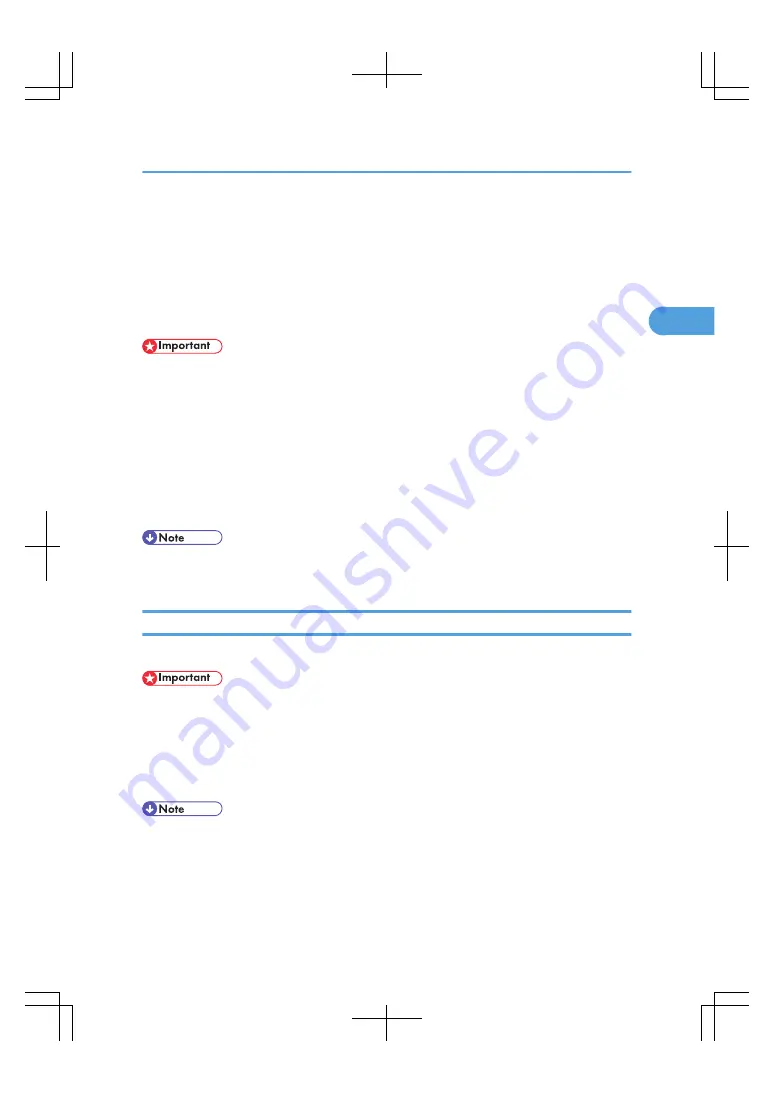
Copying from the Wide Large Capacity Tray
(Wide LCT)
The Wide LCT allows you to copy non-standard paper.
Use the Wide LCT to copy onto OHP transparencies, adhesive labels, thick paper such as envelopes, tab
stock, and paper that cannot be loaded in the paper trays.
• The bypass tray cannot be used when the Wide LCT is installed.
• Special paper such as OHP transparencies and thick paper must be loaded in the Wide LCT. Specify
the paper type under Paper Type: LCT in User Tools in advance. For details, see “System Settings”,
General Settings Guide.
• To copy onto custom size paper, load it in the Wide LCT and specify the size of the paper under Tray
Paper Size: LCT in User Tools in advance. For the procedure for specifying the type of paper loaded
in the wide LCT, see “System Settings”, General Settings Guide.
• For the procedure for loading paper in the Wide LCT, see “Changing the Paper Size in the Wide
Large Capacity Tray”, Troubleshooting.
• If you select Thick Paper 2, Thick Paper 3, or Special Paper 2 for Paper Type: LCT in User Tools, air
is blown out automatically to fan the paper loaded in the Wide LCT.
Loading Tab Stock in the Wide LCT
Loading tab stock in the Wide LCT.
• When setting tab stock, always use the tab sheet holder.
• Before using this function, set the position of the index tab before copying. For details, see “Copying
onto Tab Stock”.
1.
Select the Wide LCT.
2.
Place the originals, and then press the [Start] key.
• Tab stock can also be loaded in Trays 2 and 3. For the procedure for copying onto tab stock from
these paper trays, see “Copying onto Tab Stock”.
• For the procedure to load tab stock in the Wide LCT, see “Changing the Paper Size in the Wide Large
Capacity Tray”, Troubleshooting.
Copying from the Wide Large Capacity Tray (Wide LCT)
61
2
Содержание LD260c
Страница 10: ...BAT174S Background Density Adjusts the background density of an image See p 120 Background Density BAT175S 8...
Страница 22: ...User Tools Menu Copier Document Server Features 262 INDEX 269 20...
Страница 33: ...BAT021S 1 Press Special Original 2 Select the original orientation and then press OK Placing Originals 31 1...
Страница 42: ...1 Placing Originals 40 1...
Страница 110: ...2 Basic Copying 108 2...
Страница 128: ...3 Color Copying 126 3...
Страница 163: ...2 Select the stamp position and then press OK Stamps 161 4...
Страница 221: ...2 Sub machine Connect Copy Job Flow 219 5...
Страница 222: ...5 Connect Copy 220 5...
Страница 246: ...6 Document Server 244 6...
Страница 248: ...BAT196S 7 Appendix 246 7...






























