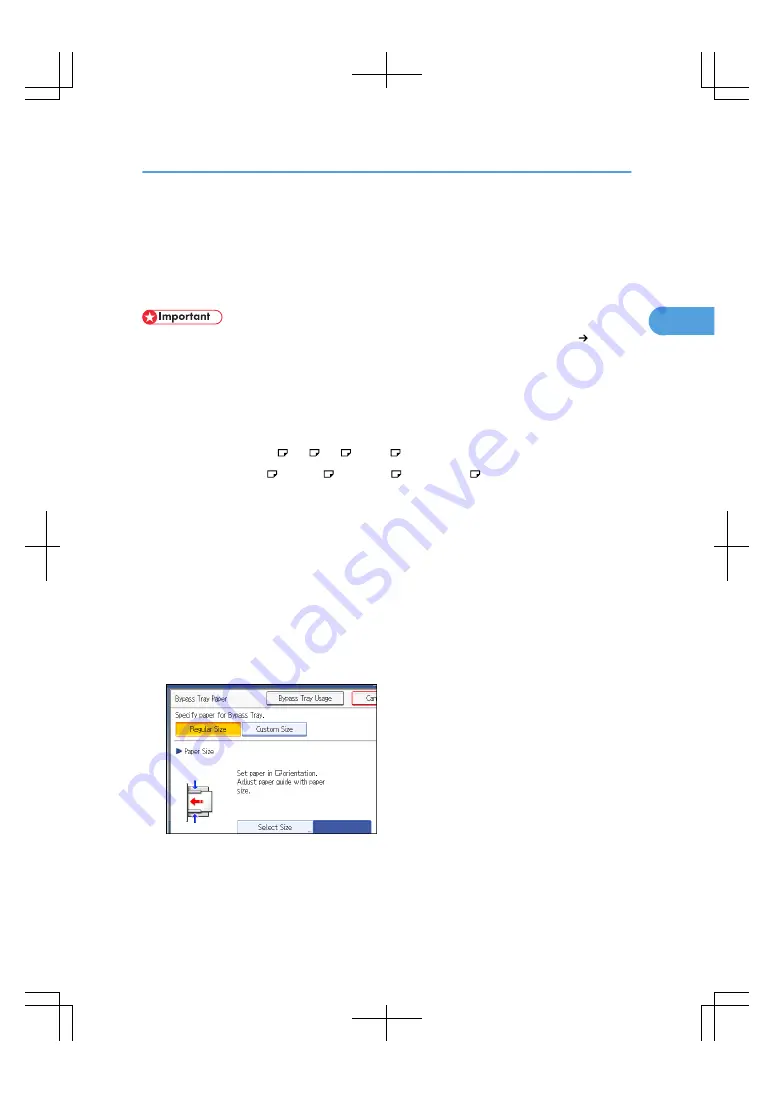
Copying from the Bypass Tray
The bypass tray allows you to copy non-standard paper.
Use the bypass tray to copy onto OHP transparencies, adhesive labels, translucent paper, and paper that
cannot be loaded in the paper trays.
• The Duplex function cannot be performed on paper fed from the bypass tray. If [1 Sided 2 Sided]
is selected, cancel the setting. You can also change the initial settings. See “Registering the Initial
Display's Default Functions”.
• Paper that has a vertical length of 100 - 305 mm (3.94 - 12 inches) and a horizontal length of 148
- 457.2 mm (5.83 - 18 inches) can be copied from the bypass tray.
• The machine can automatically detect the following sizes as regular size copy paper:
• Metric version: A3 , A4 , A5 , 8 × 13
• Inch version: A3 , 11 × 17 , 8
1
/
2
× 14 , 5
1
/
2
× 8
1
/
2
• If you want to use the size of paper other than the above, be sure to specify the size.
• When copying onto OHP transparencies, paper of 65.9 g/m
2
(about 18 lb.) or less, or paper of 81
g/m
2
(about 22 lb.) or above, you need to specify the type and size of paper under Tray Paper
Settings in User Tools. For details about Tray Paper Settings, see “System Settings”, General Settings
Guide.
• Do not use color OHP transparencies that have easily melted coatings.
• The maximum number of sheets you can load at the same time depends on paper type. Load only as
much paper as can be held between the paper guides on the bypass tray.
[Bypass Tray Usage]
Press [Bypass Tray Usage] to display a description on using the bypass tray.
Copying from the Bypass Tray
49
2
Содержание LD260c
Страница 10: ...BAT174S Background Density Adjusts the background density of an image See p 120 Background Density BAT175S 8...
Страница 22: ...User Tools Menu Copier Document Server Features 262 INDEX 269 20...
Страница 33: ...BAT021S 1 Press Special Original 2 Select the original orientation and then press OK Placing Originals 31 1...
Страница 42: ...1 Placing Originals 40 1...
Страница 110: ...2 Basic Copying 108 2...
Страница 128: ...3 Color Copying 126 3...
Страница 163: ...2 Select the stamp position and then press OK Stamps 161 4...
Страница 221: ...2 Sub machine Connect Copy Job Flow 219 5...
Страница 222: ...5 Connect Copy 220 5...
Страница 246: ...6 Document Server 244 6...
Страница 248: ...BAT196S 7 Appendix 246 7...






























