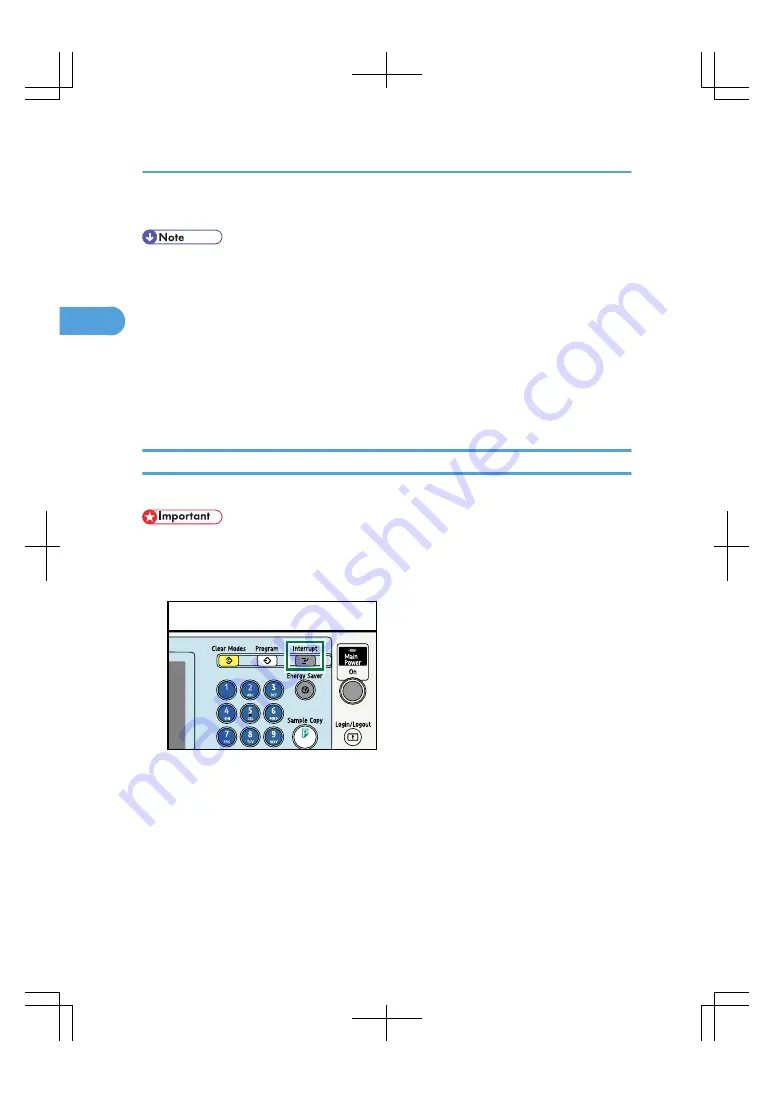
7.
When the copy job is finished, press the [Clear Modes] key to clear the settings.
• Always log off when you have finished using the machine to prevent unauthorized users from using
the machine.
• To stop the machine during a multi-copy run, press the [Clear/Stop] key.
• To cancel all copy functions and return the machine to the default condition, press the [Clear Modes]
key.
• To clear entered values, press the [Clear/Stop] key or [Cancel] on the screen.
• To confirm settings, press [Check Modes].
• You can change the maximum copy quantity under Max. Copy Quantity in User Tools. For details
about Max. Copy Quantity, see “Copier/Document Server Features”, General Settings Guide.
Interrupt Copy
Use this function if you want to interrupt a long copy job to make urgently needed copies.
• You cannot use the Interrupt Copy function when fax originals are being scanned or the scanner
function is being used.
1.
Press the [Interrupt] key.
BAT180S
The interrupt key indicator lights. The machine stops scanning.
2. Basic Copying
42
2
Содержание LD260c
Страница 10: ...BAT174S Background Density Adjusts the background density of an image See p 120 Background Density BAT175S 8...
Страница 22: ...User Tools Menu Copier Document Server Features 262 INDEX 269 20...
Страница 33: ...BAT021S 1 Press Special Original 2 Select the original orientation and then press OK Placing Originals 31 1...
Страница 42: ...1 Placing Originals 40 1...
Страница 110: ...2 Basic Copying 108 2...
Страница 128: ...3 Color Copying 126 3...
Страница 163: ...2 Select the stamp position and then press OK Stamps 161 4...
Страница 221: ...2 Sub machine Connect Copy Job Flow 219 5...
Страница 222: ...5 Connect Copy 220 5...
Страница 246: ...6 Document Server 244 6...
Страница 248: ...BAT196S 7 Appendix 246 7...






























