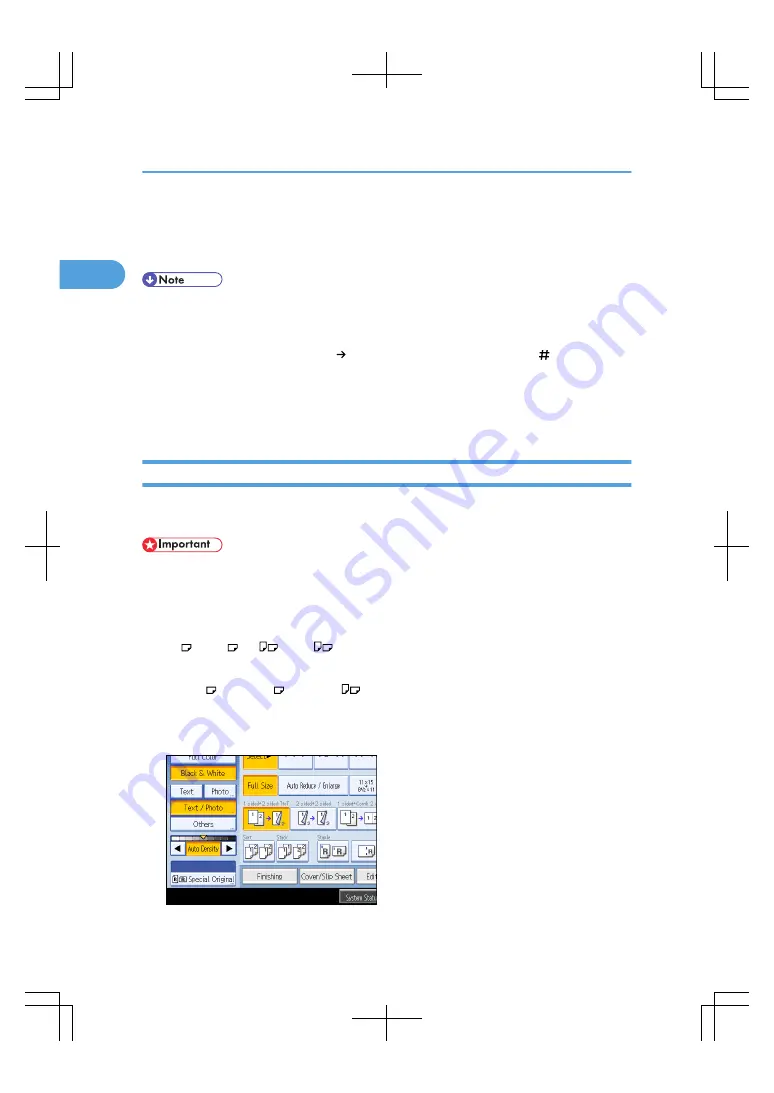
3.
Place one page of an original, and then press the [Start] key.
4.
When the machine instructs you to place another original, place the next page.
The second and subsequent pages will be fed automatically without pressing the [Start] key.
• When [Batch] is displayed instead of [SADF], specify the SADF mode under Switch to Batch in User
Tools. For details about Switch to Batch, see “Copier/Document Server Features”, General Settings
Guide.
• When the Sort, Combine or 1 Sided 2 Sided function has been set, press the [ ] key after all
originals have been scanned.
• In SADF mode, an original must be set within a specified time after the previous original has been fed.
You can adjust this time under SADF Auto Reset in User Tools. For details, see “Copier/Document
Server Features”, General Settings Guide.
Mixed Sizes Mode
When placing different size originals of the same width in the ADF together, the machine automatically
checks the size of the originals and makes copies.
• When placing originals of different sizes in the ADF and making copies without using the Mixed Sizes
mode, paper might become jammed or parts of the original image might not be copied.
The sizes of the originals that can be placed in this mode are follows:
Metric version
A3 , B4 JIS , A4
, B5 JIS
Inch version
11 × 17 , 8
1
/
2
× 14 , 8
1
/
2
× 11
You can place originals of two different sizes at a time.
1.
Press [Special Original].
1. Placing Originals
36
1
Содержание LD260c
Страница 10: ...BAT174S Background Density Adjusts the background density of an image See p 120 Background Density BAT175S 8...
Страница 22: ...User Tools Menu Copier Document Server Features 262 INDEX 269 20...
Страница 33: ...BAT021S 1 Press Special Original 2 Select the original orientation and then press OK Placing Originals 31 1...
Страница 42: ...1 Placing Originals 40 1...
Страница 110: ...2 Basic Copying 108 2...
Страница 128: ...3 Color Copying 126 3...
Страница 163: ...2 Select the stamp position and then press OK Stamps 161 4...
Страница 221: ...2 Sub machine Connect Copy Job Flow 219 5...
Страница 222: ...5 Connect Copy 220 5...
Страница 246: ...6 Document Server 244 6...
Страница 248: ...BAT196S 7 Appendix 246 7...






























