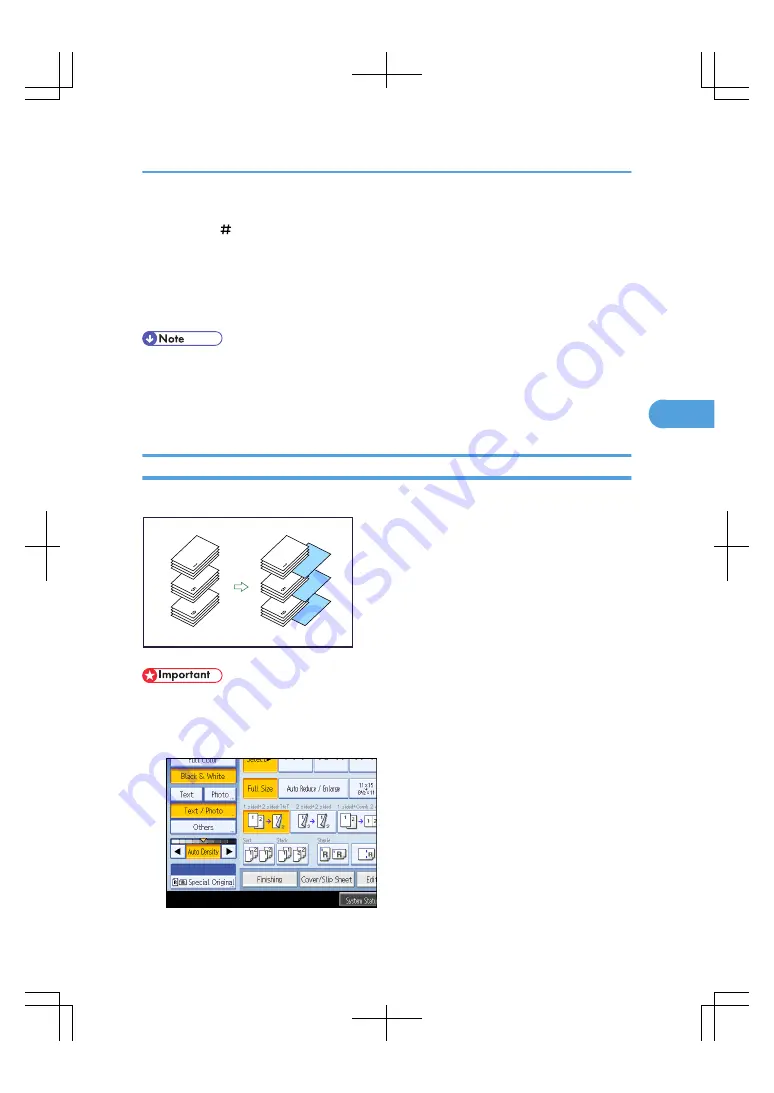
7.
Select the designation sheet tray that contains the paper for the designation sheets, and then
press the [ ] key.
8.
To specify another page location, repeat step 4 to 7.
Up to 100 locations can be specified.
9.
Select the main sheet tray that contains the sheet to copy the originals.
10.
After making all settings, press [OK] twice.
• When this function is combined with Duplex, the first page of the designated pages is copied on the
front side of a designation sheet.
• The designation sheets should be the same size and orientation as the main sheet.
• To change the value you entered, press the key you want to change, and then enter a new value.
Insert Sheet
You can insert a blank designation sheet before or after a specified page.
BAS121S
• Before using this function, select the tray for slip sheets under Designation Sheet 1 Tray or Designation
Sheet 2 Tray in User Tools. For details, see “System Settings”, General Settings Guide.
1.
Press [Cover/Slip Sheet].
Advanced Copier Functions
199
4
Содержание LD260c
Страница 10: ...BAT174S Background Density Adjusts the background density of an image See p 120 Background Density BAT175S 8...
Страница 22: ...User Tools Menu Copier Document Server Features 262 INDEX 269 20...
Страница 33: ...BAT021S 1 Press Special Original 2 Select the original orientation and then press OK Placing Originals 31 1...
Страница 42: ...1 Placing Originals 40 1...
Страница 110: ...2 Basic Copying 108 2...
Страница 128: ...3 Color Copying 126 3...
Страница 163: ...2 Select the stamp position and then press OK Stamps 161 4...
Страница 221: ...2 Sub machine Connect Copy Job Flow 219 5...
Страница 222: ...5 Connect Copy 220 5...
Страница 246: ...6 Document Server 244 6...
Страница 248: ...BAT196S 7 Appendix 246 7...






























