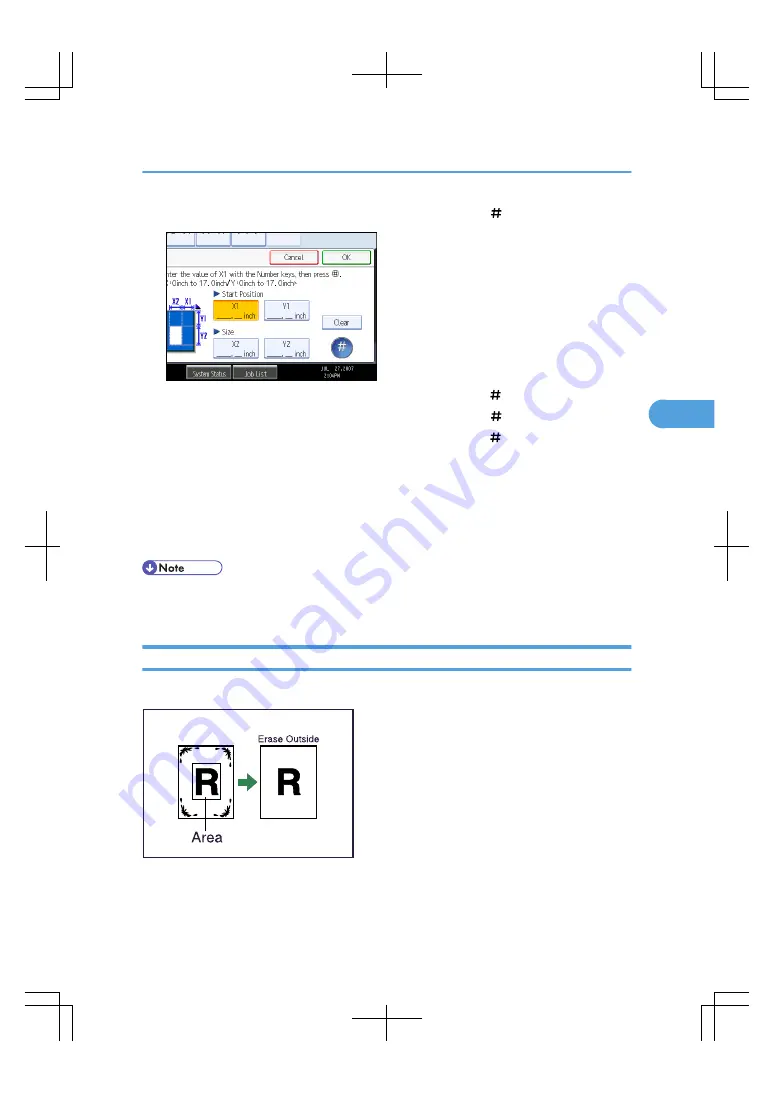
4.
Enter the length of [X1] with the number keys, and then press [ ].
5.
Enter the length of [Y1] with the number keys, and then press [ ].
6.
Enter the length of [X2] with the number keys, and then press [ ].
7.
Enter the length of [Y2] with the number keys, and then press [ ].
If you want to erase the image on the back side of the original, press [2 Sided Setting] and then [Back].
Erasing the image on the back side is valid when you copy 2-Sided originals.
8.
Press [OK].
9.
To specify multiple areas, select areas 1 to 5, and then repeat steps 3 to 8.
10.
Press [OK].
• To change the value you entered, press the key you want to change, and then enter a new value.
• You can specify up to five areas.
Erase Outside
Use this function to copy the original while erasing outside of a specified area.
BAT093S
To specify the area you want to erase, you have to define the value of X1, Y1, X2, and Y2 on the original.
Measure the area you want to specify before entering the area settings.
Advanced Copier Functions
173
4
Содержание LD260c
Страница 10: ...BAT174S Background Density Adjusts the background density of an image See p 120 Background Density BAT175S 8...
Страница 22: ...User Tools Menu Copier Document Server Features 262 INDEX 269 20...
Страница 33: ...BAT021S 1 Press Special Original 2 Select the original orientation and then press OK Placing Originals 31 1...
Страница 42: ...1 Placing Originals 40 1...
Страница 110: ...2 Basic Copying 108 2...
Страница 128: ...3 Color Copying 126 3...
Страница 163: ...2 Select the stamp position and then press OK Stamps 161 4...
Страница 221: ...2 Sub machine Connect Copy Job Flow 219 5...
Страница 222: ...5 Connect Copy 220 5...
Страница 246: ...6 Document Server 244 6...
Страница 248: ...BAT196S 7 Appendix 246 7...






























