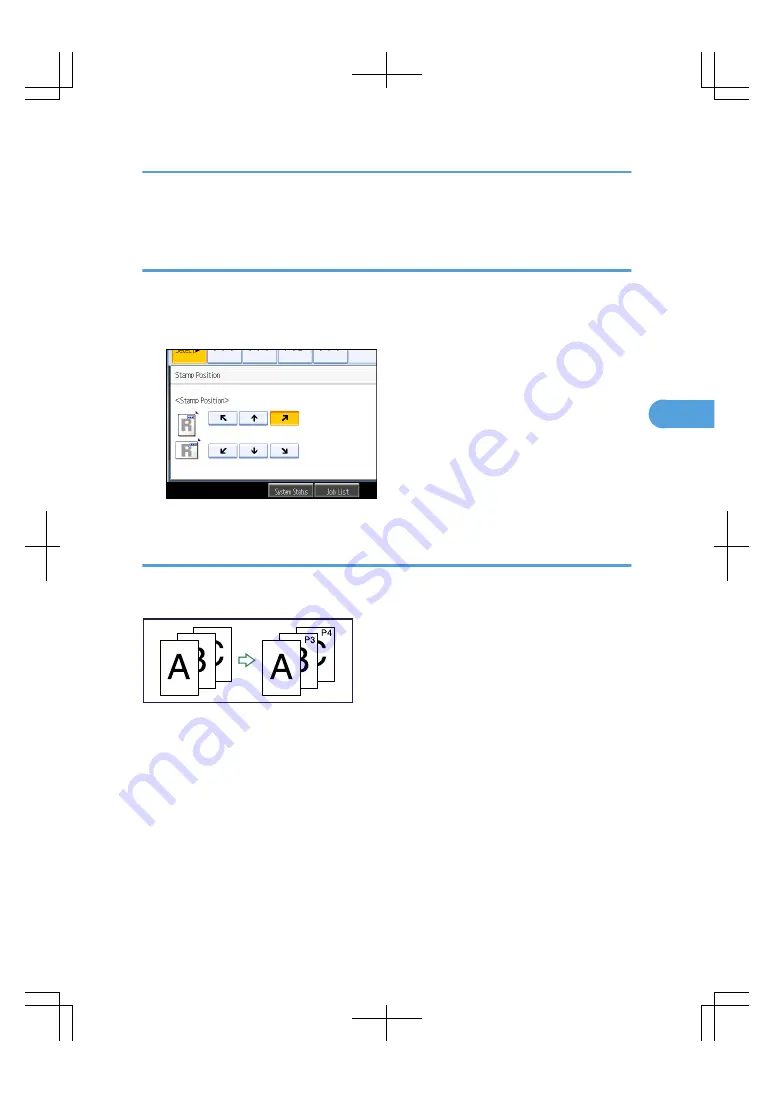
2.
Select the stamp color, and then press [OK].
Changing the stamp position
Changes the stamp position.
1.
Press [Change] under Stamp Position.
2.
Select the stamp position, and then press [OK].
Specifying the first printing page and start number (“P1,P2...”, “-1-,-2-...”, “P.1,P.2...
”, “1,2... ”)
Specify the first printing page and start number.
The example below shows when the first printing page is “2” and the start number is “3”.
BAS080S
In the following procedure, “P1, P2...” is selected, but the procedure is the same regardless of the format
you select.
1.
Press [Change] under Change Numbering.
Stamps
155
4
Содержание LD260c
Страница 10: ...BAT174S Background Density Adjusts the background density of an image See p 120 Background Density BAT175S 8...
Страница 22: ...User Tools Menu Copier Document Server Features 262 INDEX 269 20...
Страница 33: ...BAT021S 1 Press Special Original 2 Select the original orientation and then press OK Placing Originals 31 1...
Страница 42: ...1 Placing Originals 40 1...
Страница 110: ...2 Basic Copying 108 2...
Страница 128: ...3 Color Copying 126 3...
Страница 163: ...2 Select the stamp position and then press OK Stamps 161 4...
Страница 221: ...2 Sub machine Connect Copy Job Flow 219 5...
Страница 222: ...5 Connect Copy 220 5...
Страница 246: ...6 Document Server 244 6...
Страница 248: ...BAT196S 7 Appendix 246 7...






























