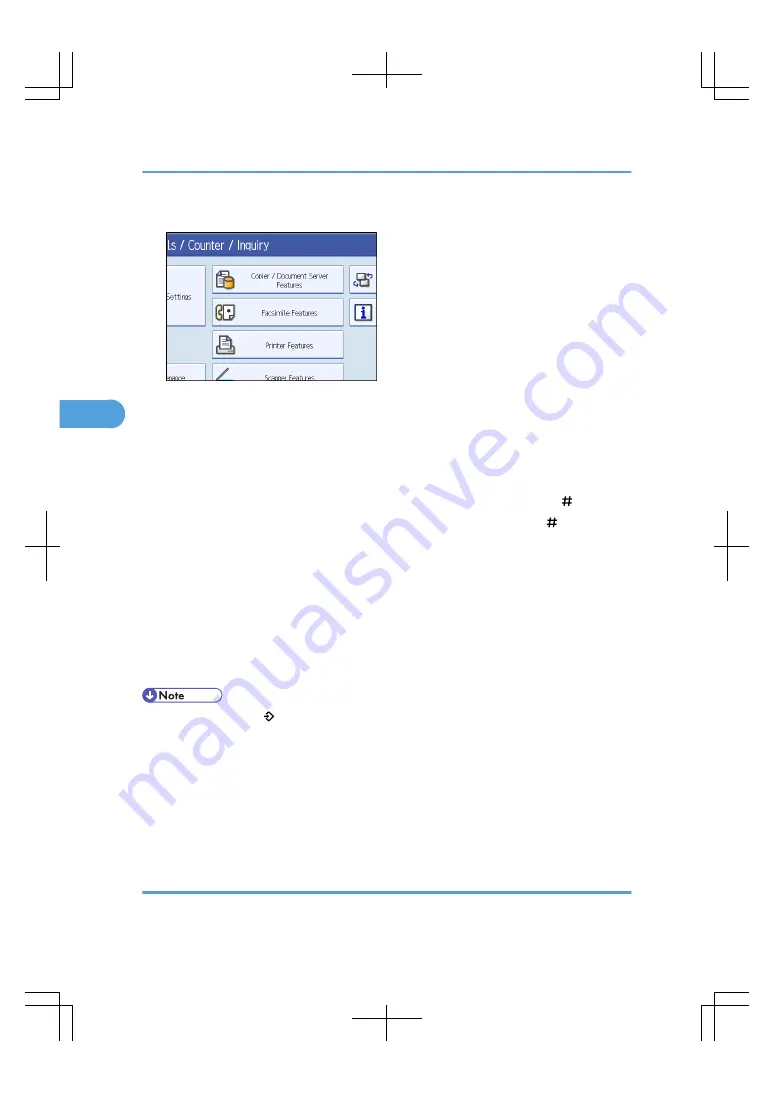
2.
Press [Copier / Document Server Features].
3.
Press [Stamp].
4.
Press [User Stamp].
5.
Press [Program / Delete Stamp].
6.
Press [Program], and then press the stamp number you want to program.
7.
Enter the user stamp name (up to ten characters) with the letter keys, and then press [OK].
8.
Enter the horizontal size of the stamp with the number keys, and then press [ ].
9.
Enter the vertical size of the stamp with the number keys, and then press [ ].
10.
Place the original for user stamp on the exposure glass, and then press [Start Scanning].
The original will be scanned, and the stamp will be registered.
11.
Press [Exit].
12.
Press [Exit].
The display returns to the User Tools/Counter/Inquiry screen.
13.
Press [Exit].
Exits settings and gets ready to copy.
• Stamp numbers with already have settings in them. Stamp numbers that are not registered yet are
marked with "Not Programmed".
• If the stamp number is already being used, the machine will ask you if you want to overwrite it. Press
[Yes] or [Stop].
• You cannot restore the overwritten stamp.
• Originals cannot be scanned from the ADF when programming the user stamp.
• For details about how to enter text, see “Entering Text”, About This Machine.
Deleting the user stamp
Deletes an image registered as a user stamp.
4. Advanced Copying
148
4
Содержание LD260c
Страница 10: ...BAT174S Background Density Adjusts the background density of an image See p 120 Background Density BAT175S 8...
Страница 22: ...User Tools Menu Copier Document Server Features 262 INDEX 269 20...
Страница 33: ...BAT021S 1 Press Special Original 2 Select the original orientation and then press OK Placing Originals 31 1...
Страница 42: ...1 Placing Originals 40 1...
Страница 110: ...2 Basic Copying 108 2...
Страница 128: ...3 Color Copying 126 3...
Страница 163: ...2 Select the stamp position and then press OK Stamps 161 4...
Страница 221: ...2 Sub machine Connect Copy Job Flow 219 5...
Страница 222: ...5 Connect Copy 220 5...
Страница 246: ...6 Document Server 244 6...
Страница 248: ...BAT196S 7 Appendix 246 7...






























