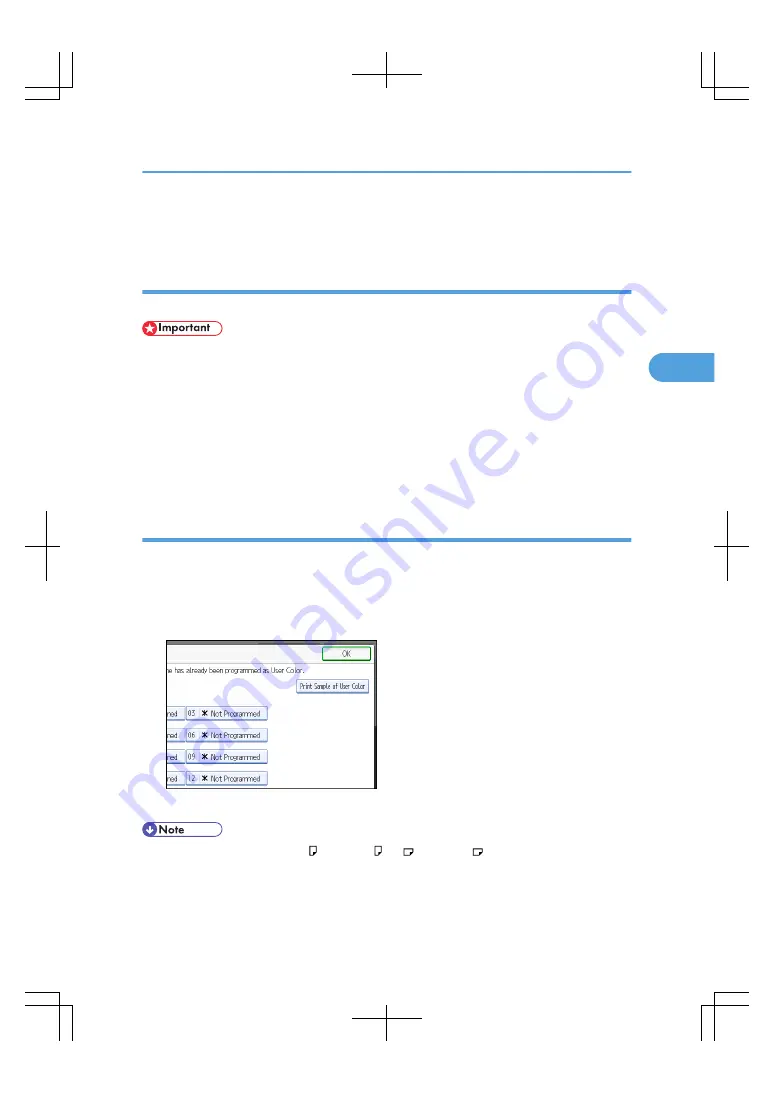
6.
Enter the name of the color (up to 16 characters), and then press [OK].
7.
Press [OK] three times.
Deleting user colors
Deletes user colors.
• You can not delete colors registered in the program or user colors that are currently being used.
1.
Press [Edit / Color].
2.
Press [Color], and then press [User Color].
3.
Press [Delete].
4.
Select the number of the user color you want to delete.
5.
Press [Yes].
6.
Press [OK] twice.
Printing a list of user colors
Prints a list of user colors.
1.
Press [Edit / Color].
2.
Press [Color], and then press [User Color].
3.
Check the copy paper, and then press [Print Sample of User Color].
The list of user colors is output in the internal tray.
• The list will be copied on a A4 , 8
1
/
2
× 11 , A3 , or 11 × 17 sheet.
Adjusting Color and Image Quality
125
3
Содержание LD260c
Страница 10: ...BAT174S Background Density Adjusts the background density of an image See p 120 Background Density BAT175S 8...
Страница 22: ...User Tools Menu Copier Document Server Features 262 INDEX 269 20...
Страница 33: ...BAT021S 1 Press Special Original 2 Select the original orientation and then press OK Placing Originals 31 1...
Страница 42: ...1 Placing Originals 40 1...
Страница 110: ...2 Basic Copying 108 2...
Страница 128: ...3 Color Copying 126 3...
Страница 163: ...2 Select the stamp position and then press OK Stamps 161 4...
Страница 221: ...2 Sub machine Connect Copy Job Flow 219 5...
Страница 222: ...5 Connect Copy 220 5...
Страница 246: ...6 Document Server 244 6...
Страница 248: ...BAT196S 7 Appendix 246 7...






























