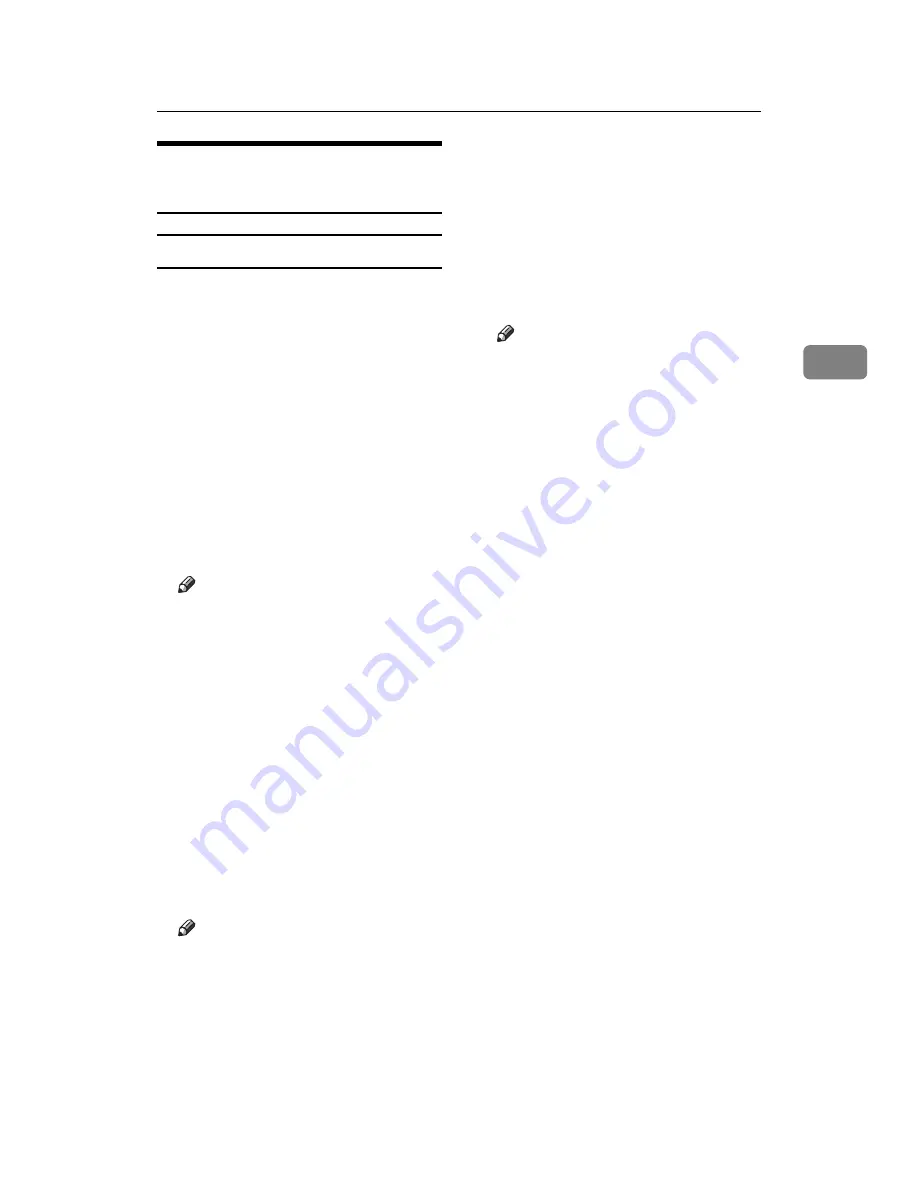
User Tools Menu (Interface Settings)
9
3
Settings You Can Change with
User Tools
Interface Settings
❖
IP Address
To use this machine in a network
environment, you must first con-
figure its IP address and subnet
mask.
• Auto-Obtain (DHCP)
• Specify
When you select
[
Specify
]
, enter
[
IP Address:
]
and
[
Sub-net Mask:
]
as “xxx.xxx.xxx.xxx”(“x” indi-
cates a number).
• IP Address: 011.022.033.044
• Sub-net Mask: 000.000.000.000
Note
❒
Default: Auto-Obtain (DHCP)
❒
When you select
[
Specify
]
, be
sure not to set the same
[
IP Ad-
dress:
]
as that of another ma-
chine on the network.
❒
The physical address (MAC ad-
dress) also appears.
❖
Gateway Address
A gateway is a connection or inter-
change point between two net-
works. Configure the gateway
address for the router or host com-
puter used as a gateway.
• Gateway Address: 000.000.000.000
Note
❒
Default: 000.000.000.000
❖
Ethernet Speed
Set the network access speed.
Select a speed that is suitable for
your network environment.
[
Auto
Select
]
should usually be selected.
• Auto Select
• 100Mbps Fixed
• 10Mbps Fixed
Note
❒
Default: Auto Select
Содержание Laser Printers
Страница 6: ...iv...
Страница 8: ...2...
Страница 16: ...Setting Up the Machine on a Network 10 3...
Страница 20: ...Windows Configuration 14 4...
Страница 28: ...Configuring the Network Interface Board Using a Web Browser 22 6...
Страница 35: ...Copyright 2006...
Страница 36: ...Network Guide GB GB AE AE B280 7905A...






























