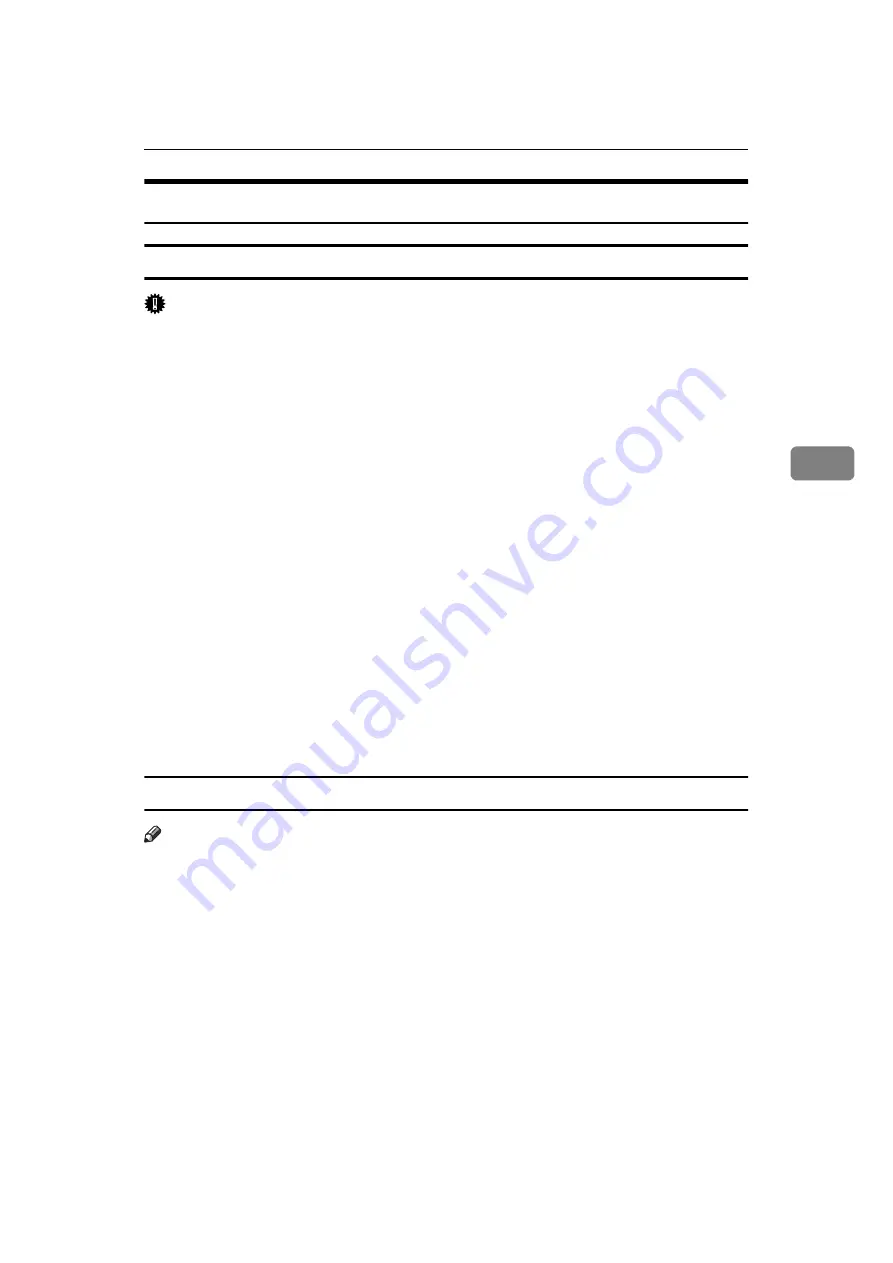
Installing the PCL 6/5e Printer Driver
43
4
Windows 3.1x - Installing the PCL 6/5e Printer Driver
Installing the Printer Driver
Important
❒
We recommend that you install the PCL 5e printer driver on the Windows
3.1x system. Under the Windows 3.1x system, you might get some unexpect-
ed print results with the PCL 6 printer driver.
A
Close all the applications that are currently running.
B
Insert the CD-ROM into the CD-ROM drive.
C
From
[
Program Manager
]
, click
[
Run
]
on the
[
File
]
menu.
D
In the
[
Run
]
window, click
[
Browse
]
.
E
Select the CD-ROM drive in the
[
Drives:
]
list.
F
Open
[
PCL5E
]
or
[
PCL6
]
.
G
Open
[
WIN31
]
.
H
Open the folder of the language you use.
I
Open
[
DISK1
]
.
J
Double-click “SETUP.EXE”.
K
Follow the instructions on the screen.
Setting Up Options
Note
❒
When setting up options, you should access the
[
Printer Properties
]
dialog box
from Windows. You cannot set up options by accessing the
[
Printer Properties
]
dialog box from an application.
A
From the
[
Main
]
group of
[
Program Manager
]
, double-click
[
Control Panel
]
.
B
Double-click the
[
Printers
]
icon.
C
In the
[
Installed Printers:
]
list, click the name of the printer you want to set up.
D
Click
[
Setup
]
.
E
Click the
[
Accessories
]
tab.
The
[
Options
]
group appears.
Содержание Laser AP1600
Страница 11: ...ix Using Adobe PageMaker Version 6 0 or 6 5 50 Macintosh 51 Macintosh Installing the PPD File 51 INDEX 53...
Страница 12: ...x...
Страница 46: ...Installing Options 34 2...
Страница 50: ...Configuring the Printer for the Network 38 3...














































