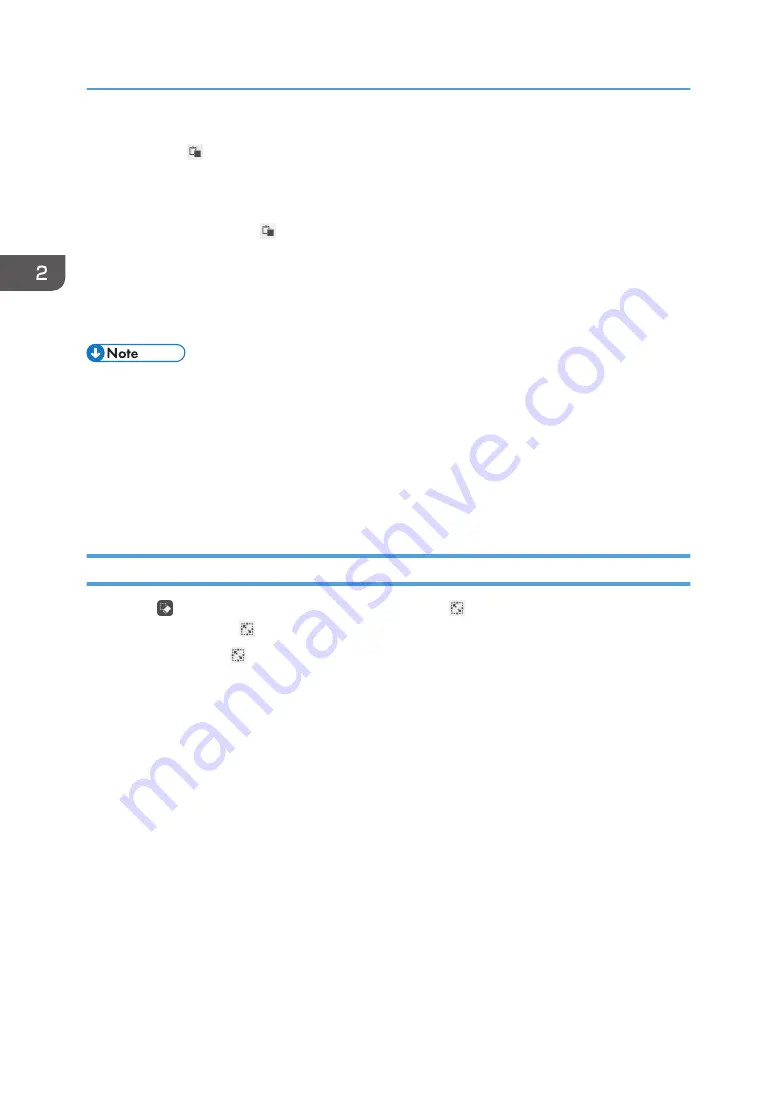
1.
Touch [Paste].
The cut or copied content is pasted.
Also, dragging the pasted stroke continuously, you can move it.
You can also touch [Paste] on the menu that appears when you touch and hold down the
whiteboard screen. When you do this, the cut or copied contents are pasted in the same
position where the menu is displayed.
2.
Enlarge, reduce, or move the figure or stroke as you want.
For details, see page 46 "Enlarging, Reducing, or Moving the Strokes".
• The cut or copied strokes are saved temporarily until one of the following operations is performed:
• Another stroke is cut or copied.
• The machine is shut down.
• The machine enters standby mode.
• The whiteboard is closed.
• A remote whiteboard in compatible mode is opened.
Changing Colors of Strokes
1.
Touch , the Select and Delete icon, and check that , the Select icon, is selected. If it is
not selected, touch , the Select icon.
You can also touch , the Select icon, on the menu that appears when you touch and hold down
the whiteboard screen.
2. Using a Whiteboard
50
Содержание Interactive Whiteboard Controller Type 2
Страница 2: ......
Страница 14: ...12...
Страница 34: ...1 Overview 32...
Страница 75: ...2 Touch Import File DTW475 3 Touch Temporary Save Folder DWJ056 Operating a File 73...
Страница 88: ...2 Using a Whiteboard 86...
Страница 110: ...3 Connecting Devices 108...
Страница 122: ...4 Connecting to a Video Conference 120...
Страница 246: ...8 Changing the Interactive Whiteboard Settings 244...
Страница 342: ...MEMO 340 EN GB EN US EN AU Y420 7506D...
Страница 343: ......
Страница 344: ...EN GB EN US EN AU Y420 7506D 2018 2019 Ricoh Co Ltd...






























