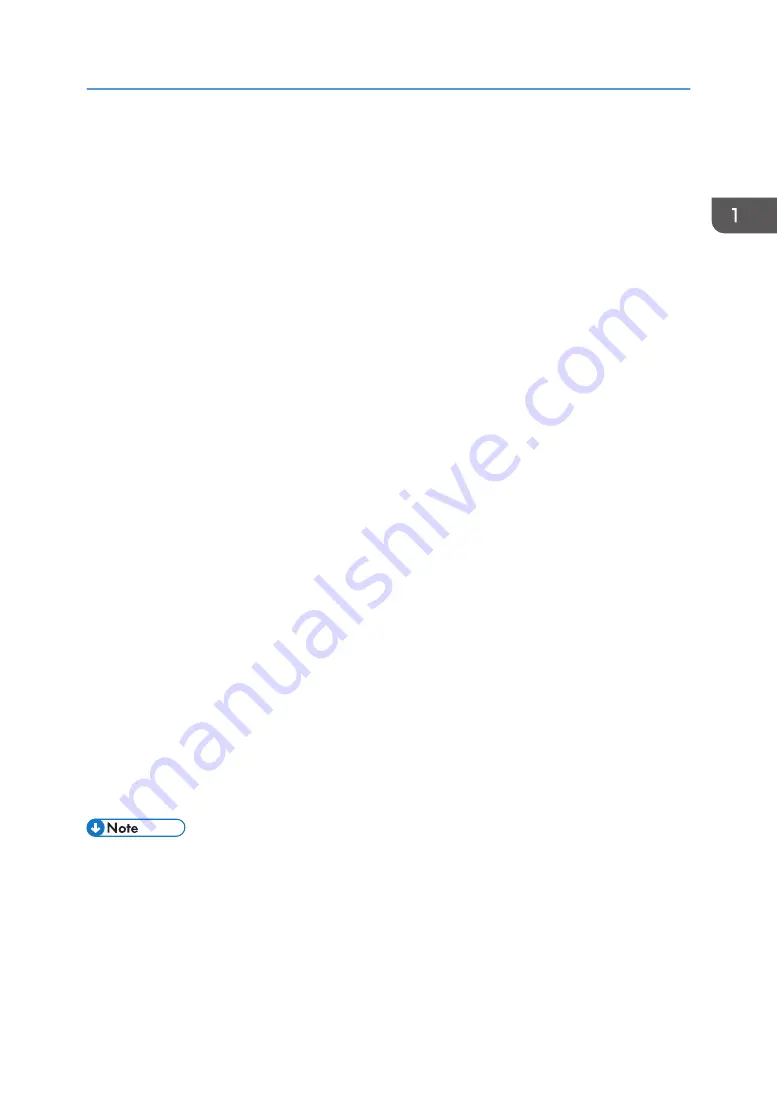
Operating the Screen
You can use the pen or your fingers or palm to operate the screen.
To select an icon or button, touch the item you want to use with the pen nib or your finger.
To execute the function of an icon on the desktop, touch the same spot twice quickly with the pen nib or
your finger.
When operating a computer from the machine, you can perform a single-click by touching the screen
once or a double-click by touching the same location twice.
Also, you can enter up to 4 strokes at one time when using the touch pen to perform handwritten entry.
Major Screen Operations
Input
Several methods of entering text and drawing strokes on the whiteboard such as the
handwritten entry, fair copy entry, drawing figures, or stamps are available.
Delete
Deletes a whiteboard entry.
You can select and delete a specific stroke or portion of handwriting, or use the palm of your
hand or the balls of your fingers to delete an entry (palm deletion mode).
Select
To select an item, enclose the item with a stroke.
Reduce/Enlarge
The selected item can be enlarged or reduced.
Move
The selected item can be moved to a different position.
Cut/Copy/Paste
The selected item can be cut, copied or pasted.
Marker
To draw a marker, touch the screen with your finger and slide it across the surface.
• Palm deletion mode cannot be used when the interactive pen is enabled.
• For details about the screen operation, see page 33 "Basic Operations".
Notes before operating
• If a shirt sleeve touches the display while you are operating the screen, text or figures may not
be written or drawn on the display of the whiteboard correctly.
• When the machine is in palm deletion mode, you cannot perform any operation other than
deletion.
Operating the Screen
29
Содержание Interactive Whiteboard Controller Type 2
Страница 2: ......
Страница 14: ...12...
Страница 34: ...1 Overview 32...
Страница 75: ...2 Touch Import File DTW475 3 Touch Temporary Save Folder DWJ056 Operating a File 73...
Страница 88: ...2 Using a Whiteboard 86...
Страница 110: ...3 Connecting Devices 108...
Страница 122: ...4 Connecting to a Video Conference 120...
Страница 246: ...8 Changing the Interactive Whiteboard Settings 244...
Страница 342: ...MEMO 340 EN GB EN US EN AU Y420 7506D...
Страница 343: ......
Страница 344: ...EN GB EN US EN AU Y420 7506D 2018 2019 Ricoh Co Ltd...






























