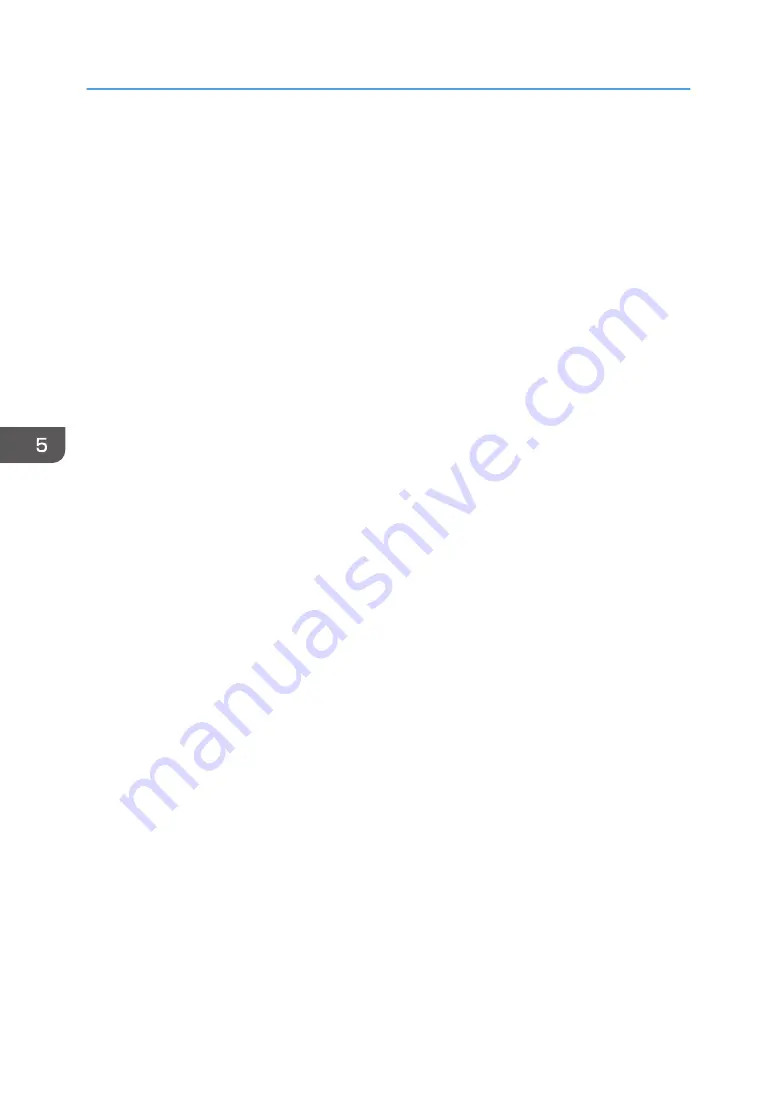
Restarting or Shutting Down the Machine from
Its Web Page
You can restart or shut down the machine from its Web page. Therefore, you do not need to physically
access the machine when the machine needs to be restarted to reflect changes to settings.
The page that is displayed before restarting the machine is restored after the machine is restarted.
1.
On the top page of the machine's Web page, click [Administrator Settings].
2.
Enter the administrator password in the password entry field.
3.
Click [OK].
4.
Click [Restart] or [Shutdown].
5.
On the confirmation screen, click [Restart] or [Shutdown].
• When there is an applicable Windows update, [Restart by Applying Windows Update] or
[Shutdown after Applying Windows Update] is also displayed. Click one of these if you want
to install it. The machine restarts or shuts down.
• When installing Windows updates, the machine repeats automatic restarts until all the updates
are completed. Though it may take a long time for this operation, do not turn off the main
power or disconnect the power cord. To interrupt the Windows Update, click [Stop]. It may
take a while to interrupt the update.
6.
Click [Close].
5. Using the Web Page of the Machine
128
Содержание Interactive Whiteboard Controller Type 2
Страница 2: ......
Страница 14: ...12...
Страница 34: ...1 Overview 32...
Страница 75: ...2 Touch Import File DTW475 3 Touch Temporary Save Folder DWJ056 Operating a File 73...
Страница 88: ...2 Using a Whiteboard 86...
Страница 110: ...3 Connecting Devices 108...
Страница 122: ...4 Connecting to a Video Conference 120...
Страница 246: ...8 Changing the Interactive Whiteboard Settings 244...
Страница 342: ...MEMO 340 EN GB EN US EN AU Y420 7506D...
Страница 343: ......
Страница 344: ...EN GB EN US EN AU Y420 7506D 2018 2019 Ricoh Co Ltd...






























