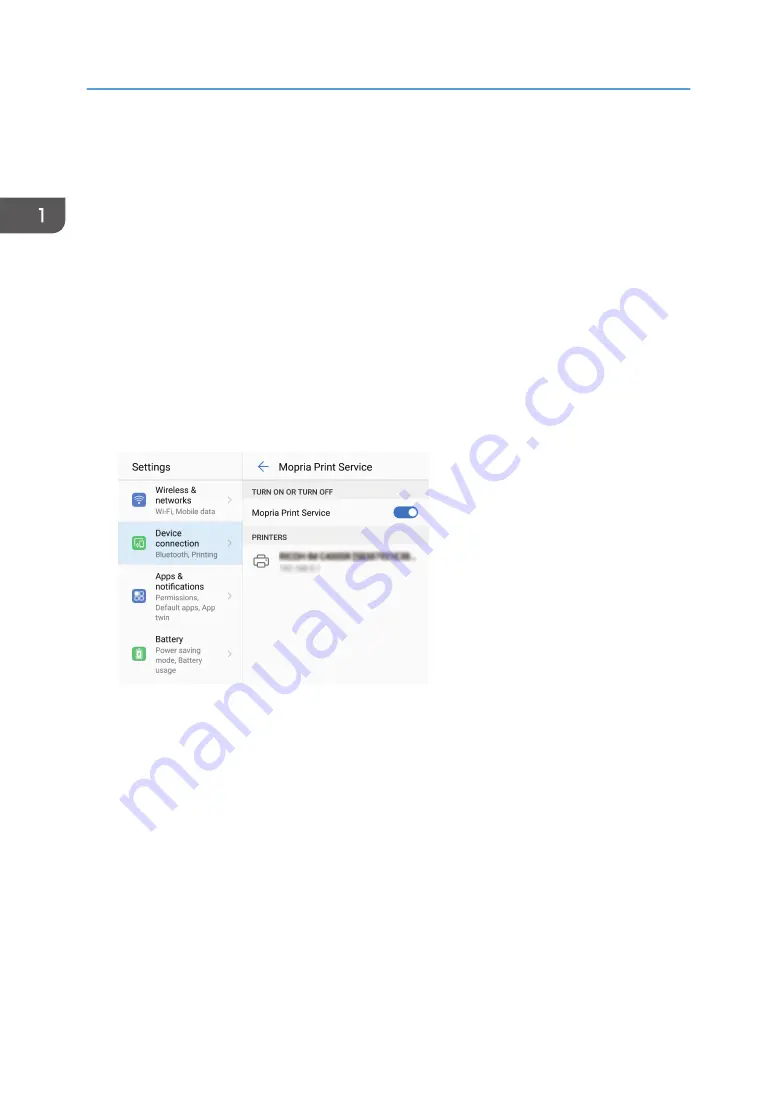
Setting Up an Android Device
You can set up an Android device to use the Mopria Print Service.
1.
If the Mopria Print Service is not installed on your Android device, install it.
Search for Mopria Print Service at the Google Play store, and install it.
2.
Open the Android settings screen and tap [Device connection], [Printing].
3.
Tap [Mopria Print Service].
4.
Turn the service on.
If a message appears, confirm the information and tap [OK].
Mopria authorized devices on the same network are automatically discovered, and then shown in
a list.
When the name of the machine appears, the setup is complete.
D0C9OA8402
1. Using Mopria Print
8
Содержание IM C6500
Страница 2: ......
Страница 5: ... The machine for which the following screen is displayed after you press the Settings key Classic 3 ...
Страница 8: ...6 ...
Страница 12: ...1 Using Mopria Print 10 ...
Страница 19: ...4 Confirm the settings and change them as needed Confirming Changing Settings 17 ...
Страница 20: ...2 Using Mopria Scan 18 ...
Страница 22: ...MEMO 20 EN GB EN US EN AU D0CM 7072 ...
Страница 23: ......
Страница 24: ...EN GB EN US EN AU D0CM 7072 2019 ...
























