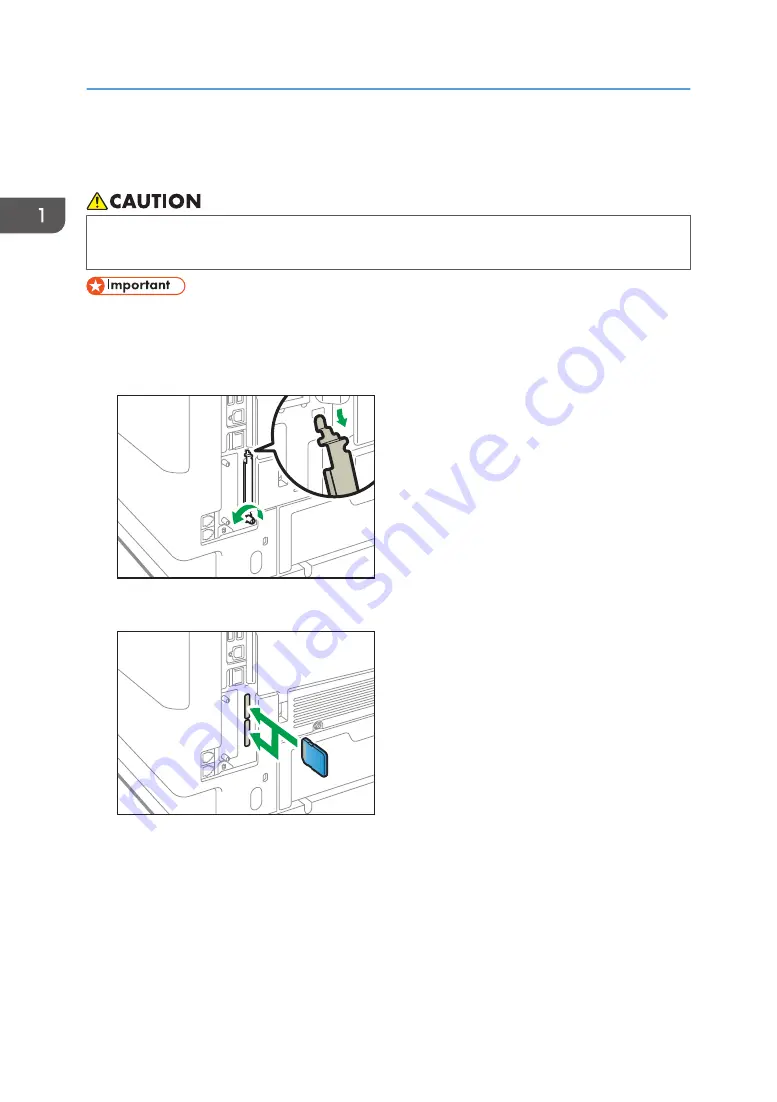
Installing SD Card Options
• Keep SD cards out of reach of children. If a child swallows a SD card, consult a doctor
immediately.
• Do not subject the card to physical shocks.
1.
Turn the machine off and unplug the power cord.
2.
Loosen the screw and remove the SD card slot cover at an angle.
DVL381
3.
Insert the SD card into the slot until it clicks.
DVL382
If you insert only one SD card, use the upper slot. If you insert two SD cards simultaneously, use
both slots. If you insert the optional VM card, use only the lower slot.
If you want to use three or more SD cards simultaneously, contact your service representative.
If you use a commercially available SD card for buck up the address book, insert the SD card to
lower slot.
1. Getting Started
58
Содержание IM 350
Страница 2: ......
Страница 10: ...8...
Страница 33: ...DVL805 Connecting the USB Interface 31...
Страница 48: ...DVL436 9 Turn the machine s power on The power of the offline stapler also turns on 1 Getting Started 46...
Страница 66: ...Connecting the telephone 1 Connect the cord of the telephone to TEL connector DVK532 1 Getting Started 64...
Страница 112: ...2 Copy 110...
Страница 148: ...4 Print 146...
Страница 168: ...5 Scan 166...
Страница 171: ...After scanning a list of folders will be displayed If the list does not appear press Finish Scanning Storing Data 169...
Страница 174: ...6 Document Server 172...
Страница 202: ...8 Adding Paper and Toner 200...
Страница 265: ...DVL503 2 DVL504 3 DVL506 4 Cautions in Removing Jammed Paper 263...
Страница 266: ...DVL507 5 DVL508 6 DVL509 7 9 Troubleshooting 264...
Страница 267: ...DVL510 8 DVL511 9 DVL512 10 Cautions in Removing Jammed Paper 265...
Страница 268: ...DVL513 Tray 2 Tray 3 Tray 4 1 2 DVL520 1 DVL521 2 9 Troubleshooting 266...
Страница 269: ...DVL522 Cautions in Removing Jammed Paper 267...
Страница 272: ...9 Troubleshooting 270...
Страница 277: ...For Turkey Only User Information on Electrical and Electronic Equipment mainly Europe 275...
Страница 304: ...10 Information for This Machine 302...
Страница 308: ...MEMO 306...
Страница 309: ...MEMO 307...
Страница 310: ...MEMO 308 EN GB EN US EN AU D0A4 7641A...
Страница 311: ...2019...
Страница 312: ...D0A4 7641A AU EN US EN GB EN...






























