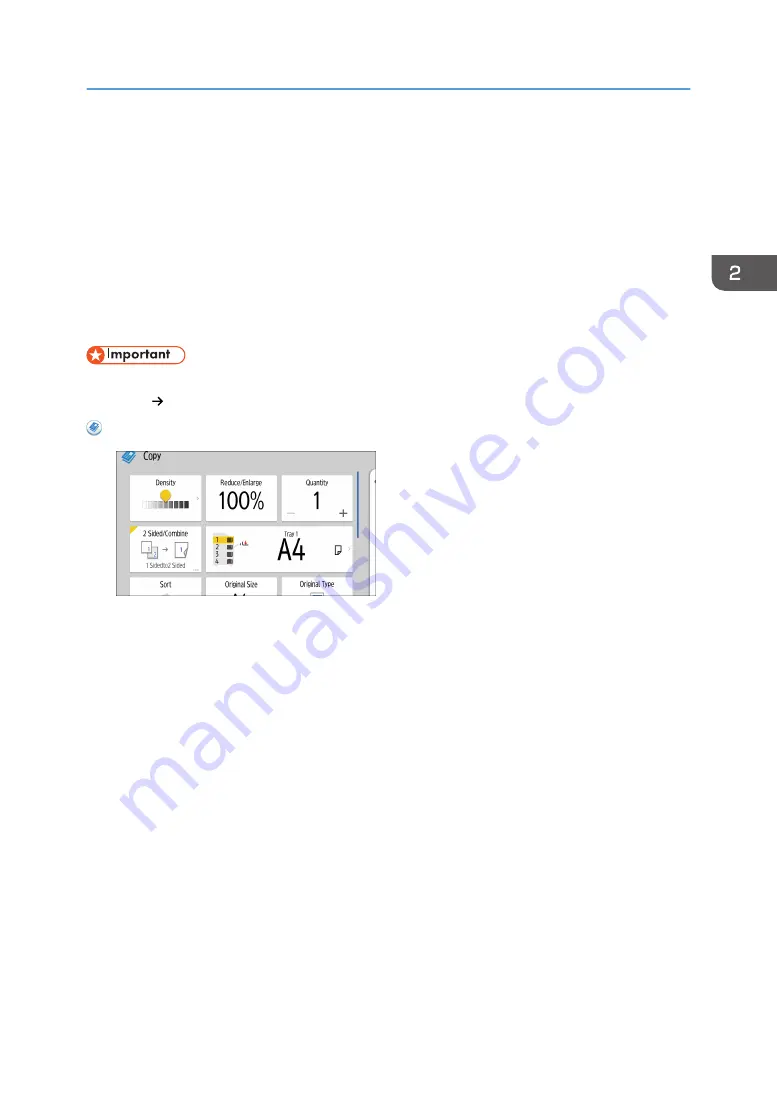
Copying onto Envelopes
This section describes how to copy onto regular size and custom size envelopes. Place the original on
the exposure glass and place the envelope in the bypass tray or paper tray.
Specify the thickness of the paper according to the weight of the envelopes you are printing on. For
details about the relationship between paper weight and paper thickness and the sizes of envelopes that
can be used, see "Recommended Paper", Specifications.
About handling envelopes, supported envelope types, and how to load envelopes, see "Recommended
Paper"- "When Loading Envelopes", Specifications.
• The Duplex function cannot be used with envelopes. If the Duplex function is specified, press [1
sided 2 sided:TtoT] to cancel the setting.
When Using the Copy Application
About how to use the application's screen, see page 74 "[Copy] (standard) Screen".
Copying onto Envelopes
107
Содержание IM 350
Страница 2: ......
Страница 10: ...8...
Страница 33: ...DVL805 Connecting the USB Interface 31...
Страница 48: ...DVL436 9 Turn the machine s power on The power of the offline stapler also turns on 1 Getting Started 46...
Страница 66: ...Connecting the telephone 1 Connect the cord of the telephone to TEL connector DVK532 1 Getting Started 64...
Страница 112: ...2 Copy 110...
Страница 148: ...4 Print 146...
Страница 168: ...5 Scan 166...
Страница 171: ...After scanning a list of folders will be displayed If the list does not appear press Finish Scanning Storing Data 169...
Страница 174: ...6 Document Server 172...
Страница 202: ...8 Adding Paper and Toner 200...
Страница 265: ...DVL503 2 DVL504 3 DVL506 4 Cautions in Removing Jammed Paper 263...
Страница 266: ...DVL507 5 DVL508 6 DVL509 7 9 Troubleshooting 264...
Страница 267: ...DVL510 8 DVL511 9 DVL512 10 Cautions in Removing Jammed Paper 265...
Страница 268: ...DVL513 Tray 2 Tray 3 Tray 4 1 2 DVL520 1 DVL521 2 9 Troubleshooting 266...
Страница 269: ...DVL522 Cautions in Removing Jammed Paper 267...
Страница 272: ...9 Troubleshooting 270...
Страница 277: ...For Turkey Only User Information on Electrical and Electronic Equipment mainly Europe 275...
Страница 304: ...10 Information for This Machine 302...
Страница 308: ...MEMO 306...
Страница 309: ...MEMO 307...
Страница 310: ...MEMO 308 EN GB EN US EN AU D0A4 7641A...
Страница 311: ...2019...
Страница 312: ...D0A4 7641A AU EN US EN GB EN...






























