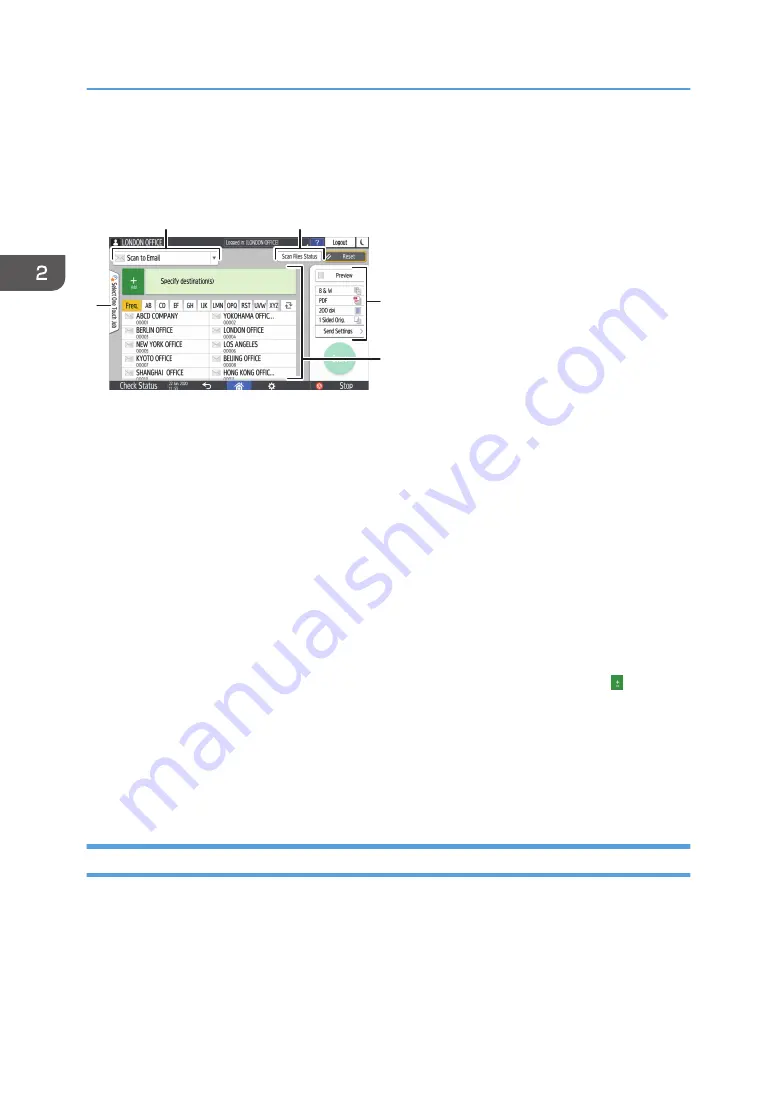
How to Use the Scanner Screen
There are five kinds of functions and settings on the Scanner screen.
1
3
4
D0CZPM1334
2
5
1. Destination type selection
You can switch between [Scan to Email] and [Scan to Folder]. The items displayed in the address book and
destination entry screen for manual entry also change when you switch the destination type.
2. Scan Files Status
You can browse the transmission history of the sent documents and cancel sending of a document waiting in
the queue. The transmission file status may not be displayed depending on the security settings.
3. Transmission settings
You can specify the scan settings according to the type of document to scan and the purpose of the scanned
data, and display a preview before sending the data. You can specify four commonly used settings, such as
selecting the type of the original, that you can set from the shortcut keys without opening the [Send Settings]
screen.
4. Destination specification
You can select a destination registered in the address book through one-touch operation. Press to specify a
destination by using various other methods such as by entering manually or selecting from the history. You can
also register a new destination in the address book.
5. Select One Touch Job
You can see the preset settings in the machine or the job history. When user authentication is set, the job
history of each authenticated user is displayed. When you select a job history, the setting will be applied on
the current Scanner screen. This feature is convenient when you are using the same setting repeatedly.
Customizing the [Send Settings] Screen
Press and hold a key on the [Send Settings] screen to customize the layout of the keys.
When the administrator has enabled user authentication and User's Own Customization, the screen can
be customized for each user.
2. Getting Started
46
Содержание IM 2500 Series
Страница 2: ......
Страница 12: ...10...
Страница 72: ...DZW181 3 Close the ADF cover DZW182 2 Getting Started 70...
Страница 78: ...You cannot use the Interrupt mode with the staple mode while copying in the staple mode 3 Copy 76...
Страница 108: ...4 Fax 106...
Страница 150: ...5 Print 148...
Страница 184: ...8 Web Image Monitor 182...
Страница 388: ...11 Specifications for The Machine 386...
Страница 398: ...MEMO 396 EN GB EN US EN AU D0CH 7421B...
Страница 399: ...2021 2022...
Страница 400: ...D0CH 7421B AU EN US EN GB EN...






























