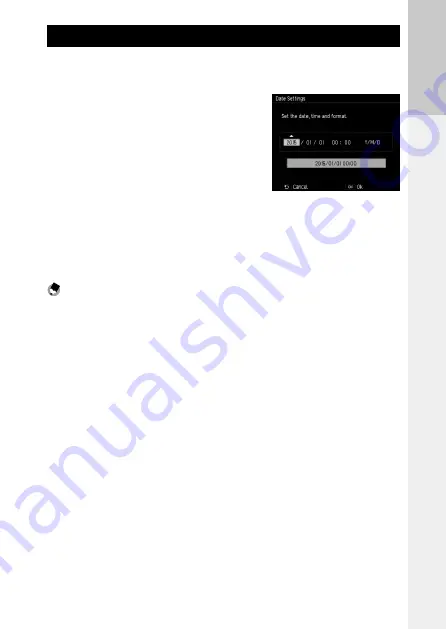
29
Bef
or
e Y
ou
Beg
in
Setting the Date and Time
When the power is turned on for the first time, the [Date Settings] screen
appears.
1
Set the year, month, day, hour,
minute, and date format.
Press
#$
to select an item, and press
!"
to
change the value.
To cancel the setting, press the
r
button.
2
Press the MENU/OK button.
A confirmation screen appears.
3
Press the MENU/OK button.
The date is set.
Note -----------------------------------------------------------------------------------------------------------
• If the battery is removed for about five days, the date and time settings will be lost. To retain the date
and time settings, insert a battery with sufficient power for at least two hours, and then remove the
battery.
• The set date and time can be changed in [Date Settings] of the [Setup] menu.
• The language displayed for the menus and messages can be changed in [Language/
N
] of the
[Setup] menu.
Содержание GR Digital II
Страница 32: ...30 ...
Страница 42: ...40 ...
Страница 184: ...182 Memo ...
Страница 185: ...183 ...






























