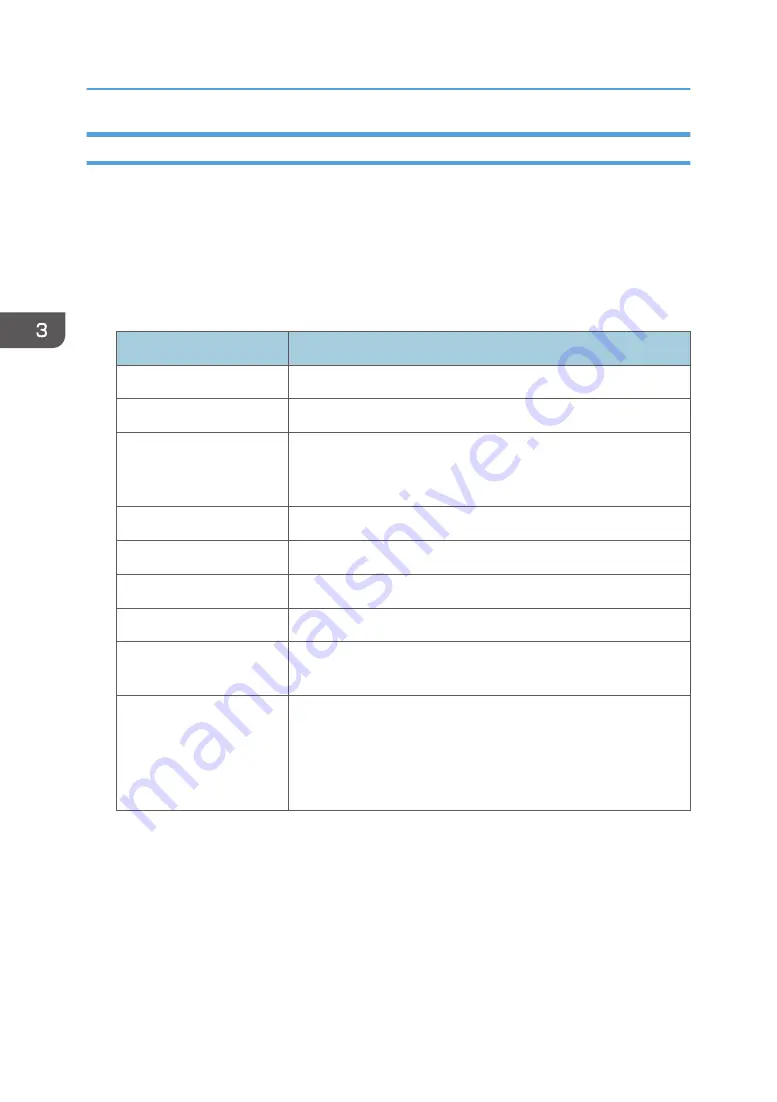
Scanning and Uploading from an MFP
Scan your originals with the scanner feature on the MFP, and then convert the format of the scanned file
to the one you want to use to upload the file to RICOH e-Sharing Box.
You need to configure the MFP so that it can access the machine in advance.
In addition, files scanned with an MFP equipped with the Smart Operation Panel can be converted into
Microsoft Office files (*.docx, *.xlsx, *.pptx). For details, contact your service representative.
Scan settings that can be configured
Items
Descriptions
Type
Specify whether or not the original is colored or black and white.
Resolution
Specify a resolution for scanning originals.
Printed side
Specify the sides of originals to be scanned, either one-sided or
two-sided. If you select two-sided for scanning originals, specify
the binding orientation.
Orientation
Specify the orientation of the original that is placed on the MFP.
Delete blank page
Specify the operation when blank pages are scanned.
Original location
Specify the location where the originals are placed.
File type
Specify the file format of the scanned file.
Last page
Specify whether or not the last page of two-sided originals has one
side or two sides.
Size
Specify the size of the originals to be scanned. Select [Auto detect
(mixed sizes)] to scan a set of originals that have different lengths.
If "mixed sizes" is not selected, all pages of the originals are
scanned as those whose sizes are the same with the size of the first
page.
1.
Tap [Upload] on DocsConnect.
2.
Specify the folder to which the scanned originals are uploaded.
3.
Tap [Scan Settings].
4.
Specify scan settings, such as the type and resolution of the original.
5.
Tap [Done] or press the back button.
3. Operating from Smart Devices
54
Содержание e-Sharing Box
Страница 2: ......
Страница 18: ...For details about quality and restrictions on communication lines contact your carriers 1 About This Machine 16...
Страница 42: ...2 Operating from Computers 40...
Страница 86: ...4 Operating from Multifunction Peripherals MFPs 84...
Страница 133: ...MEMO 131...
Страница 134: ...MEMO 132 EN GB EN AU D668 8607D...
Страница 135: ......
Страница 136: ...EN GB EN AU D668 8607D 2014 2015 Ricoh Co Ltd...






























