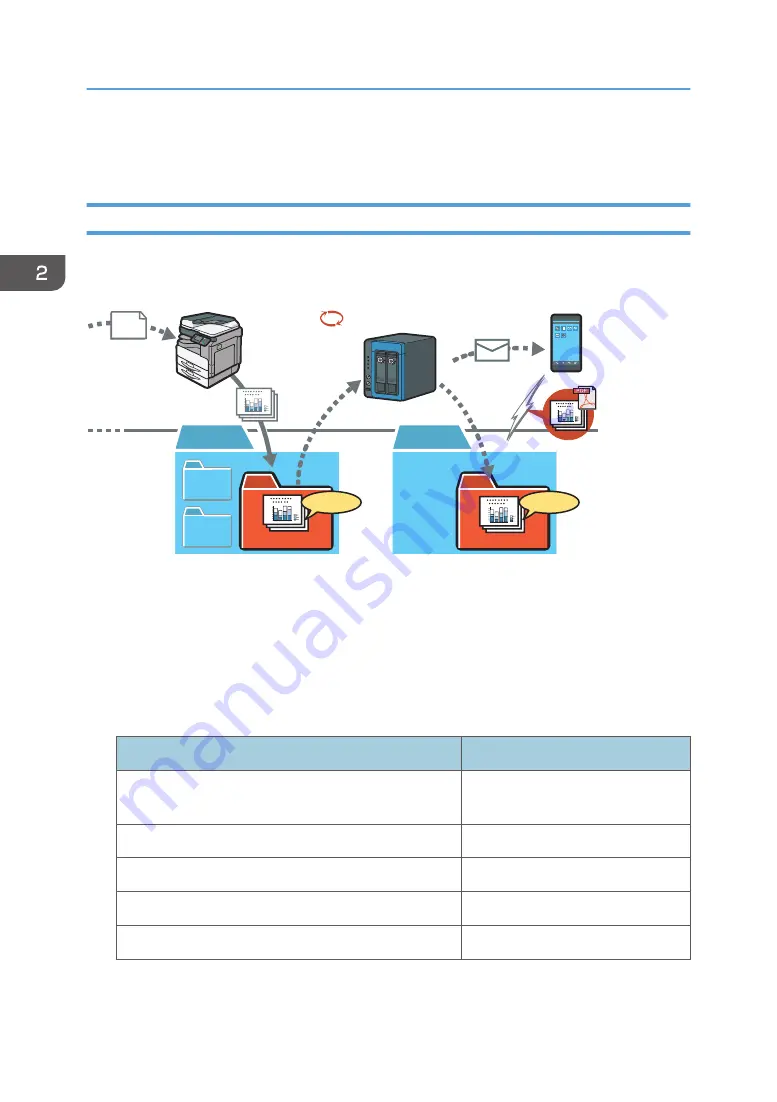
When the workflow is complete, converted JPEG files are stored in the "projector" folder. In addition, an
e-mail notifying you that the workflow is complete is sent to [email protected].
Example 2: Confirming a Received Fax
This section explains the settings for confirming faxes received by an MFP when you are outside of your
office.
DEH008
Conversion
Forwarding
3.Workflows
1.Files
BackupFile
Error
FAX
Automatic processing
Fax PDF
Transferred Fax
1234.pdf
1234.tif
1234.tif
Creating a Folder
Create a new folder in "1.Files" folder under the personal folder, and name it "Fax PDF".
To open your personal folder, click [Open Personal Folder] on the top page.
Items to be Specified
Enter the following items in the [Destination folder], [Email destination], or [Workflow settings]
screen. After entering items on these screens, click [Apply].
Items
Text to be entered
Folder to which faxes received by an MFP are
transferred
Transferred Fax
Folder in which converted PDF files are stored
Fax PDF
E-mail address to which a notification e-mail is sent
Destination folder name
Received Fax
E-mail destinations name
My address
2. Operating from Computers
36
Содержание e-Sharing Box
Страница 2: ......
Страница 18: ...For details about quality and restrictions on communication lines contact your carriers 1 About This Machine 16...
Страница 42: ...2 Operating from Computers 40...
Страница 86: ...4 Operating from Multifunction Peripherals MFPs 84...
Страница 133: ...MEMO 131...
Страница 134: ...MEMO 132 EN GB EN AU D668 8607D...
Страница 135: ......
Страница 136: ...EN GB EN AU D668 8607D 2014 2015 Ricoh Co Ltd...






























