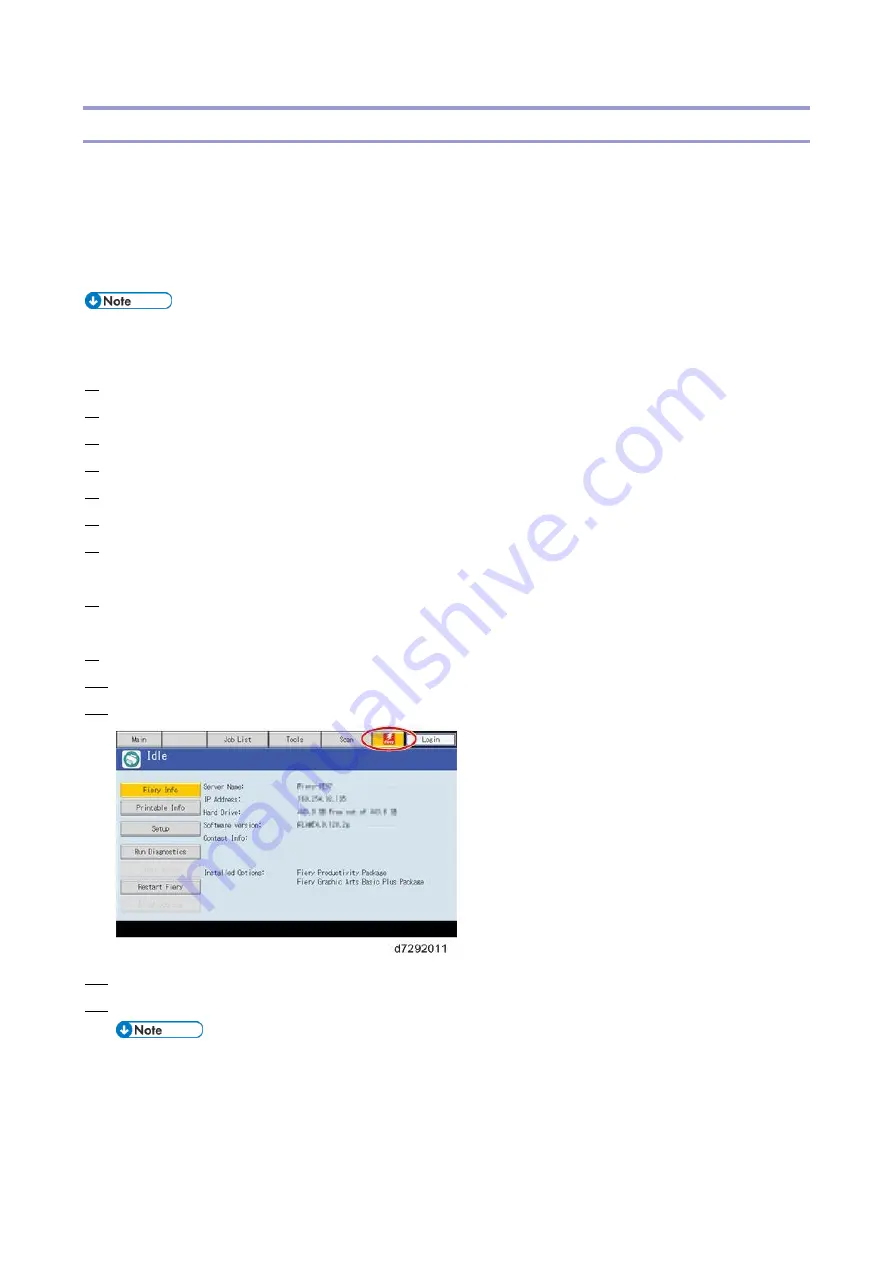
1.Installation
21
Verifying Connection to the Network
The E-25C provides twisted pair connectivity to an Ethernet network.
Cable requirements:
10BaseT (Ethernet): Unshielded Twisted Pair (UTP), Category 3 or higher
100BaseTX (Fast Ethernet): UTP, Category 5 or higher (4-pair/8-wire, short length)
1000BaseT (Gigabit Ethernet): UTP, Category 5e or higher (4-pair/8-wire, short-length)
If the print engine is 230V, use a shielded network cable.
Before connecting the cable, ground yourself by touching a metal object.
1.
Turn OFF the E-25C power before connecting the E-25C to any network device.
2.
Connect the end of the network cable with the core attached to the LAN port on the E-25C.
3.
Connect the other end of the cable to the customer's network, such as hub connector.
4.
Make sure that the copier power is switched on.
5.
Turn ON the power switch on the E-25C rear panel.
6.
Press and release the soft power push button on the front panel of the E-25C.
7.
Allow startup to proceed without interruption, while you watch the diagnostic LED on the rear panel
of the E-25C. When the diagnostic LEDs show '00', go to the copier operation panel.
8.
Press the Home button on the operation panel of the copier and wait for a few minutes until the
Fiery icon appears on the Home screen.
9.
Touch the Fiery icon and wait about a few minutes until the Fiery menu screen appears.
10.
Move to the Fiery tab.
11.
Touch the "Setup" button.
12.
Enter an administrator password. (The default is "Fiery .1")
13.
Ask the site administrator to configure the Setup options.
It is the site administrator's responsibility to configure the correct setup options for the
network and user environment. The default settings in the setup may be adequate, but
they may not be optimal for the user's environment. Refer the site administrator to the
"Configuration and Setup" manual for setup information.
Содержание D3GF
Страница 2: ......
Страница 6: ......
Страница 13: ...1 Installation 7 Installation Flow Chart Recommended installation steps are as follows ...
Страница 46: ...1 Installation 40 If activation does not require a restart Server Option Client Option ...
Страница 59: ...2 General Operations For Servicing 53 5 Touch Restart System 6 Wait until the E 25C reboots and becomes idle ...
Страница 71: ...3 Replacement 65 Cover Removal Side Cover for the E 25C 1 Remove the side cover A ...
Страница 93: ...4 System Maintenance 87 Command WorkStation For details refer to the Command WorkStation help ...
Страница 187: ...7 Specifications 181 H 4 9 x 14 3 x 11 6 Weight 5 5 kg 12 2 lb ...






























