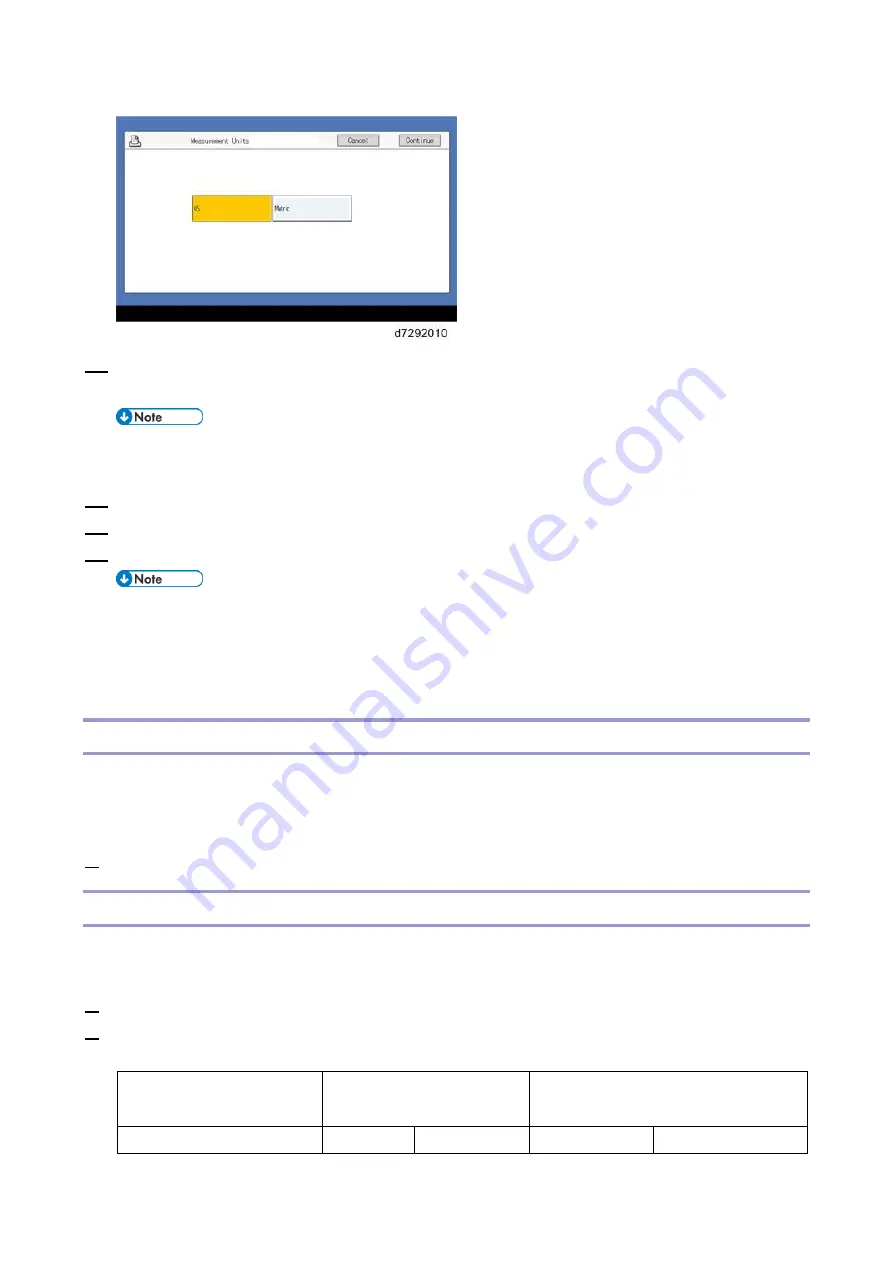
1.Installation
19
16.
The System will reboot. Press the Home button on the copier operation panel and wait for 5-10
minutes until the Fiery icon appears on the Home screen.
During the 5-10 minutes, the diagnostic LED may remain displaying 'FF' for several times,
but this does not indicate an error.
17.
Touch the Fiery icon and wait about a few minutes until the Fiery menu screen appears.
18.
To confirm that the reboot was successful, press the Fiery tab.
19.
Now the E-25C can be used with the default settings (minimum setup).
The E-25C setup options should be configured later by the site administrator.
Make sure that the system date and time, and the time zone have been adjusted before
leaving the customer site. The system date, time, and time zone can be adjusted from the
Configure menu. [Link to
Adjusting the System Date and Time
Disabling the GW Scanner (Customization)
The GW Scanner feature can still be used when a Fiery controller is installed.
However, if the customer wants to disable the GW Scanner feature (customization request), it can be
disabled by the following procedure.
1.
Change the setting of SP5895-002 from "0" to "1".
Verifying the Connection (Local Test Print)
After you connect the E-25C to the copier, print the Test Page and the Configuration Page to verify that
the connection between the E-25C and the copier is good.
1.
Make sure that the copier is not in use.
2.
Check the settings in the following table, and make sure that Letter or A4 paper is loaded in at least
one of the paper trays of the copier.
PS Setting Default Paper
Size
PCL Setting Paper Size for System
Setting
Setup Option
"US"
"Metric"
"US"
"Metric"
Содержание D3GF
Страница 2: ......
Страница 6: ......
Страница 13: ...1 Installation 7 Installation Flow Chart Recommended installation steps are as follows ...
Страница 46: ...1 Installation 40 If activation does not require a restart Server Option Client Option ...
Страница 59: ...2 General Operations For Servicing 53 5 Touch Restart System 6 Wait until the E 25C reboots and becomes idle ...
Страница 71: ...3 Replacement 65 Cover Removal Side Cover for the E 25C 1 Remove the side cover A ...
Страница 93: ...4 System Maintenance 87 Command WorkStation For details refer to the Command WorkStation help ...
Страница 187: ...7 Specifications 181 H 4 9 x 14 3 x 11 6 Weight 5 5 kg 12 2 lb ...






























