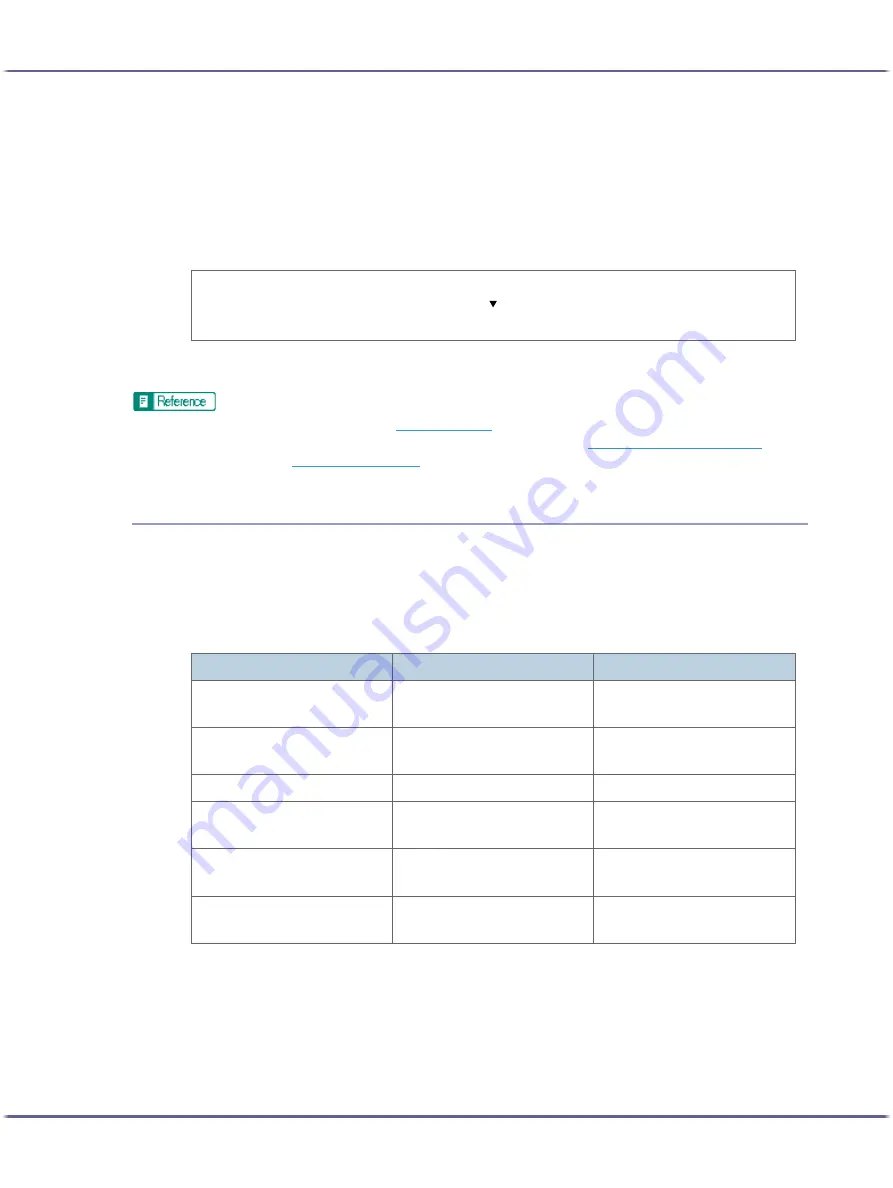
215
Monitoring and Configuring the Printer
z
The paper size is wrong.
z
The paper size and type are wrong.
z
A cover is open.
z
The paper has been loaded incorrectly.
z
The machine is out of its operational temperature range.
Flowchart showing how to specify notification by e-mail
To specify the network interface board setting, use the Web browser or telnet. This section explains how to
specify the network interface board setting using the Web browser.
z
For details about specifying the printer setting, see
.
z
For details about specifying the network interface board setting using the Web browser, see
p.214 "Changing the Printer Settings"
z
For details about telnet, see
.
Specifying Notification the Printer Status by E-mail
In [Error E-mail Notification], you can specify the basic and authentication settings for sending e-mails.
Specifying General Settings
You can specify whether to use SMTP, and specify the SMTP server name and SMTP port number. The
administrator's e-mail address will appear in the e-mail message. The printer's e-mail address will appear in
the "From" box.
Specifying SMTP Authentication
By specifying the SMTP authentication setting, you can send e-mails to destinations where the e-mail server
carries out SMTP authentication.
By specifying the SMTP authentication setting, you can log on to SMTP servers which require authentica-
tion. The supported authentication protocols are: CRAM MD5, PLAIN, and LOGIN.
If you set [SMTP Authentication] to [Auto], the printer will try logging on using CRAM MD5, PLAIN, and
then LOGIN.
Specify the printer setting.
Specify the network interface board setting (using the Web browser or telnet).
Functions
Selectable value
Default
SMTP
Enable
Disable
Disable
SMTP Server Name
127 characters max. (1-byte al-
phanumerics)
None
SMTP Port Number
1-65535
25
Device E-mail Address
127 characters max. (1-byte al-
phanumerics)
None
Administrator E-mail Address
127 characters max. (1-byte al-
phanumerics)
None
Text in E-mail
255 characters max. (1-byte al-
phanumerics)
None
Содержание BY1000
Страница 76: ...76 Making Printer Settings z p 152 Two Types of Printer Properties Dialog Box...
Страница 120: ...120 Inquiries and Consumables Where to Inquire For inquiries contact your sales or service representative...
Страница 127: ...127 Maintaining Disposing Consult with an authorized dealer to dispose of the printer...
















































