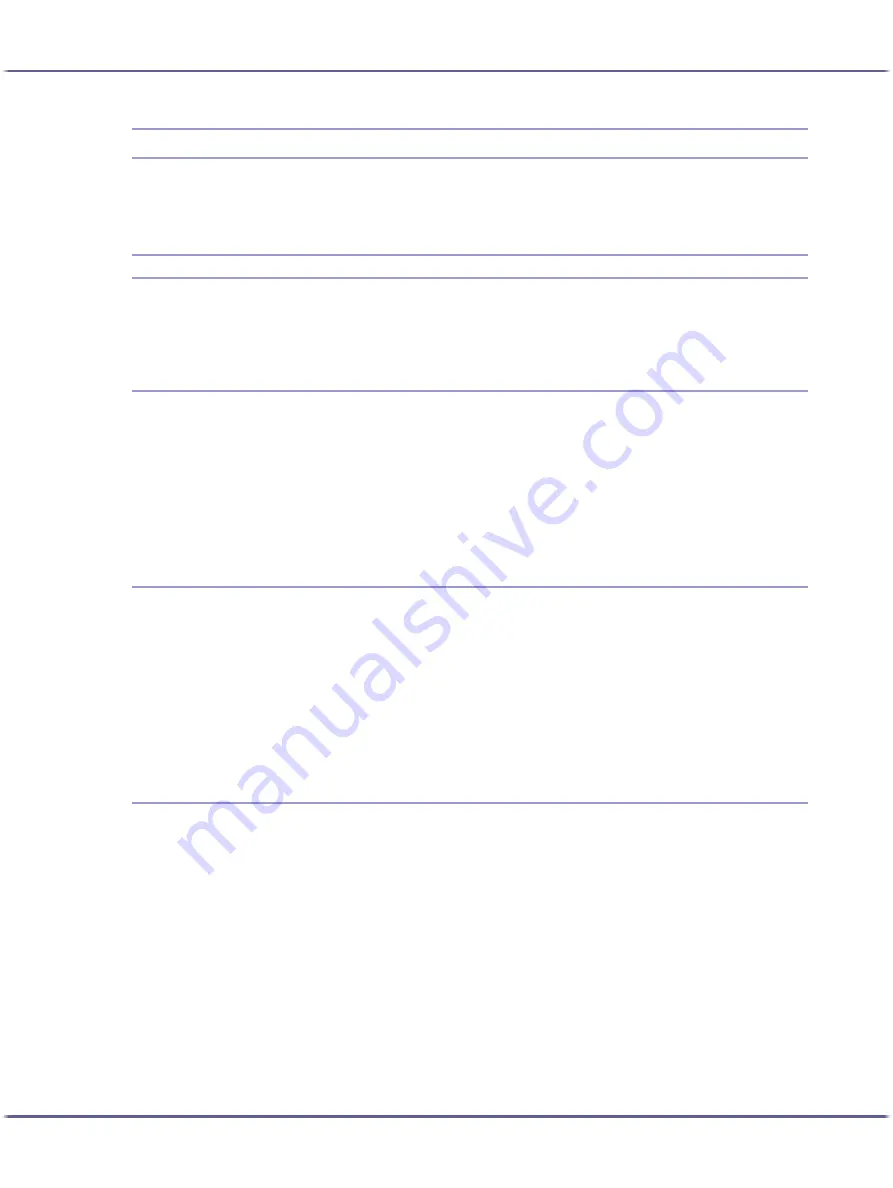
153
Printer Driver
Opening the Printer Properties Dialog Box
The printer properties dialog box can be opened from an application or from the [Start] menu of Windows.
Depending on how you open it, the available tabs vary.
Opening from the Start Menu
All printer properties settings can be changed if the printer properties dialog box is opened from the [Printers]
folder (Windows XP, Windows Server 2003: the [Printers and Faxes] folder).
For Windows 98/Me
Follow the procedure below to open the printer properties dialog box from the [Start] menu.
1. On the [Start] menu, point to [Settings], and then click [Printers].
2. Click the icon of the printer, and then click [Properties] on the [File] menu.
The printer properties dialog box appears.
For Windows 2000, Windows NT 4.0
Follow the procedure below to open the printer properties dialog box (Windows NT 4.0: the [Default] dialog
box) from the [Start] menu.
1. On the [Start] menu, point to [Settings], and then click [Printers].
2. Click the icon of the printer, and then click [Printing Preferences...] on the [File] menu.
The printer properties dialog box (Windows NT 4.0: the [Default] dialog box) appears.
For Windows XP, Windows Server 2003
Follow the procedure below to open the printer properties dialog box from the [Start] menu.
Depending on the operating system settings, the actual procedure may differ.
Windows XP Home Edition
1. On the [Start] menu, click [Control Panel].
2. Click [Printers and Other Hardware].
3. Click [Printers and Faxes].
4. Click the icon of the printer, and then click [Printing Preferences...] on the [File] menu.
The printer properties dialog box appears.
Содержание BY1000
Страница 76: ...76 Making Printer Settings z p 152 Two Types of Printer Properties Dialog Box...
Страница 120: ...120 Inquiries and Consumables Where to Inquire For inquiries contact your sales or service representative...
Страница 127: ...127 Maintaining Disposing Consult with an authorized dealer to dispose of the printer...






























