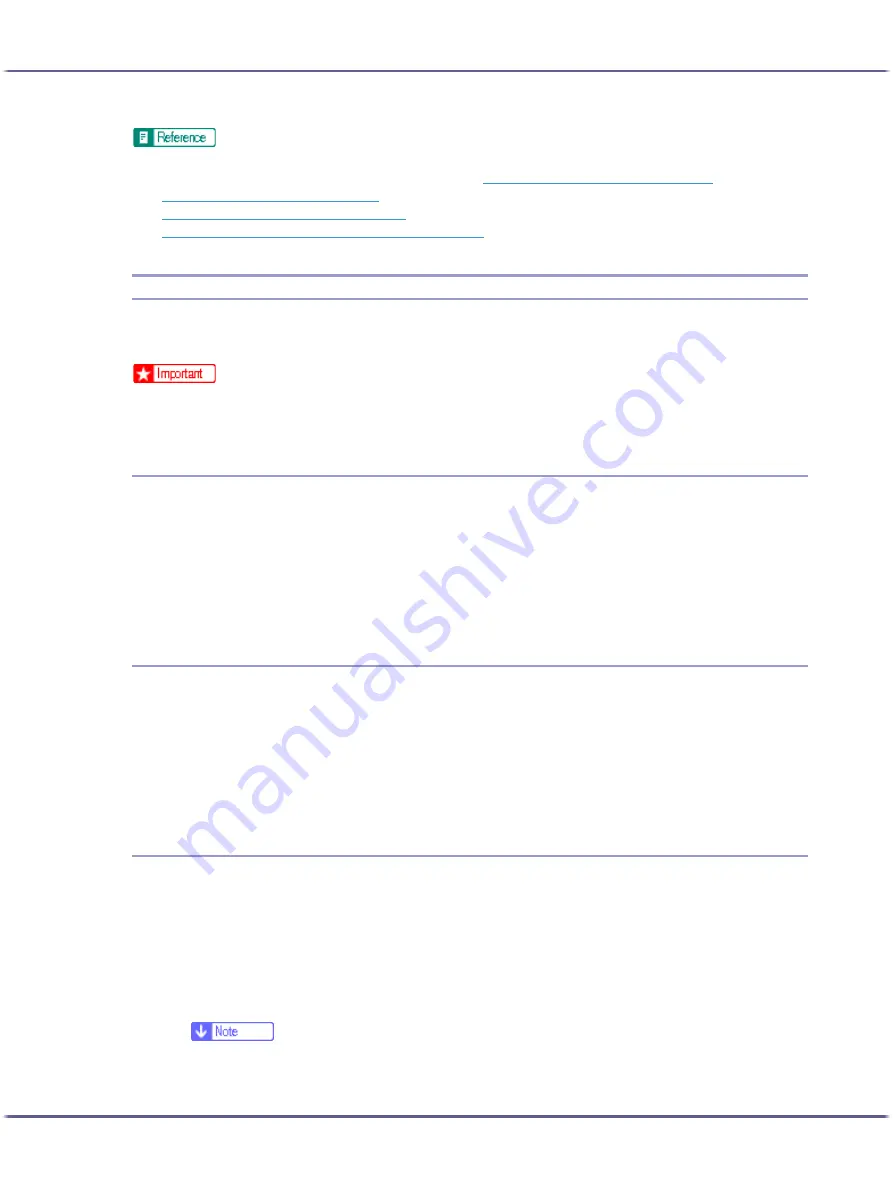
139
Preparing for Printing
z
A message appears if there is a newer version of the printer driver already installed. If there is, you cannot install the printer driver using Auto
Run. If you still want to install the printer driver, use [Add Printer]. See
p.148 "If a Message Appears during Installation"
z
p.240 "SSL (Secure Sockets Layer) Encryption"
z
p.240 "User Settings for SSL (Secure Sockets Layer)"
z
p.241 "Installing the Certificate Using SmartDeviceMonitor for Client"
Changing the Port Settings for SmartDeviceMonitor for Client
Follow the procedure below to change the SmartDeviceMonitor for Client settings, such as TCP/IP timeout,
recovery/parallel printing, and printer groups.
z
If you via a print server connected to the printer are using the SmartDeviceMonitor port, Recovery Printing and Parallel Printing cannot be
used from the client.
Windows 98:
1. Open [Printers] window from [Start] menu.
2. In the [Printers] window, click the icon of the printer you want to use. On the [File] menu, click
[Properties].
3. Click the [Details] tab, and then click [Configure Port].
The [Port Configurarion] dialog box appears.
Windows 2000 / Windows NT 4.0:
1. Open [Printers] window from [Start] menu.
2. In the [Printers] window, click the icon of the printer you want to use. On the [File] menu, click
[Properties].
3. On the [Ports] tab, click [Configure Port].
The [Port Settings] dialog box appears.
Windows XP, Windows Server 2003:
1. On the [Start] menu, point to [Settings], and then click [Printers].
2. In the [Printers] window, click the icon of the printer you want to use. On the [File] menu, click
[Properties].
3. Click the [Details] tab, and then click [Configure Port].
The [Port Settings] dialog box appears.
z
For TCP/IP, timeout setting can be configured.
z
If no settings on the [Recovery/Parallel Printing] tab are available, follow the procedure below.
Содержание BY1000
Страница 76: ...76 Making Printer Settings z p 152 Two Types of Printer Properties Dialog Box...
Страница 120: ...120 Inquiries and Consumables Where to Inquire For inquiries contact your sales or service representative...
Страница 127: ...127 Maintaining Disposing Consult with an authorized dealer to dispose of the printer...
















































