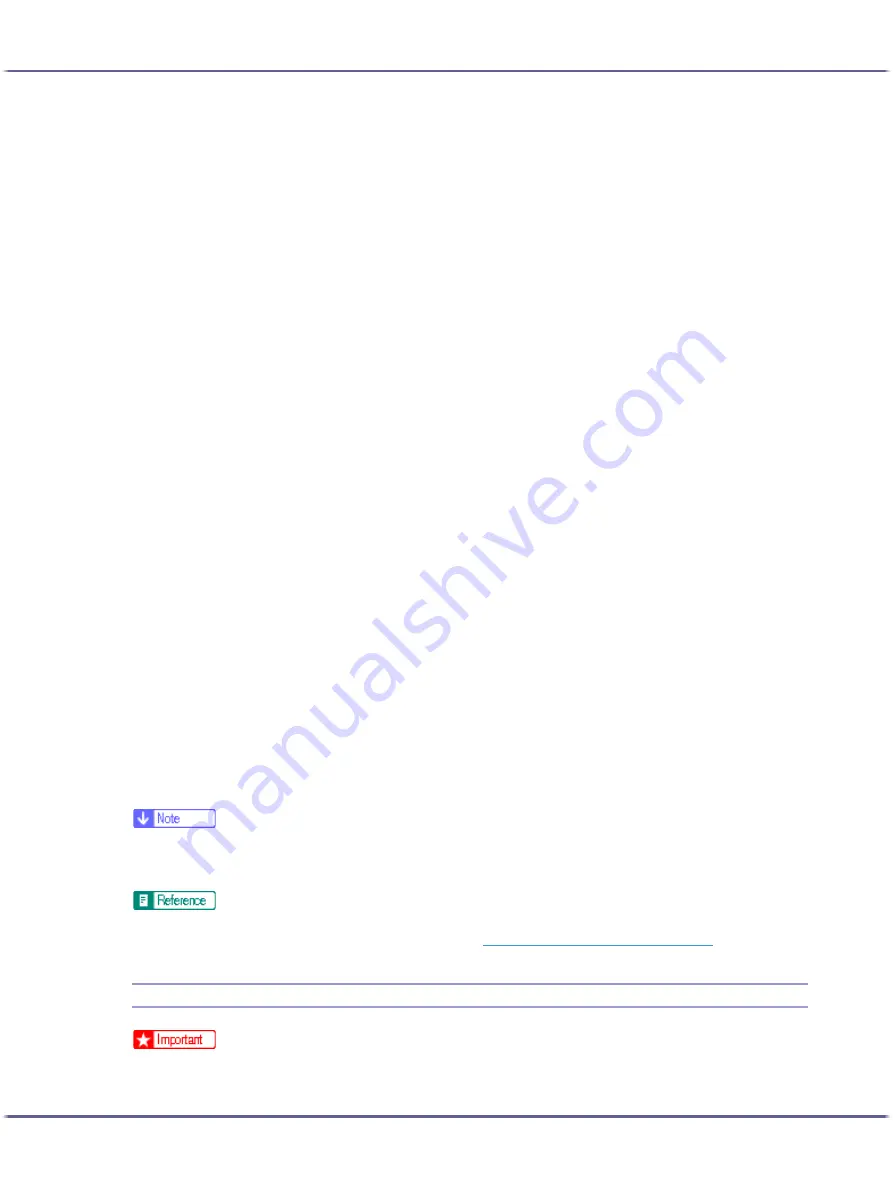
137
Preparing for Printing
3. Select an interface language, and then click [OK].
The default interface language is English.
4. Click [Printer Driver].
5. The software license agreement appears in the [<License Agreement>] dialog box.
After reading the agreement, click [I accept the agreement.], and then click [Next >].
6. Click [Connected via LAN].
7. Double-click the printer name to display the printer settings.
The details shown in [Comment:], [Driver:], and [Port:] vary depending on the operating system, printer
model, and port.
8. Click [Port:], and then click [Add].
9. Click [SmartDeviceMonitor], and then click [OK].
10. Click [TCP/IP], and then click [Search].
A list of printers using TCP/IP appears.
11. Select the printer you want to use, and then click [OK].
Only printers that respond to a broadcast from the computer appear. To use a printer not listed here, click
[Specify Address], and then enter the IP address or host name of the printer.
Under Windows 98/Me, you cannot add an IP address partially similar to the one already used. For exam-
ple, if "192.168.0.2" is in use, "192.168.0.2xx" cannot be used. Similarly, if "192.168.0.20" is in use,
"192.168.0.2" cannot be used.
12. Check that the port of the selected printer is displayed in [Port:].
13. Select the [Default Printer] check box to configure the printer as default.
14. Click [Continue].
Installation starts.
15. Select whether or not to open the Status monitor automatically.
16. Click [Next >].
17. Click [Finish] in the installation completion dialog box.
A message about restarting the computer may appear. Restart the computer to complete installation.
z
A message about restarting the computer may appear. Restart the computer to complete installation.
z
If the message "Digital Signature Not Found" or the [Found New Hardware Wizard] or [Hardware Installation] dialog box appears, see
"Notes on the Installation",Quick Installation Guide.
z
A message appears if there is a newer version of the printer driver already installed. If there is, you cannot install the printer driver using Auto
Run. If you still want to install the printer driver, use [Add Printer]. See
p.148 "If a Message Appears during Installation"
Installing the Printer Driver (IPP)
z
To install printer driver under Windows 2000/XP Professional, Windows Server 2003, and Windows NT 4.0, you must have an account
that has Manage Printers permission. For this, log on as an Administrators or Power Users group member.
Содержание BY1000
Страница 76: ...76 Making Printer Settings z p 152 Two Types of Printer Properties Dialog Box...
Страница 120: ...120 Inquiries and Consumables Where to Inquire For inquiries contact your sales or service representative...
Страница 127: ...127 Maintaining Disposing Consult with an authorized dealer to dispose of the printer...
















































