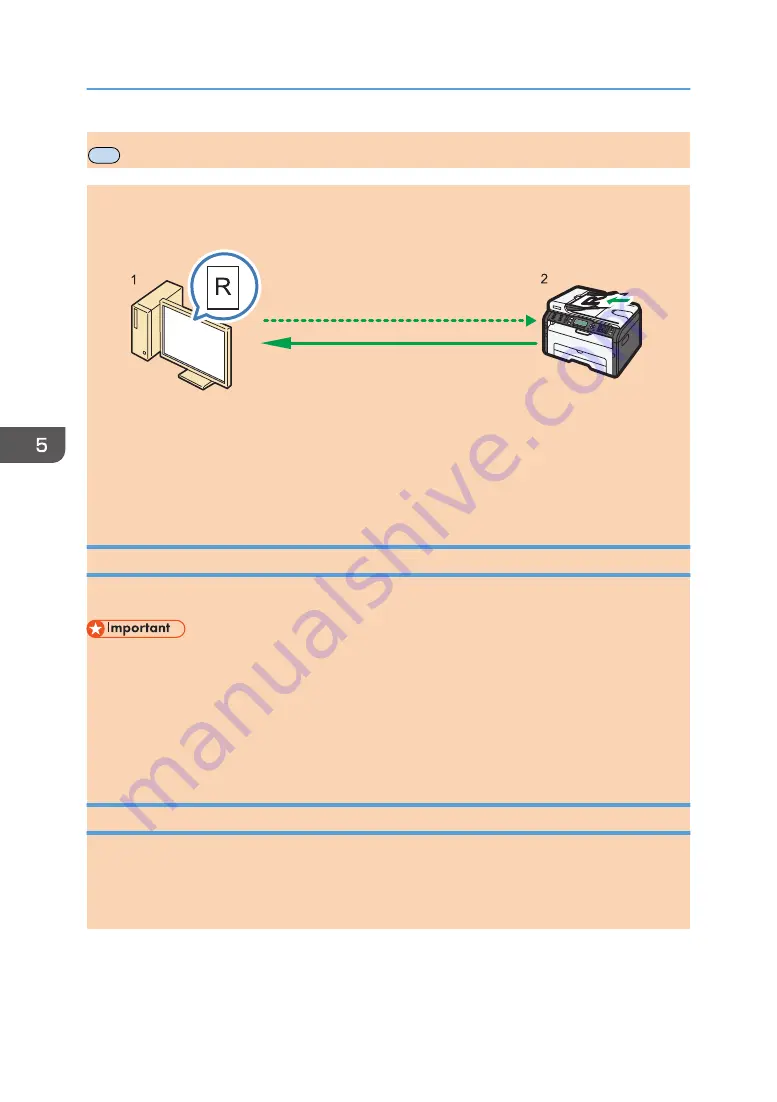
MF
Scanning from a Computer
Scanning from a computer (TWAIN scanning and WIA scanning) allows you to operate the machine
from your computer and scan originals into your computer directly.
DCT066
1. Your Computer (TWAIN driver already installed)
Instruct the machine to start scanning the original that is set on the machine.
2. This Machine
The original that is set on the machine is scanned, and its data is sent to a client computer.
Using TWAIN scanner
This section describes the preparations and procedure for using the TWAIN scanner.
• To use the TWAIN scanner, you must install the TWAIN driver, which is on the supplied CD-ROM.
• To use the TWAIN scanner, a TWAIN-compliant application must be installed.
To use the machine as a TWAIN scanner, first do the following:
• Install the TWAIN driver.
• Install a TWAIN-compliant application.
TWAIN Scanning
TWAIN scanning is possible if your computer is running a TWAIN-compatible application.
The following procedure uses Windows 7 and Microsoft Office Document Scanning as an example.
1.
Place the original.
5. Scanning Originals
94
opal-p2_mf2_com_user_guide_00142103_eng.xml
Draft 2014/01/07
Содержание BBP-PRSP213NW1
Страница 100: ...5 Scanning Originals 100 opal p2_mf2_com_user_guide_00142103_eng xml Draft 2014 01 07 ...
Страница 128: ...6 Sending and Receiving a Fax 128 opal p2_mf2_com_user_guide_00142116_eng xml Draft 2014 01 07 ...
Страница 164: ...7 Configuring the Machine Using the Control Panel 164 opal p2_mf2_com_user_guide_00142129_eng xml Draft 2014 01 07 ...
Страница 248: ...11 Appendix 248 opal p2_mf2_com_user_guide_00142165_eng xml Draft 2014 01 07 ...
Страница 252: ...MEMO 252 EN GB EN US EN AU M Draft 2014 01 07 ...
Страница 268: ...16 Power Switch Symbols The meanings of the symbols for the switches on this machine are as follows POWER ON POWER OFF ...






























