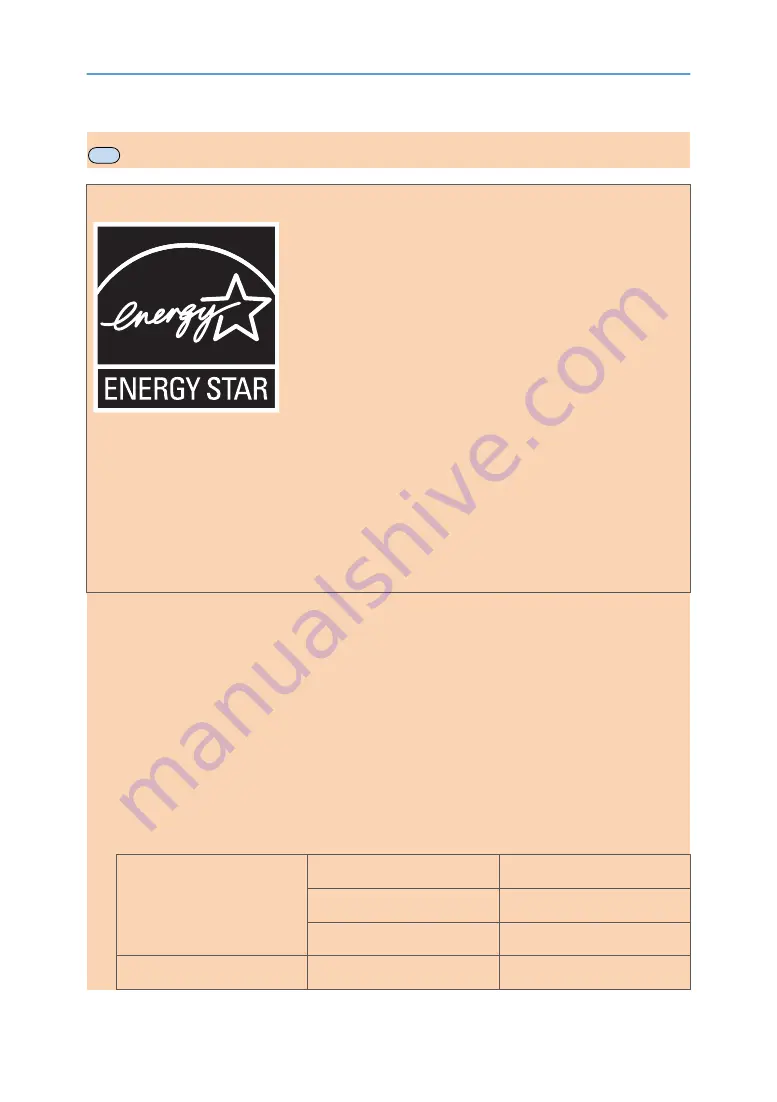
MF
ENERGY STAR Program
ENERGY STAR
®
Program Requirements for Imaging Equipment
The ENERGY STAR
®
Program Requirements for Imaging Equipment encourage energy conservation
by promoting energy efficient computers and other office equipment.
The program backs the development and dissemination of products that feature energy saving
functions.
It is an open program in which manufacturers participate voluntarily.
Targeted products are computers, monitors, printers, facsimiles, copiers, scanners, and multifunction
devices. Energy Star standards and logos are internationally uniform.
This machine is equipped with the following Energy Saver modes: Energy Saver mode 1 and Energy
Saver mode 2. The machine recovers from Energy Saver mode when it receives a print job, prints a
received fax, or when any key is pressed.
Energy Saver mode 1
This machine automatically enters Energy Saver mode 1 about 30 seconds after the last operation
is completed.
Energy Saver mode 2
This machine automatically enters Energy Saver mode 2 1 minute after the last operation is
completed.
Specifications
Energy Saver mode 1
Power Consumption
*1
40 W
Default Interval
30 seconds
Recovery Time
*1
10 seconds
Energy Saver mode 2
Power Consumption
*1
3.9 W
opal-p2_mf2_com_user_guide_00142320_eng.xml
17
Draft 2014/01/07
Содержание BBP-PRSP213NW1
Страница 100: ...5 Scanning Originals 100 opal p2_mf2_com_user_guide_00142103_eng xml Draft 2014 01 07 ...
Страница 128: ...6 Sending and Receiving a Fax 128 opal p2_mf2_com_user_guide_00142116_eng xml Draft 2014 01 07 ...
Страница 164: ...7 Configuring the Machine Using the Control Panel 164 opal p2_mf2_com_user_guide_00142129_eng xml Draft 2014 01 07 ...
Страница 248: ...11 Appendix 248 opal p2_mf2_com_user_guide_00142165_eng xml Draft 2014 01 07 ...
Страница 252: ...MEMO 252 EN GB EN US EN AU M Draft 2014 01 07 ...
Страница 268: ...16 Power Switch Symbols The meanings of the symbols for the switches on this machine are as follows POWER ON POWER OFF ...






























