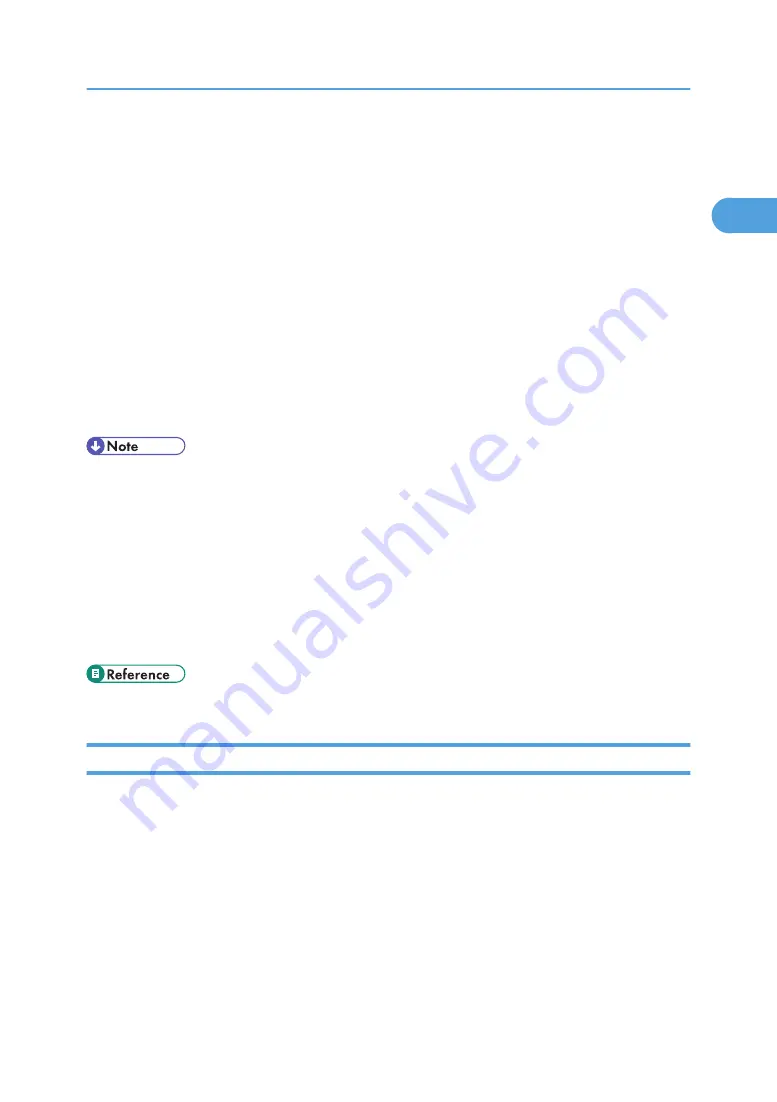
4.
Check that the message "Bluetooth Serial Client (COMx) " appears under Client Ports. (X
indicates the COM port number used by Bluetooth.)
5.
Click [Close].
6.
On the [Start] menu, point to [Settings], and then click [Printers].
The [Printers] window appears.
7.
Click the icon of the printer you want to use.
8.
On the [File] menu, click [Properties].
9.
Click the [Ports] tab.
10.
Under [Port], select the [COMx:] check box. X indicates the COM port number used by
Bluetooth.
11.
Click [OK].
Close the [Printers] window.
• System requirements vary depending on the Bluetooth standard and specifications. For details, see
the manuals provided with each product.
• For information about setting up Bluetooth under other operating systems or using it with different
utilities, see the manuals provided with those operating systems or utilities.
• To always use the same printer, select the [Always use for this connection] check box.
• If a dialog box appears while transmitting a print job, reestablish network connection as follows:
1. Select the printer you want to use in the [Printers and Faxes] box.
2. Click [Connect].
• For details, see the manuals provided with the Bluetooth adaptor or computer equipped with Bluetooth.
Configuring Security Mode Settings
This describes how to configure the security mode settings.
1.
Start 3Com Bluetooth Connection Manager.
2.
On the [Tools] menu, click [Security Mode].
The [Security Mode] dialog box appears.
3.
Select the security mode in the [Security Mode:] list.
If you click [High], or [Custom], and specify [Link] in the [Custom Settings] dialog box, enter the
Bluetooth password. For information about entering the password, see p.50 "Send the print job to the
printer in use.".
Printing with Bluetooth Connection
63
1
Содержание Aficio SP C811DN Series
Страница 18: ...16...
Страница 70: ...1 Preparing for Printing 68 1...
Страница 118: ...If you do not want to delete the file press Cancel 3 Other Print Operations 116 3...
Страница 140: ...3 Other Print Operations 138 3...
Страница 157: ...Menu Czech Finnish Russian Menu Chart 155 5...
Страница 171: ...Off Default On If you enable this setting specify the timer in days Default 3 days Maintenance Menu 169 5...
Страница 292: ...6 Monitoring and Configuring the Printer 290 6...
Страница 304: ...7 Using a Printer Server 302 7...
Страница 310: ...8 Special Operations under Windows 308 8...
Страница 320: ...Configuring the Printer Use the control panel to enable AppleTalk The default is active 9 Mac OS Configuration 318 9...
Страница 370: ...If the printer drivers are not properly copied install them directly onto each server 11 Appendix 368 11...
Страница 376: ...11 Appendix 374 11...
Страница 381: ...MEMO 379...
Страница 382: ...MEMO 380 GB GB EN USA G133 8615...
Страница 383: ...Copyright 2006...
Страница 384: ...Software Guide Model No CLP240D C7640nD LP440c Aficio SP C811DN G133 8617 EN USA...






























