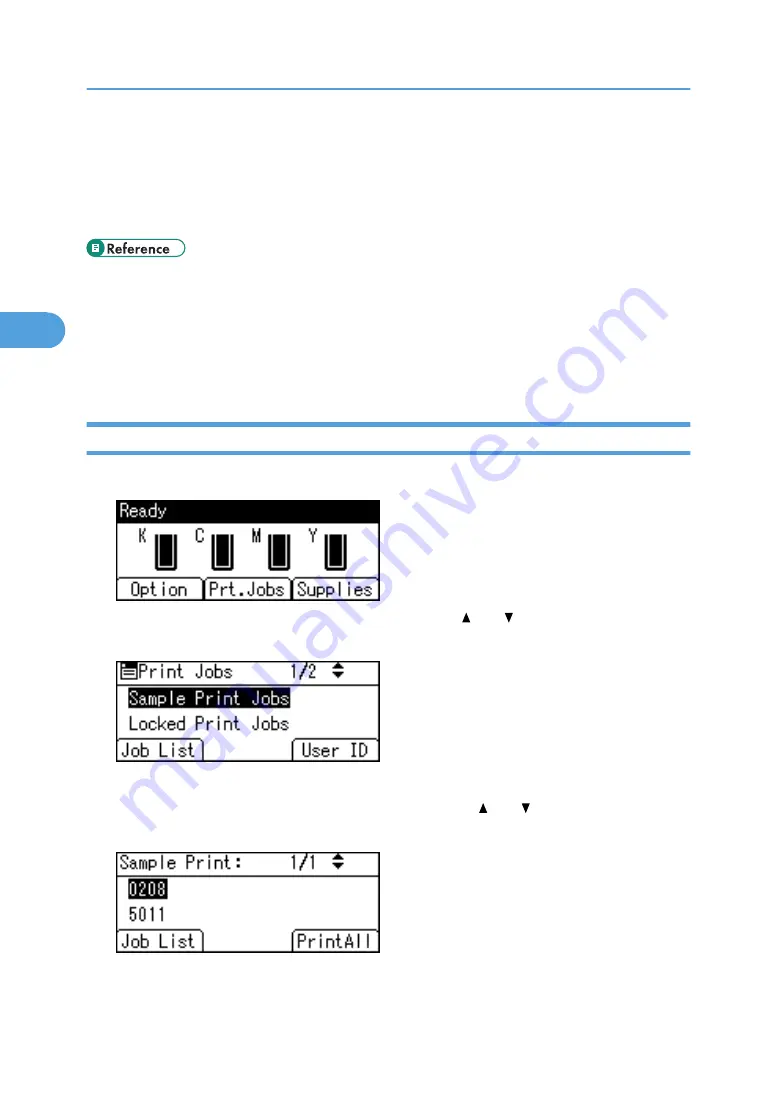
The confirmation screen appears.
5.
Press [Print].
The selected file is printed.
Press [Cancel] to cancel printing.
• For details about printing each type of print job, see the followings:
• p.103 "Sample Print"
• p.106 "Locked Print"
• p.109 "Hold Print"
• p.112 "Stored Print"
Printing All Print Jobs
1.
On the initial screen, press [Prt.Jobs].
2.
Select a type of print jobs you want to print using the [ ] or [ ] key, and then press [User
ID].
A list of user IDs whose files are stored in the printer appears.
3.
Select the user ID whose file you want to print using the [ ] or [ ] key, and then press
[PrintAll].
The confirmation screen appears.
3. Other Print Operations
118
3
Содержание Aficio SP C811DN Series
Страница 18: ...16...
Страница 70: ...1 Preparing for Printing 68 1...
Страница 118: ...If you do not want to delete the file press Cancel 3 Other Print Operations 116 3...
Страница 140: ...3 Other Print Operations 138 3...
Страница 157: ...Menu Czech Finnish Russian Menu Chart 155 5...
Страница 171: ...Off Default On If you enable this setting specify the timer in days Default 3 days Maintenance Menu 169 5...
Страница 292: ...6 Monitoring and Configuring the Printer 290 6...
Страница 304: ...7 Using a Printer Server 302 7...
Страница 310: ...8 Special Operations under Windows 308 8...
Страница 320: ...Configuring the Printer Use the control panel to enable AppleTalk The default is active 9 Mac OS Configuration 318 9...
Страница 370: ...If the printer drivers are not properly copied install them directly onto each server 11 Appendix 368 11...
Страница 376: ...11 Appendix 374 11...
Страница 381: ...MEMO 379...
Страница 382: ...MEMO 380 GB GB EN USA G133 8615...
Страница 383: ...Copyright 2006...
Страница 384: ...Software Guide Model No CLP240D C7640nD LP440c Aficio SP C811DN G133 8617 EN USA...
















































