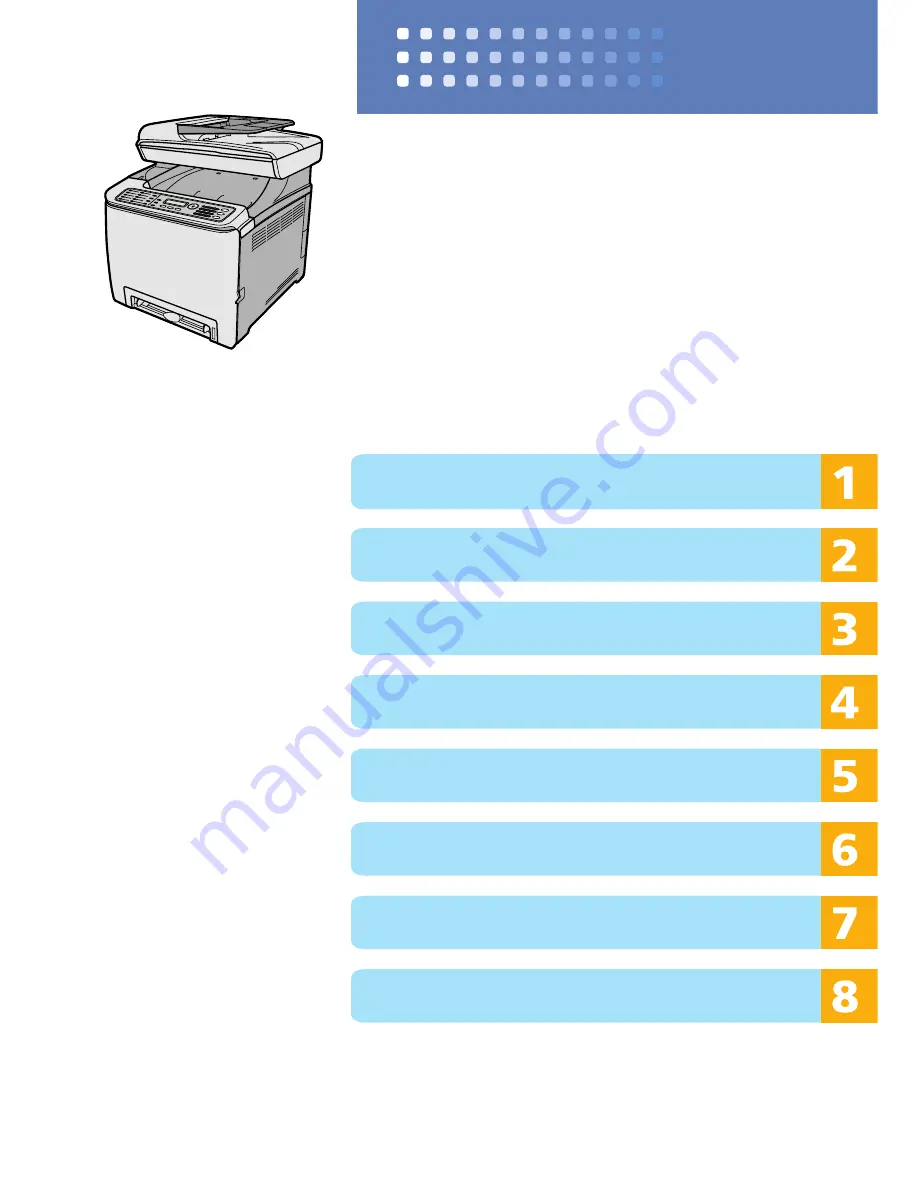
Quick Guide
Names and Locations
Using the Copier Function
Using the Scanner Function
Using the Fax Function
Error Messages
Removing Paper Jams
Troubleshooting
Replacing Print Cartridges
Read this manual carefully before you use the product and keep it handy for future
reference. For safe and correct use, please be sure to read "Safety Information" before using
the machine.
SP C221SF/C222SF
















